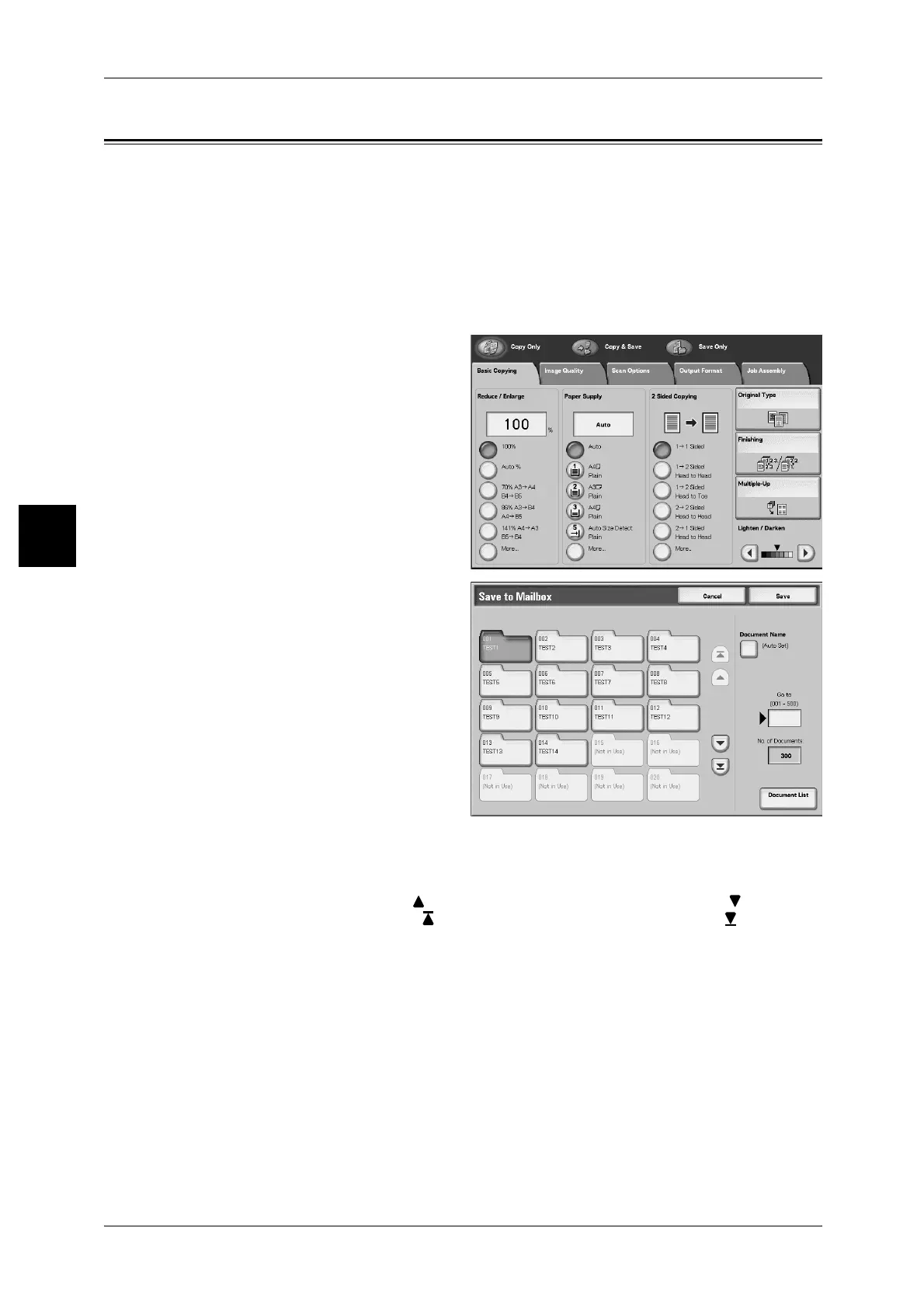3 Basic Operation
30
Basic Operation
3
Saving Scanned Documents
Save scanned documents as a data to the mailbox on the machine.
To use mailbox, select [Copy & Save] or [Save Only].
Note • The maximum pages stored in the machine is about 35,000 pages for the A4 portrait. This
figure could be used only as a guide, since the maximum scanned pages depend on the
types, sizes, and direction of the document.
• Up to 100 copied and printed documents can be stored altogether.
Refer to "Printing Copy & Print Jobs Document Procedure" (P.39) for details about check mailbox.
1 On the [All Services] screen, select
[Copy].
2 Select the feature to be configured
from respective tabs as necessary.
3 Select [Copy & Save] or [Save
Only].
The mailbox must be registered
beforehand. For information about
registering mailboxes, refer to
"Registering Mailboxes" (P.41).
4 Specify the box to save data.
Note • If a password is set for the
box, the password entry
screen appears.Enter the
password and select
[Confirm]. If you have
forgotten the password,
reconfigure the box password
in System Administration
mode.
5 Press the <Start> button.
Box
This box saves data. Select [ ] to display the previous screen and select [ ] to display
the next screen. Also, select [ ] to display the head screen and select [ ] to display
the last screen.
Document name.
Set the document name for saving.
Using the displayed keyboard and the numeric keypad, you can enter up to 28
characters.
Go to
Use the numeric keypad to enter a 3 digit mailbox number. That mailbox then appears
at the top of the list.
