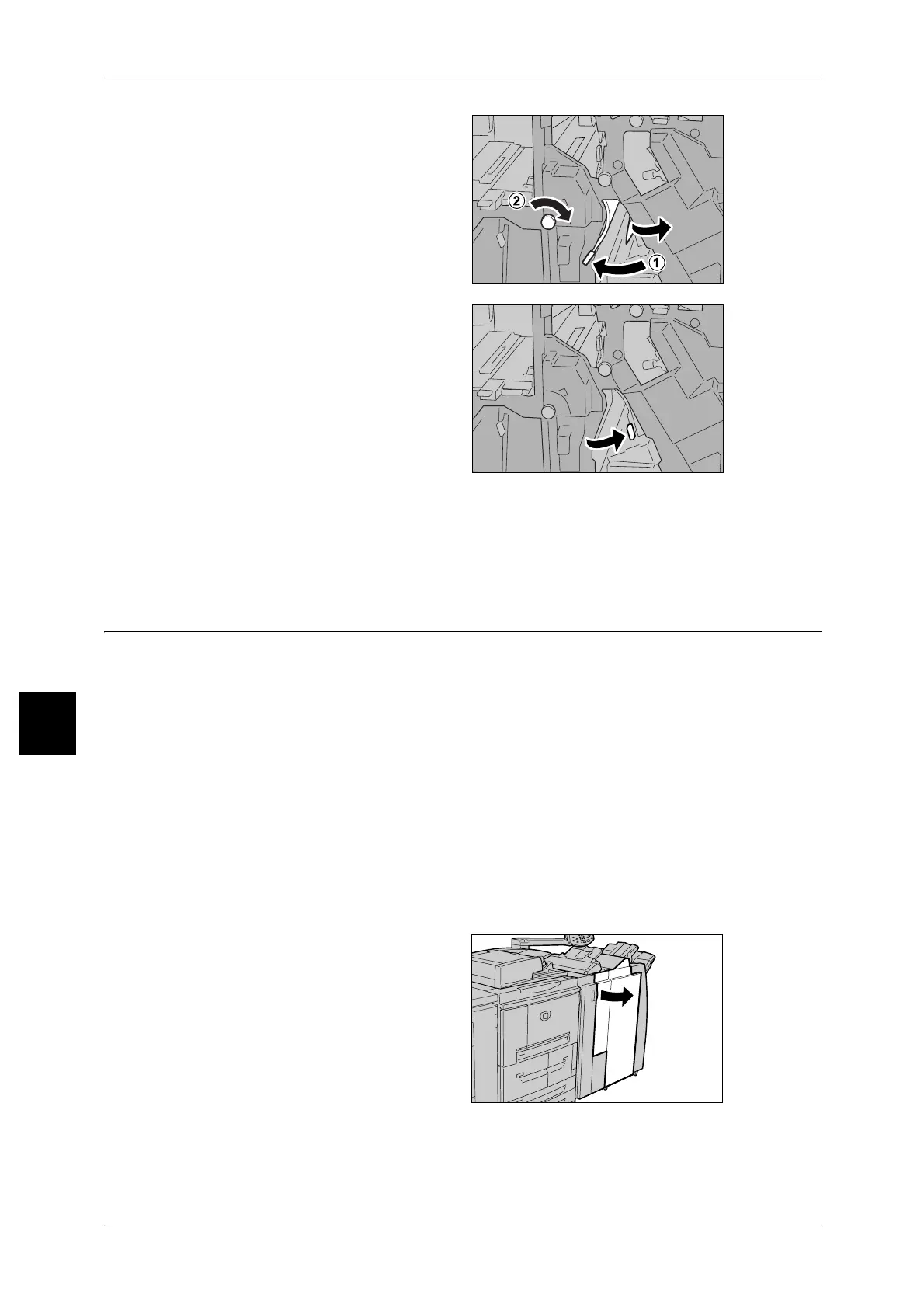6 Problem Solving
88
Problem Solving
6
2 Move lever [4b], turn knob [3a] to
the right, and remove the jammed
paper.
Note • If paper is torn, check for any
torn pieces of paper inside the
machine.
3 Return lever [4b] to the original
position.
4 Close the Finisher right cover.
Note • A message will be displayed and the machine will not operate if the Staple Finisher's right
cover is even slightly open.
Paper Jams at Z Folding Unit
This section explains how to remove jammed paper from inside the Z folding unit when
this optional unit is installed in a finisher D or a booklet maker finisher.
This section describes how to remedy paper jams that occur at the following
locations:The references are described below.
Paper jams at lever 2a and Knob3a.............................................................................................88
Paper jams at lever 2b and Knob2c.............................................................................................89
Paper jams at knob 2c, levers 2e/2f and tri-fold output tray 2d. .................................................90
Paper jams at tri-fold output tray 2d and lever 2g.......................................................................91
Paper jams at unit 4 and Knob4a ................................................................................................91
Note • Remedy differs according to the paper jam location. Follow the instructions displayed and
remove the jammed paper.
Paper jams at lever 2a and Knob3a
1 Make sure that the machine has
stopped, and then open the right
cover on the light finisher.
