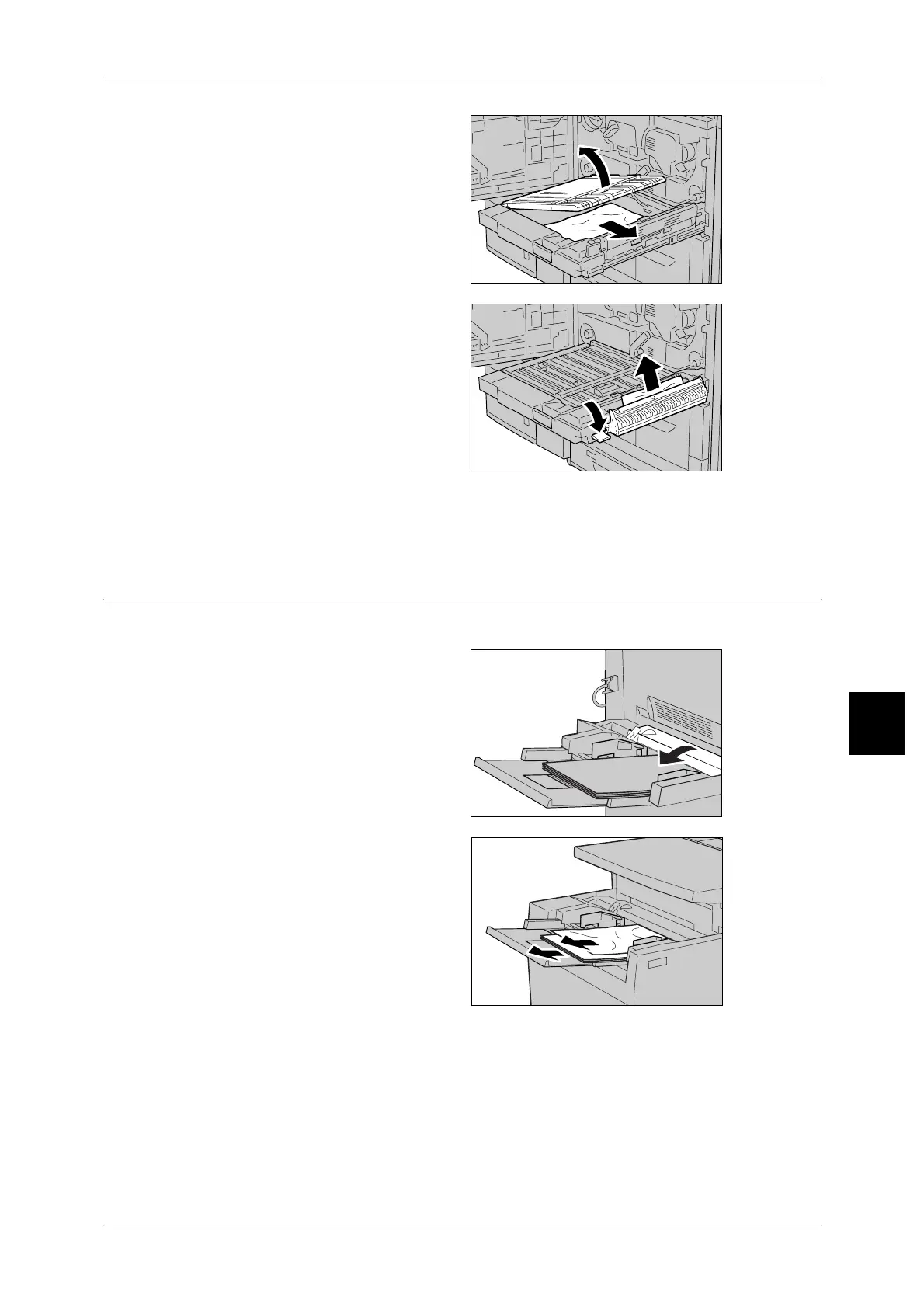Paper Jams
77
Problem Solving
6
3 Move the release lever [3a] to
remove the jammed paper.
Note • If paper is torn, check for any
torn pieces of paper inside the
machine.
4 Open the lever and then remove
the jammed paper.
Note • If paper is torn, check for any
torn pieces of paper inside the
machine.
5 Push the duplex module in gently
until it comes to a stop.
6 Close the front cover.
Note • A message will be displayed and the machine will not operate if the front cover is even
slightly open.
Paper Jams in Tray 5 (Bypass Tray)
Following describes how to remedy paper jams that occur on tray 5 (bypass tray).
1 When high capacity feeder tray is
not installed, open the top cover of
paper tray 5 (bypass tray).
2 Remove the jammed paper and all
paper loaded in paper tray 5
(bypass tray).
Important • When two or more sheets of
paper are loaded, remove all
of the sheets from the tray.
Note • If paper is torn, check for any
torn pieces of paper inside the
machine.
3 Fan the paper you removed making sure that all four corners are neatly aligned.
