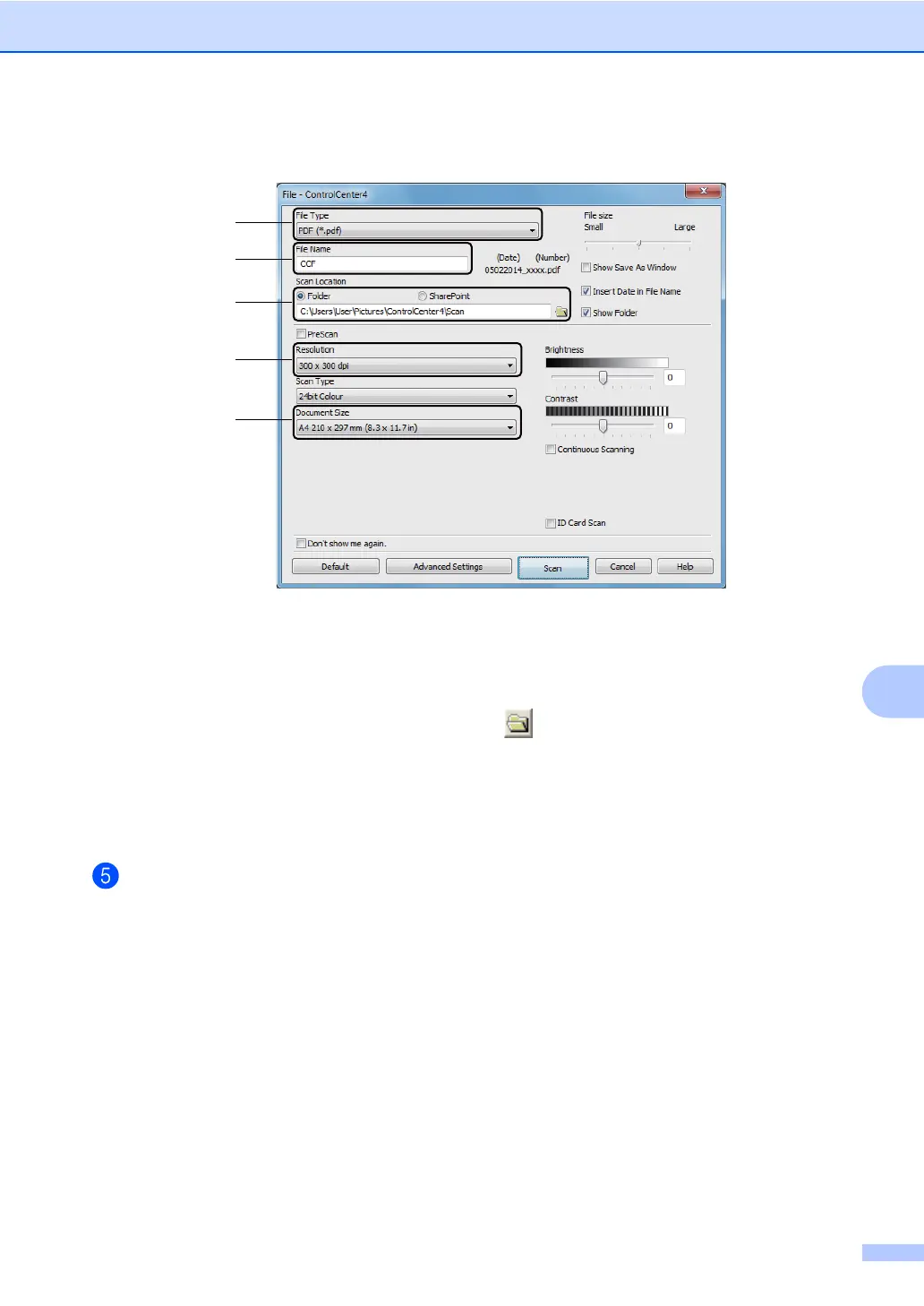How to scan to a computer
63
9
1 Choose PDF (*.pdf) from the File Type drop-down list.
2 You can enter the file name you want to use for the document.
3 When you select the Folder check box, you can save the file to the default folder, or
choose your preferred folder by clicking the (Browse) button.
When you select the SharePoint check box, you can save the file to a SharePoint library
by entering the address.
4 You can choose a scanning resolution from the Resolution drop-down list.
5 You can choose the document size from the Document Size drop-down list.
Click Scan.
The machine starts the scanning process. The folder where the scanned data is saved will
open automatically.
