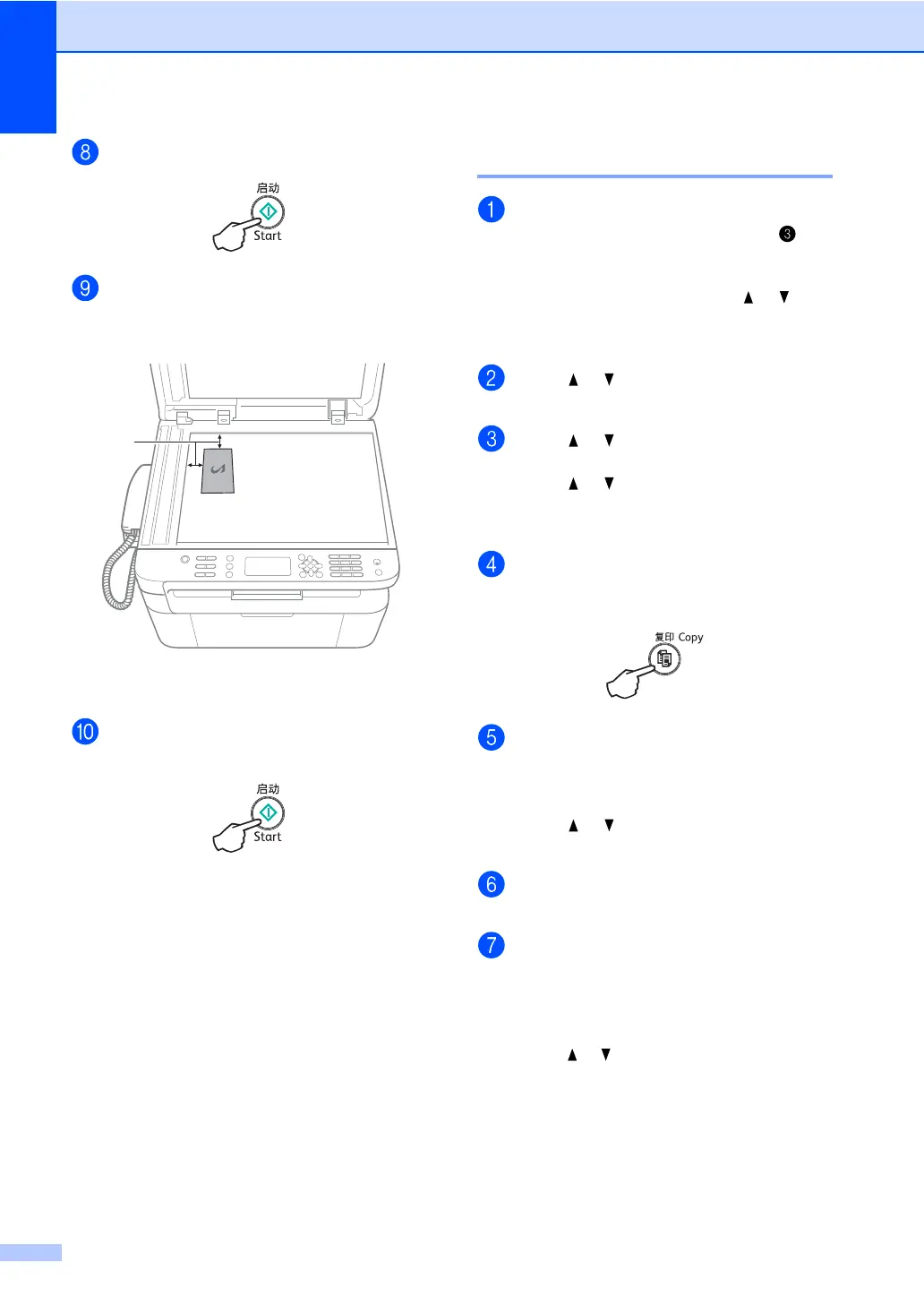Chapter 8
58
Press Start to scan.
Turn over your identification card and
place it at the left side of the scanner
glass.
1
4 mm or greater (top, left)
Press Start to scan.
One-sided ID copy 8
(For DocuPrint M118 z)
Press Menu, 3, 4 and go to step .
(For DocuPrint M118 w)
Press Menu and then press or to
choose 2.Copy.
Press OK.
Press or to choose 4.ID Copy.
Press OK.
Press or to choose 4.2in1/1in1.
Press OK.
Press or to choose 1in1 for one-
sided copy as a default.
Press OK and then press Stop/Exit.
(For DocuPrint M118 z)
Press Copy.
(For DocuPrint M118 z)
Enter the number of copies you want.
(For DocuPrint M118 w)
Press or to enter the number of
copies you want.
Place your identification card face down
on the scanner glass.
(For DocuPrint M118 z)
Press 2 in 1 (ID) Copy.
(DocuPrint M118 w)
Press ID Copy/Copy Options.
Press or to choose Double-sided
ID.
