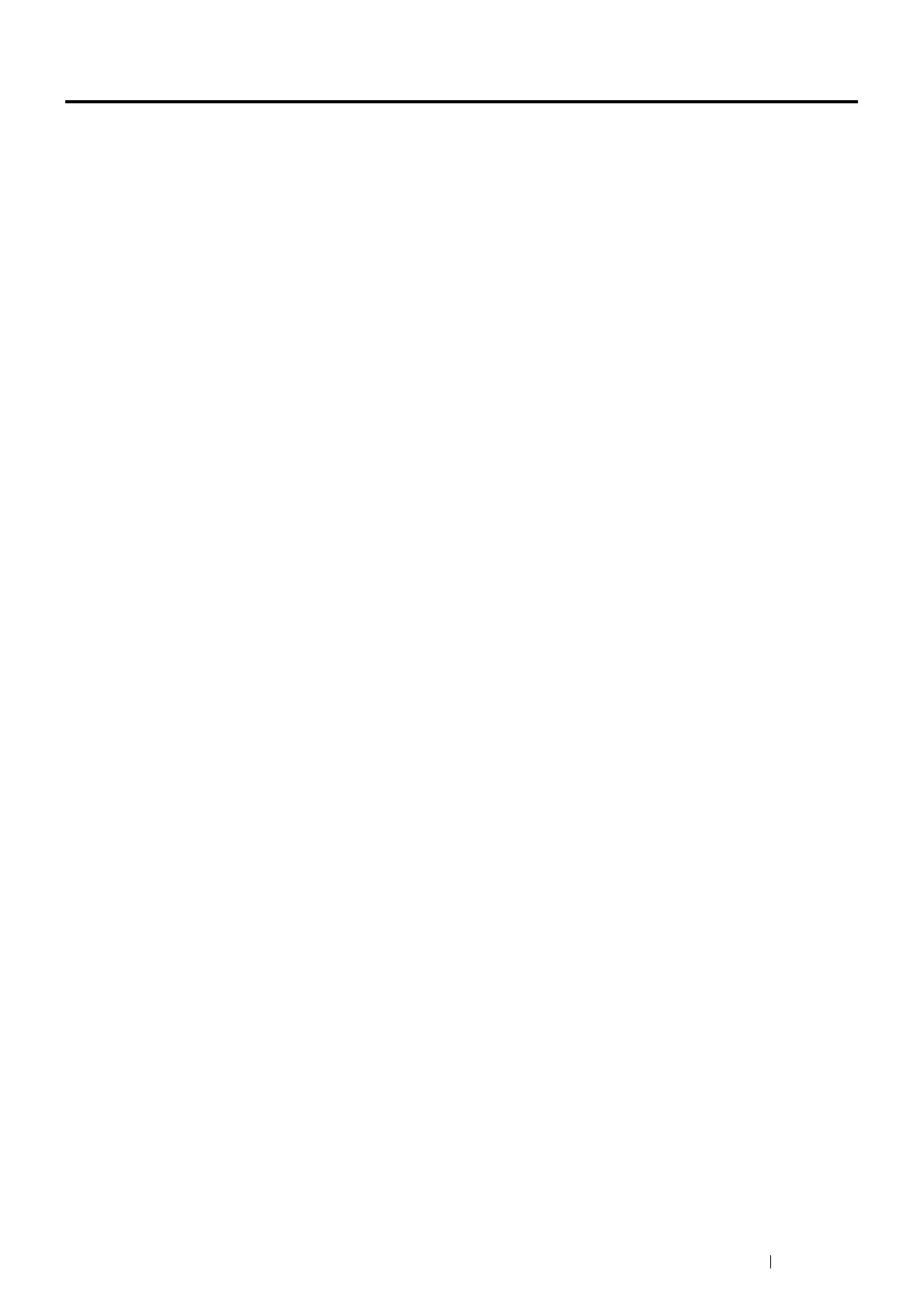Printing Basics 129
Printing
This section covers how to print certain information from your printer and how to cancel a job.
This section includes:
• "Sending a Job to Print" on page 129
• "Canceling a Print Job" on page 130
• "Using the Stored Print Feature" on page 131
• "Printing PDF Files Using PDF Bridge (Windows Only)" on page 133
• "Selecting Printing Options" on page 137
• "Printing Custom Size Paper" on page 140
• "Auditron (DocuPrint P355 d Only)" on page 143
• "Checking Status of Print Data" on page 144
• "Printing a Report Page" on page 144
• "Printer Settings" on page 145
Sending a Job to Print
To support all of the printer features, use the print driver. When you choose Print from a software program, a window
representing the print driver opens. Select the appropriate settings for the specific job that you are sending to print.
Print settings selected from the driver override the default menu settings selected from the operator panel.
You may need to click Preferences from the initial Print box to see all of the available system settings you can
change. If you are not familiar with a feature in the print driver window, open the Help for more information.
To print a job from a typical Microsoft
®
Windows
®
application:
1 Open the file you want to print.
2 From the application menu, select Print.
3 Verify that the correct printer is selected in the dialog box. Modify the system settings as appropriate (such as
the pages you want to print or the number of copies).
4 Click Preferences to adjust system settings that are not available from the first screen, and then click OK.
5 Click Print to send the job to the selected printer.
