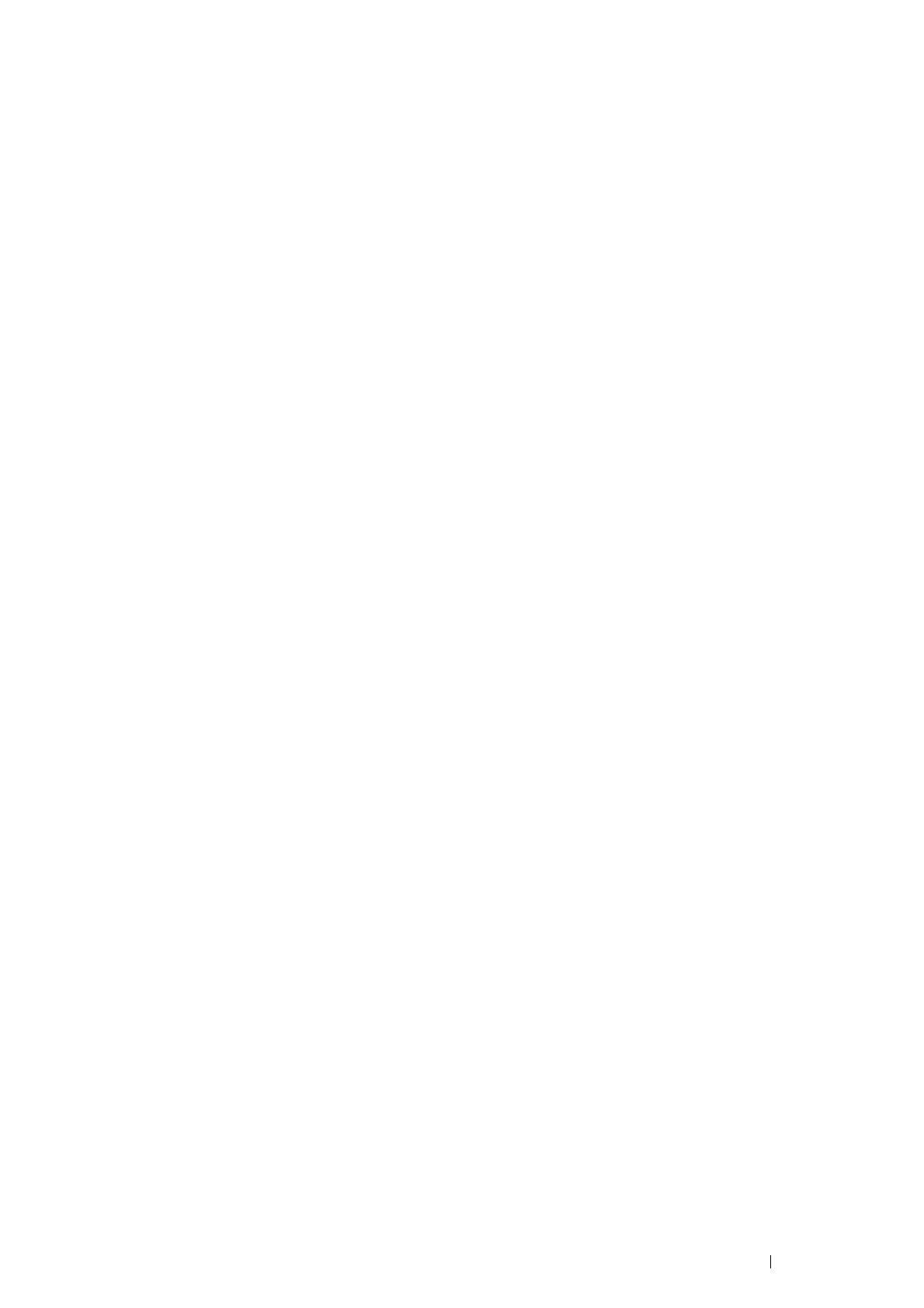Printing Basics 135
Duplex Printing
Duplex printing (or 2-sided printing) allows you to print on both sides of a sheet of paper. A4, A5, B5, Letter, Folio,
Legal and Executive paper sizes are acceptable.
This section includes:
• "Using 2-Sided Print" on page 135
• "Using Booklet Print" on page 136
Using 2-Sided Print
The following procedure uses the PCL 6 driver as an example.
1 Click start → Printers and Faxes (for Windows XP).
Click Start → Printers and Faxes (for Windows Server 2003).
Click Start → Devices and Printers (for Windows 7 and Windows Server 2008 R2).
Click Start → Control Panel → Hardware and Sound → Printers (for Windows Vista).
Click Start → Control Panel → Printers (for Windows Server 2008).
A list of available printers appears.
2 Right-click the printer and select Printing preferences.
The Paper/Output tab appears.
3 From the drop-down menu of Paper, select Select By Tray and then select Automatically Select, Tray 1,
Tray 2, or Bypass Tray.
