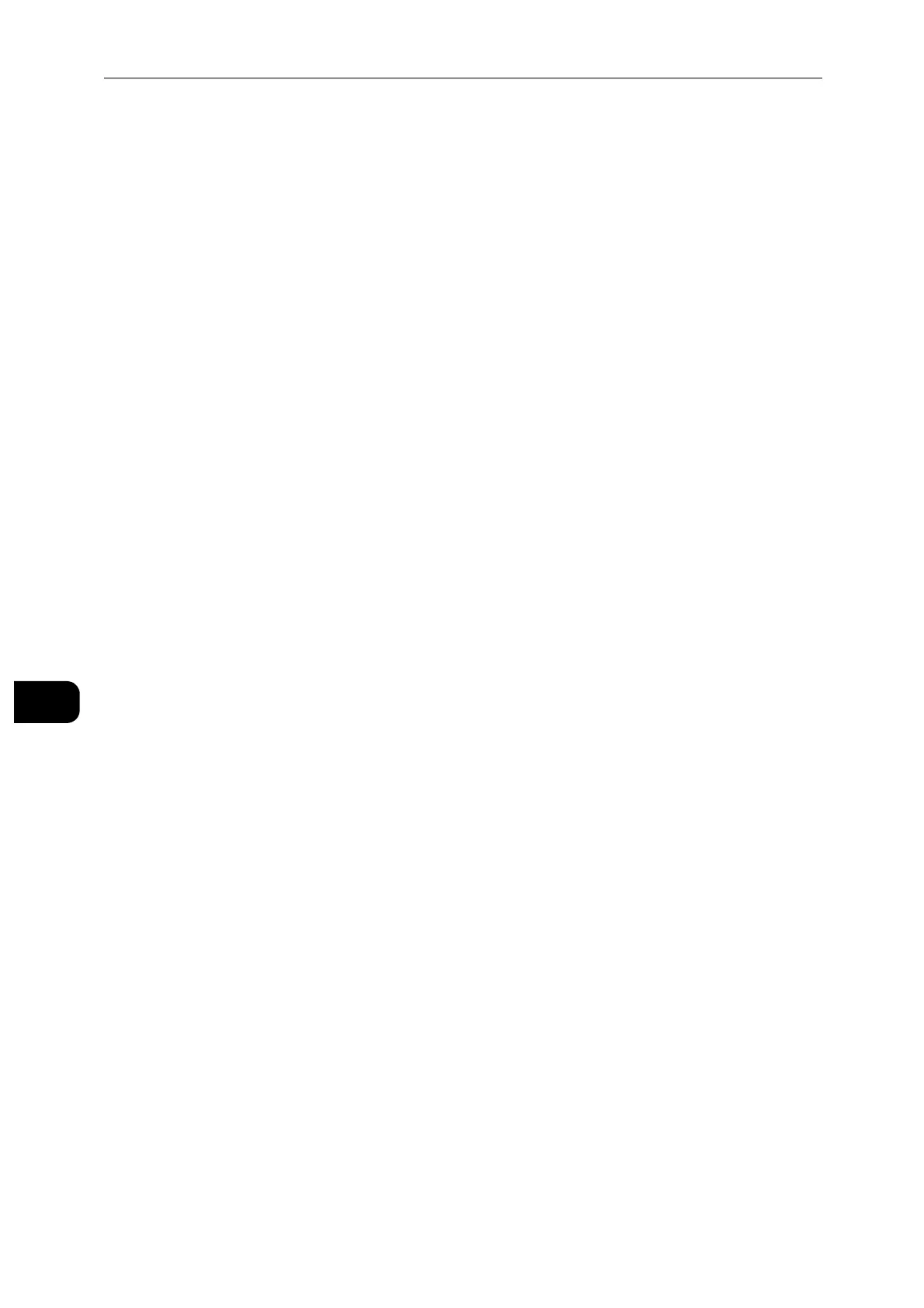Encryption and Digital Signature Settings
146
Encryption and Digital Signature Settings
8
Configuration of HTTP Communications Encryption
This section describes the settings to encrypt HTTP communications.
Step1 Configuration on the Machine
Configure a certificate on the machine. When [Automatic Self-Signed Certificate Creation]
is set to [On], a self-signed certificate is automatically created as the SSL server certificate.
If necessary, import a certificate issued by another CA.
[Automatic Self-Signed Certificate Creation] is set to [On] by default.
The following describes the procedures to set up a certificate by CentreWare Internet
Services.
Setting up a Certificate using CentreWare Internet Services
To set up a certificate using CentreWare Internet Services, you can have the machine
create a self-signed certificate for SSL server or can import any registered certificate (issued
by another CA) to the machine.
Setting the self-signed certificate and the HTTP - SSL/TLS communication
1 Set the self-signed certificate settings as necessary.
For details, see "Security Certificates" (P.128).
2 Select [Security] > [SSL/TLS Settings].
3 Enable [HTTP - SSL/TLS Communication].
4 Set [HTTP - SSL/TLS Port Number].
Importing a certificate issued by another CA
1 Import the certificate.
For details, see "Security Certificates" (P.128).
2 Select the certificate in the [Security Certificates] screen.
3 In the certificate details screen, make sure that [Category] is set to [Device Certificate], and
[Certificate Use] is set to [SSL Server].
