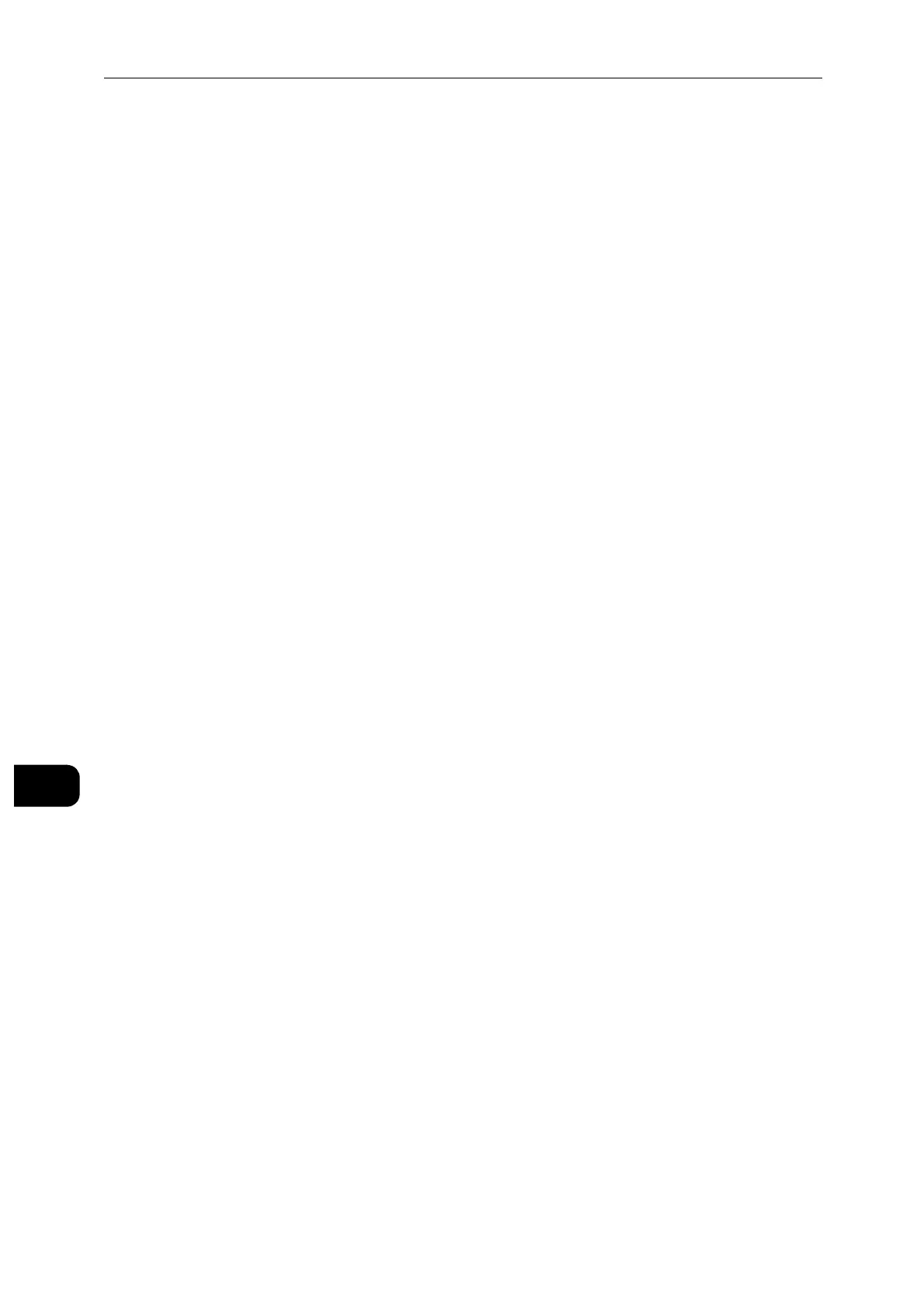Maintenance
174
Maintenance
10
5 To exit the menu, touch [X].
6 Press the Home button.
Adjusting the Density
The Adjust Density feature controls how much toner is used to print. Adjust the density for
lighter toner use for saving toner, or adjust for heavier density to make prints bolder. A
positive adjustment makes the prints darker, while a negative adjustment makes the prints
lighter. You can also adjust density to compensate for different paper types and
thicknesses.
Depending on the machine settings, you may need to log in as the system administrator.
1 At the control panel, press the Home button.
2 Touch [Device] > [Support] > [Adjust Density] > [Density Level].
3 To adjust the density level, move the slider.
4 To save your setting, touch [OK].
5 To return to the Home screen, press the Home button.
Refreshing the Toner
Toner Refresh recalibrates toner concentration and developer voltages. If you print
documents with high or low toner coverage, Toner Refresh can optimize print quality.
Do not use this procedure repeatedly. Running the procedure repeatedly uses the toner supply more quickly.
Depending on the machine settings, you may need to log in as the system administrator.
1 At the control panel, press the Home button.
2 Touch [Device] > [Support] > [Toner Refresh].
3 To perform a Toner Refresh process, touch [Start].
4 Touch [Close].
5 To exit the menu, touch X.
6 To return to the Home screen, press the Home button.
