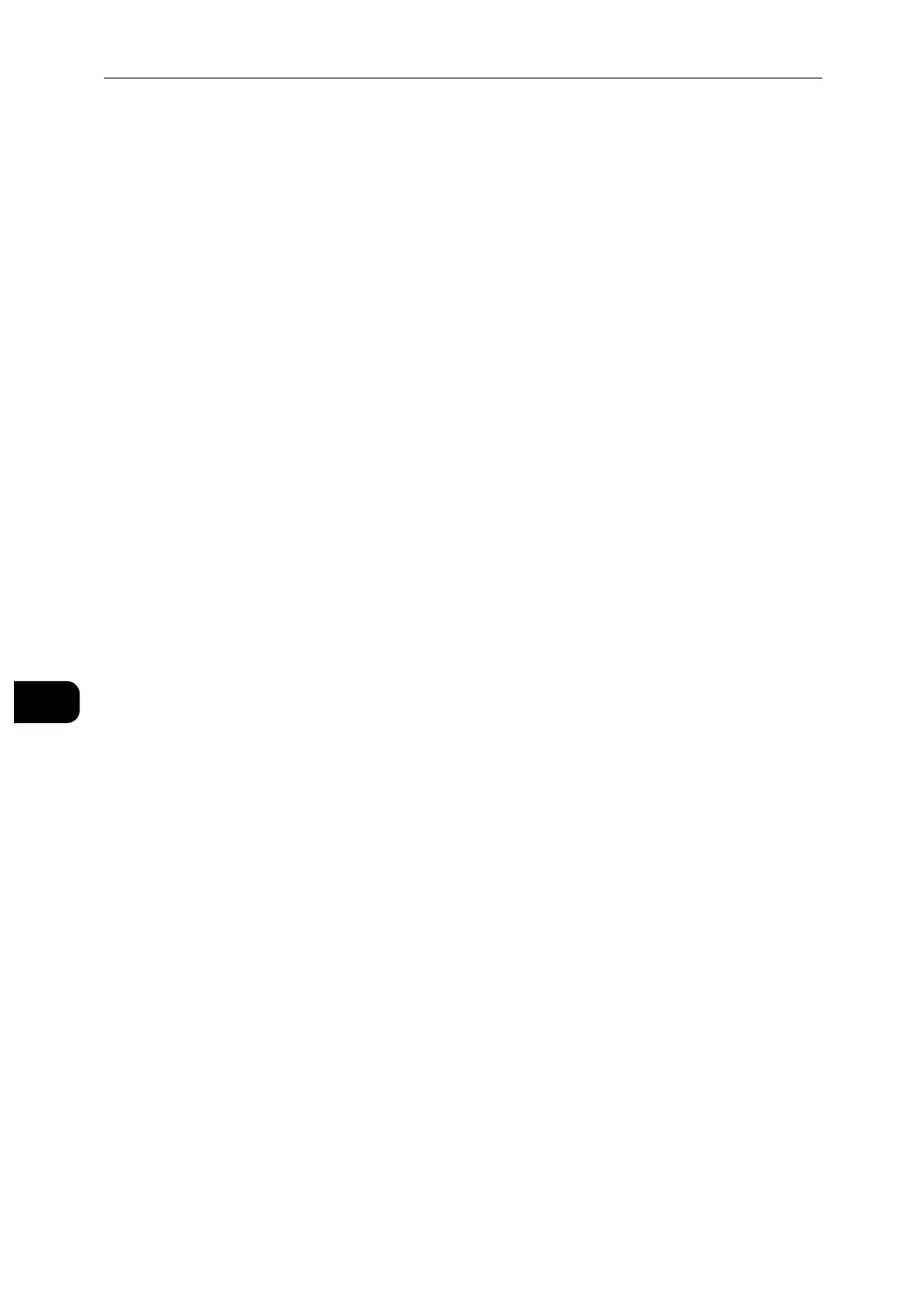Encryption and Digital Signature Settings
150
Encryption and Digital Signature Settings
8
Configuration of Wireless LAN WPA-Enterprise (PEAPV0-MS-CHAPV2,
EAP-TTLS PAP, EAP-TTLS CHAP)
To manage digital certificates, you must set up HTTPS communication.
WPA-Enterprise is available only when [Infrastructure] is selected as the [Network Type].
Be sure to import the certificate with Internet Explorer
®
.
After importing a PKCS#12 format certificate, the secret key is not exported even if you execute exporting.
1 Import the certificate to be used with Wireless LAN (server or root certificate). For details,
see "Security Certificates" (P.128).
2 Make sure that the [Validity] of the certificate is [Valid] in the [Certificate Details] screen.
3 Make sure that the certificate is checked in the [Security Certificates] screen, which ensures
that the certificate is associated with the purpose of use and currently used.
4 Select [Connectivity] > [Wi-Fi].
5 Select [Encryption] in the [Wi-Fi] screen.
6 Set [Encryption] to [WPA2 Enterprise] or [Mixed Mode Enterprise (AES/TKIP)]. Settings
appear under [Security Settings].
[WPA2 Enterprise] or [Mixed Mode Enterprise (AES/TKIP)] becomes available only when
the following steps are set correctly.
- Importing a Digital Certificate
- Setting a Digital Certificate
7 Set [Authentication Method] to [PEAPv0 MS-CHAPv2], [EAP-TTLS/PAP], or [EAP-TTLS/
CHAP].
8 Set [EAP-Identity], [Login Name], and [Password].
