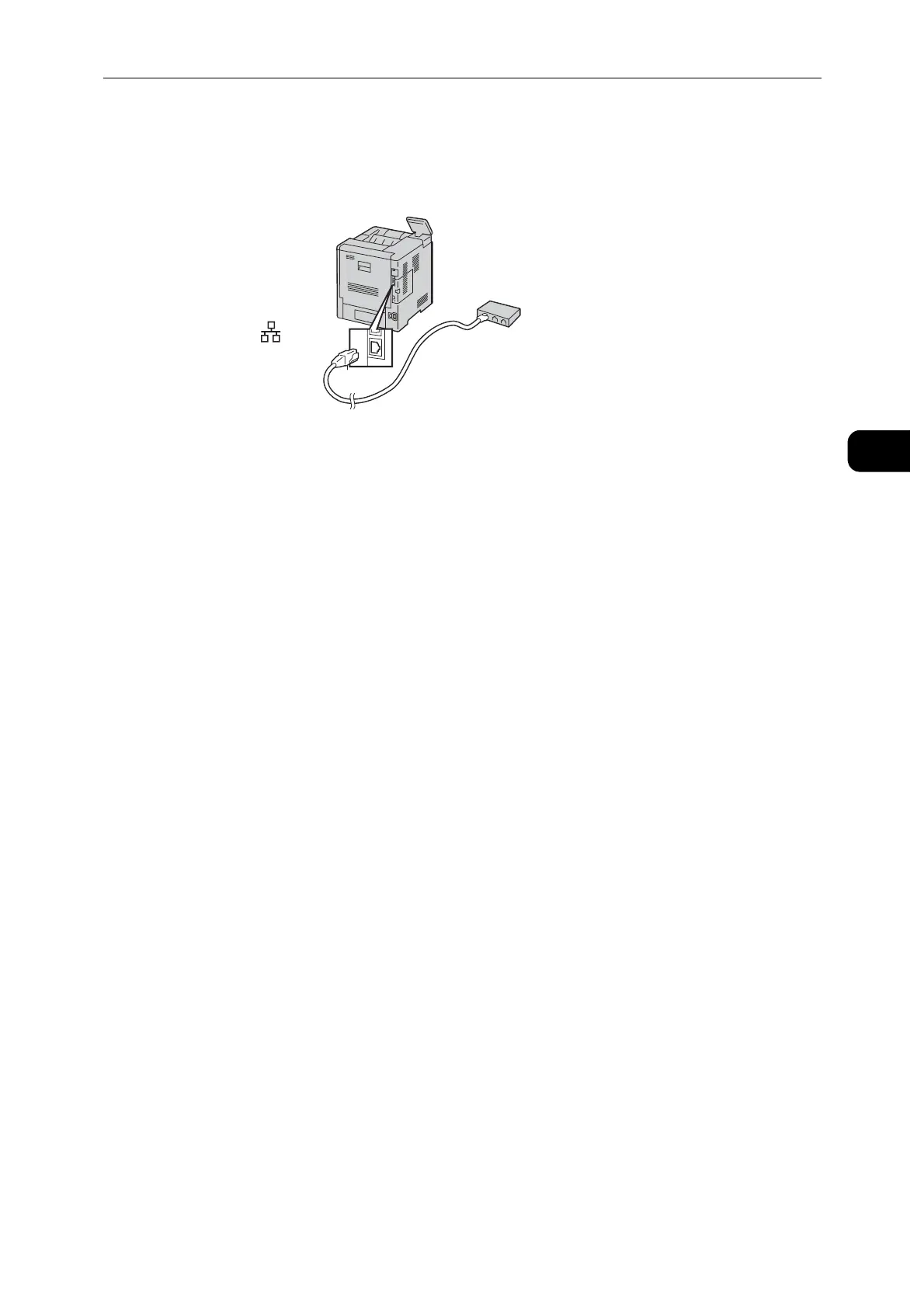Connecting and Setting Up Your Printer
17
Setting Up the Printer (Printer Setup)
2
Connecting to a Network Using the Ethernet Cable
1 Connect the Ethernet cable.
To connect the printer to a network, connect one end of the Ethernet cable into the
Ethernet port on the rear of the printer, and the other end to a LAN drop or hub.
Connecting to a Wireless Network
See "Configuring the Wireless Settings" (P.19).
Turning On/Off the Printer
Turning On the Printer or Exiting Low Power or Sleep Mode
To turn on the printer, or to exit Low Power mode or Sleep mode, press the Power button.
The printer exits Low Power mode or Sleep mode automatically by receiving data from a connected device.
When the printer is in Low Power mode, or Sleep mode, the touch screen is powered off and unresponsive. To
wake the printer manually, press the Power button.
Restarting, Placing in Sleep Mode, or Turning Off the Printer
If the printer does not respond to a single press of the Power button, then press and hold the button for 5
seconds. A Please Wait message appears as the printer powers down.
After 10 seconds, the touch screen goes dark and the Power button flashes until the printer powers down.
1 Press the Power button on the control panel.
2 Select an option.
To restart the printer, select [Restart].
To place the printer in Sleep mode, select [Sleep].
In Sleep mode, the touch screen goes dark and the Power button flashes.
To turn off the printer, select [Power Off].
