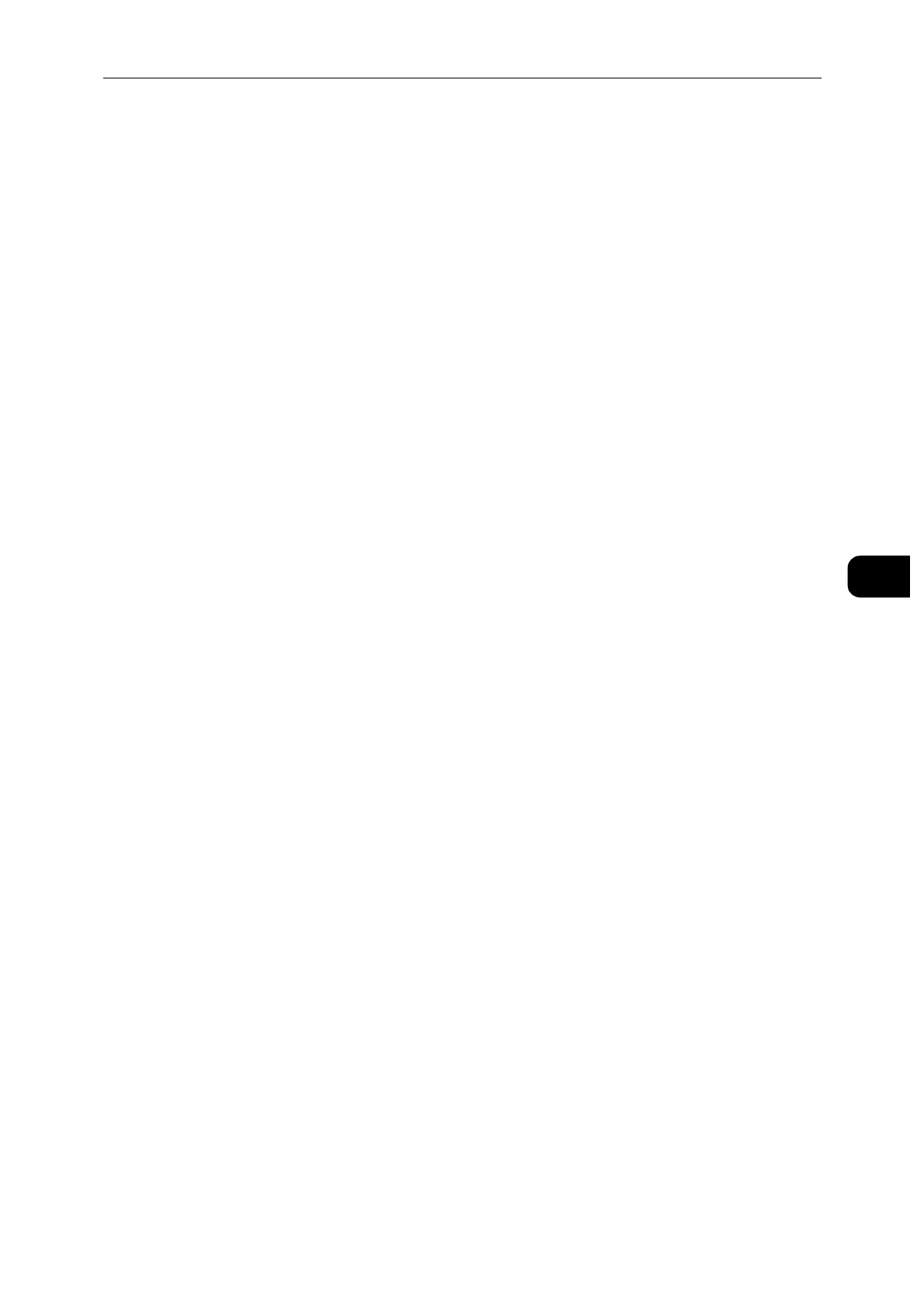Printing
65
Printing
5
2 Select [Jobs].
3 Select a job to delete.
4 Select [Delete].
Secure Print jobs will be deleted after printing.
Existing jobs will be deleted at a time designated in the CentreWare Internet Services. For details, see "Stored
Print Job Settings" (P.98).
Print From USB
The [Print from USB] feature allows you to print files stored in a USB flash drive without
using a computer.
Files in the following file formats can be printed directly from a USB flash drive:
PDF
TIFF
JPEG
XPS (XPS stands for XML Paper Specification.)
EXIF2.0-2.2
To prevent damage to the printer, do not connect any device other than a USB flash drive to the front USB
port of the printer.
Do not remove the USB flash drive from the front USB port until the printer has finished printing.
Printing Procedure
1 Insert the USB memory device into the USB memory slot.
2 Select desired file.
3 Select [OK].
4 Select [Print].
