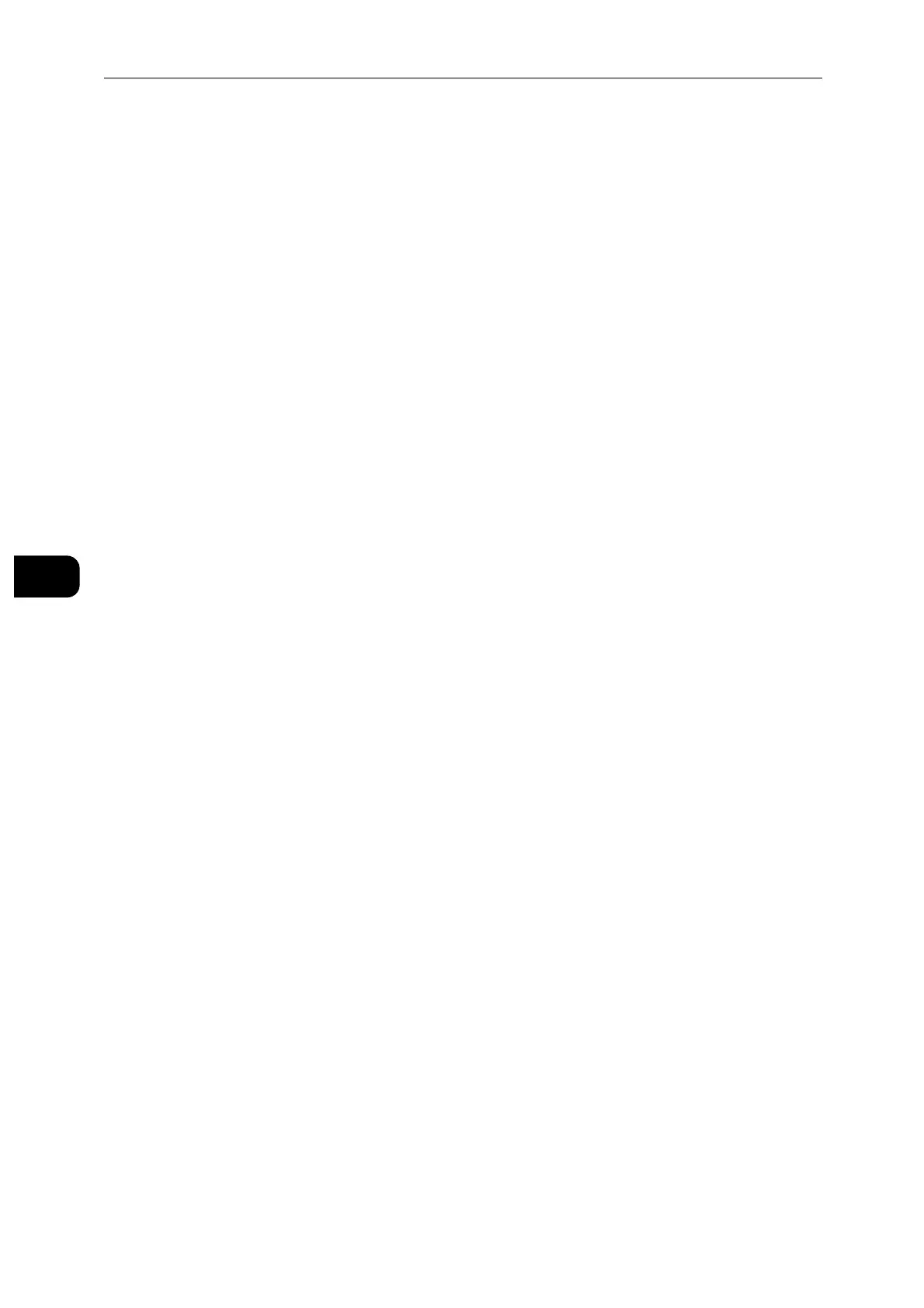Printing
66
Printing
5
Printing With Wi-Fi Direct
This section provides information for Wi-Fi Direct printing. Wi-Fi Direct allows your Wi-Fi
mobile devices such as computers, smart phone, and tablets, to connect to the printer
directly via a Wi-Fi network. With Wi-Fi Direct, you can print documents, photos, or e-mails
on your Wi-Fi mobile devices directly without any wireless access point.
Wi-Fi Direct is available even if the printer is connected to your wireless network.
Only printing function is available via the Wi-Fi Direct network.
The maximum number of devices that can be connected via the Wi-Fi Direct network is 3.
You cannot connect your mobile device to the Internet via the printer’s Wi-Fi Direct network.
Depending on the device, the channel used to connect the device to the printer via Wi-Fi Direct may differ
from the channel used by the printer to connect to a network via Wi-Fi infrastructure mode. In such a case,
simultaneous connection with Wi-Fi Direct and Wi-Fi infrastructure mode may not work properly.
The printer connected with Wi-Fi Direct supports the following protocols; LPD, Port9100, Web Services on
Devices (WSD) (print), Bonjour (mDNS), SNMPv1/v2c, CentreWare Internet Services.
Setting Up Wi-Fi Direct
To use Wi-Fi Direct, you need to first set up the Wi-Fi Direct settings from the control panel
of the printer. To connect your mobile device to the printer via Wi-Fi Direct, select the SSID
of the printer from the list of wireless networks on the mobile device and enter the
passphrase necessary for connection.
Setting Up the Printer
1 Tap [Device].
2 Tap [Connectivity].
3 Tap [Wi-Fi Direct].
4 In the [Wi-Fi Direct] menu, set [Wi-Fi Direct] to [On].
5 Tap [Setup].
6 Tap [Group Role], and then select the desired mode.
For [Auto] mode, the passcode is automatically created so the [SSID Suffix] and [Passcode] fields are ignored.
For [Group Owner] mode, the password is what must be entered on the client device.
If [Auto] mode is selected, you need to complete the Wi-Fi Direct setup via the control panel. Tap [Device],
then select [About]. Scroll down and select [Start Wi-Fi Direct Connection], then select [Yes] to allow pairing
with the device.
7 The printer must be rebooted after you set [Wi-Fi Direct].
8 If [Group Owner] mode is selected, tap [Device], and then select [About] to check what the
SSID Prefix and Passcode are.
