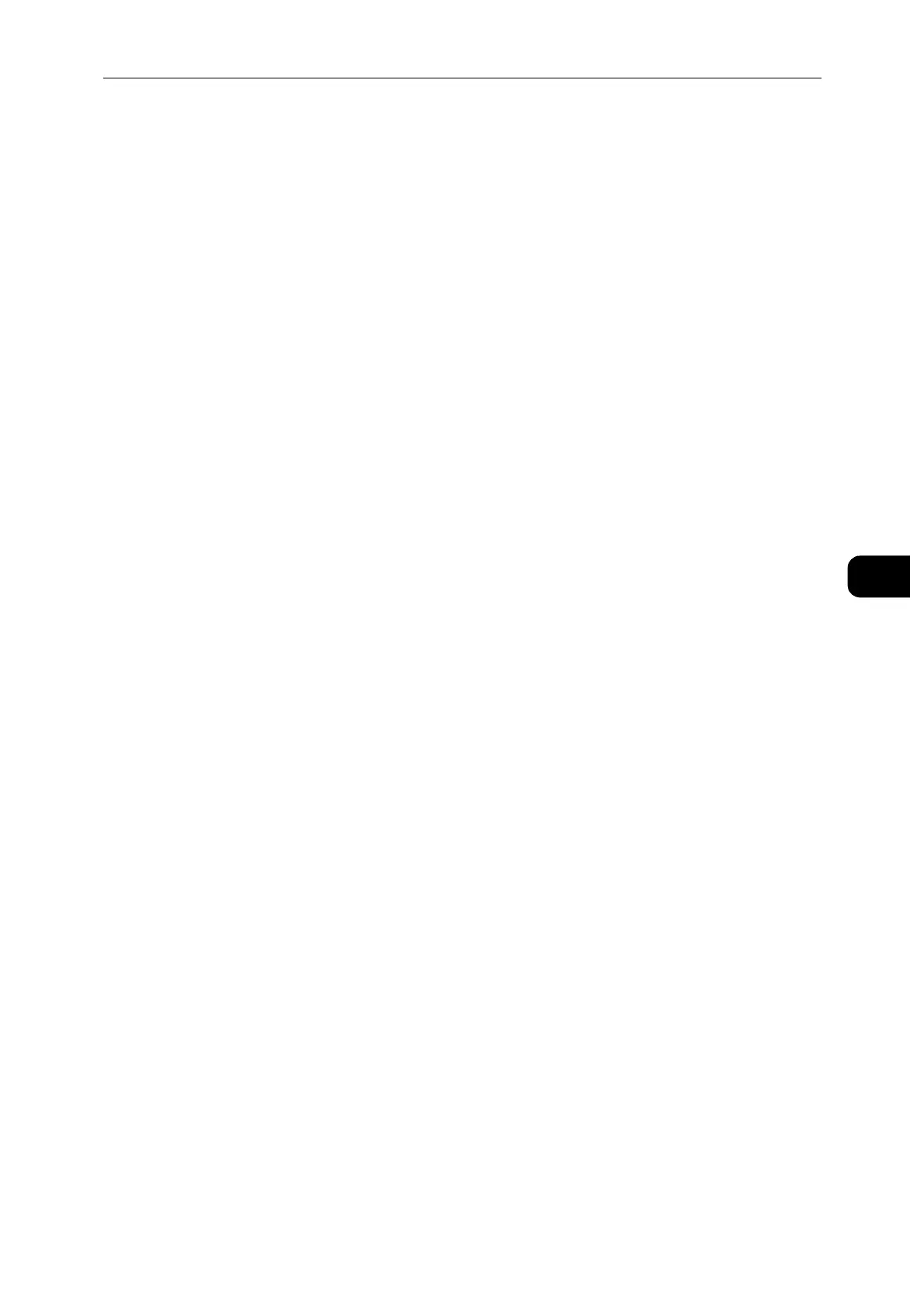Printing
67
Printing
5
Connecting the Mobile Device
1 Connect the mobile device to the Wi-Fi Direct network.
The following procedure uses Windows
®
7, Windows
®
10, OS X 10.11, iOS, and Android as
examples.
For Windows
®
7:
1) Click the network icon on the taskbar.
2) Click the printer's SSID, and then click [Connect].
3) Enter the passphrase, and then click [OK].
4) Click [Cancel], and then exit the [Set Network Location] window.
For Windows
®
10:
1) Click the [Start] button, and then click [Settings].
2) Click the Wi-Fi icon.
3) Click the printer's SSID, and then click [Connect].
4) Enter the passphrase, and then click [OK].
For OS X 10.11:
1) Click the network icon on the Menu Bar.
2) Click the printer's SSID.
3) Enter the passphrase, and then click [Join].
For iOS:
1) Tap [Settings] > [Wi-Fi].
2) Tap the printer's SSID.
3) Enter the passphrase, and then tap [Join].
For Android:
The procedure varies depending on the mobile device you are using. Refer to the manual
provided with your mobile device.
