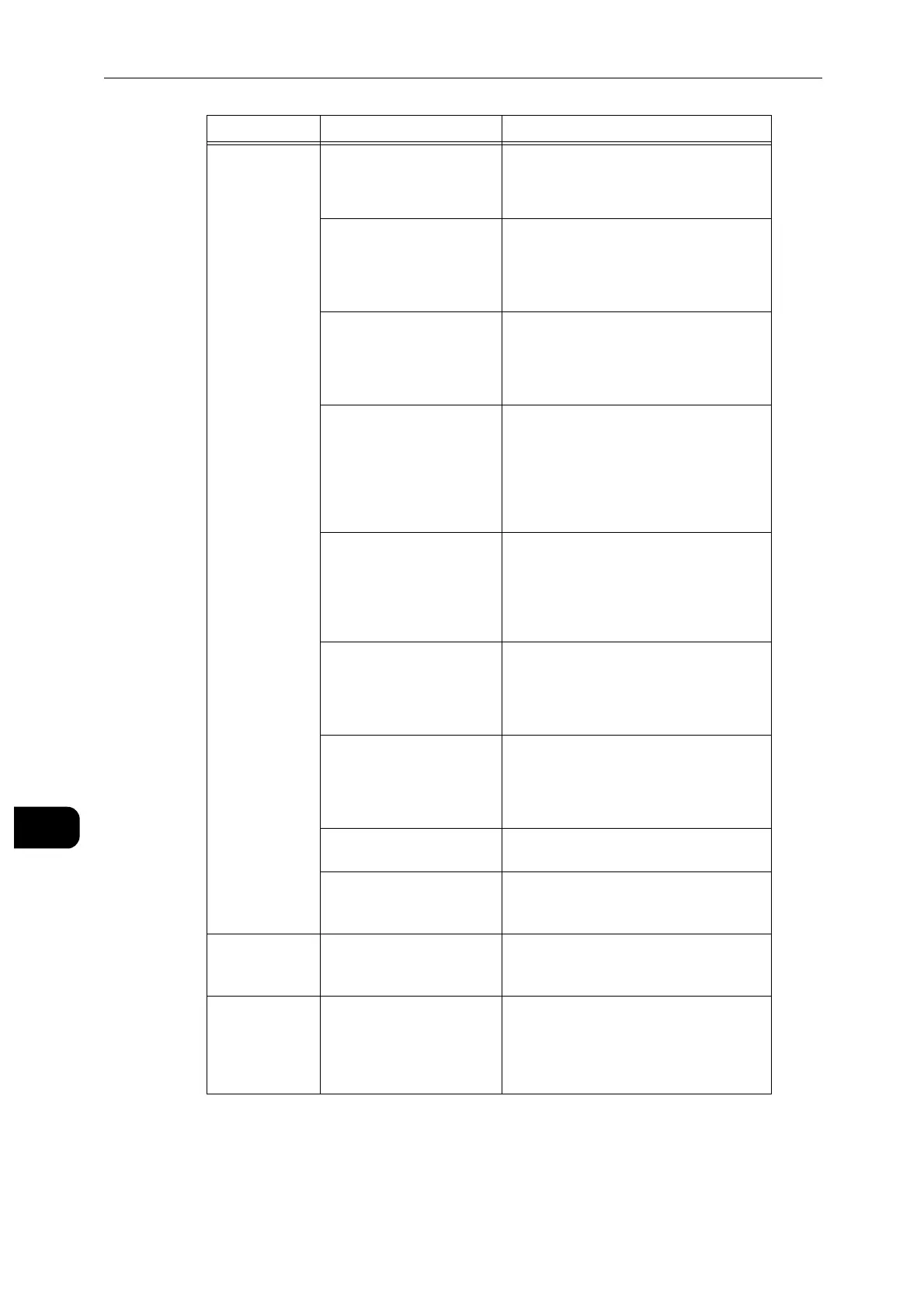Problem Solving
186
Problem Solving
11
Paper is often
jammed or
wrinkled.
Is the paper damp? Replace the paper with a new one.
Refer to "Loading Paper" (P.41).
Is the paper curled? Turn over the paper in the tray, or replace
the paper with a new one.
Refer to "Loading Paper" (P.41).
Are the paper and paper
tray settings correct?
Correctly set the paper and paper trays to
correspond to the paper.
Refer to "Loading Paper" (P.41).
Are any torn pieces of
paper remaining or is there
a foreign object in the
machine?
Open the cover of the machine or slide
out the paper tray to remove the torn
pieces or the foreign object.
Refer to "Paper Jams" (P.259) or "Loading Paper"
(P.41).
Is non-standard paper
loaded in the tray?
Replace with paper that meets machine
specifications.
Refer to "Paper Types" (P.38) or "Loading Paper"
(P.41).
Is paper exceeding the
maximum fill line in the
tray?
Load paper in the paper tray so that it
does not exceed the maximum fill line.
Refer to "Loading Paper" (P.41).
Are the paper guides set
correctly?
Load the paper correctly, and align the
paper guides to the paper.
Refer to "Loading Paper" (P.41).
Is the image nearly the
same size as the paper?
Increase the edge erase widths.
Is the paper finely cut out? Some types of paper may not be cut out
finely. Load the paper after fanning it
well.
The output
paper does not
stack neatly.
Is the paper loaded
correctly in the tray?
Turn over the paper in the tray.
An error
message
appears after
paper is loaded
in Bypass Tray.
Check the positions of the
paper guides of Bypass
Tray.
Adjust the paper guides to the correct
positions.
Refer to "Loading Paper in Bypass Tray" (P.44).
Symptom Cause Remedy
