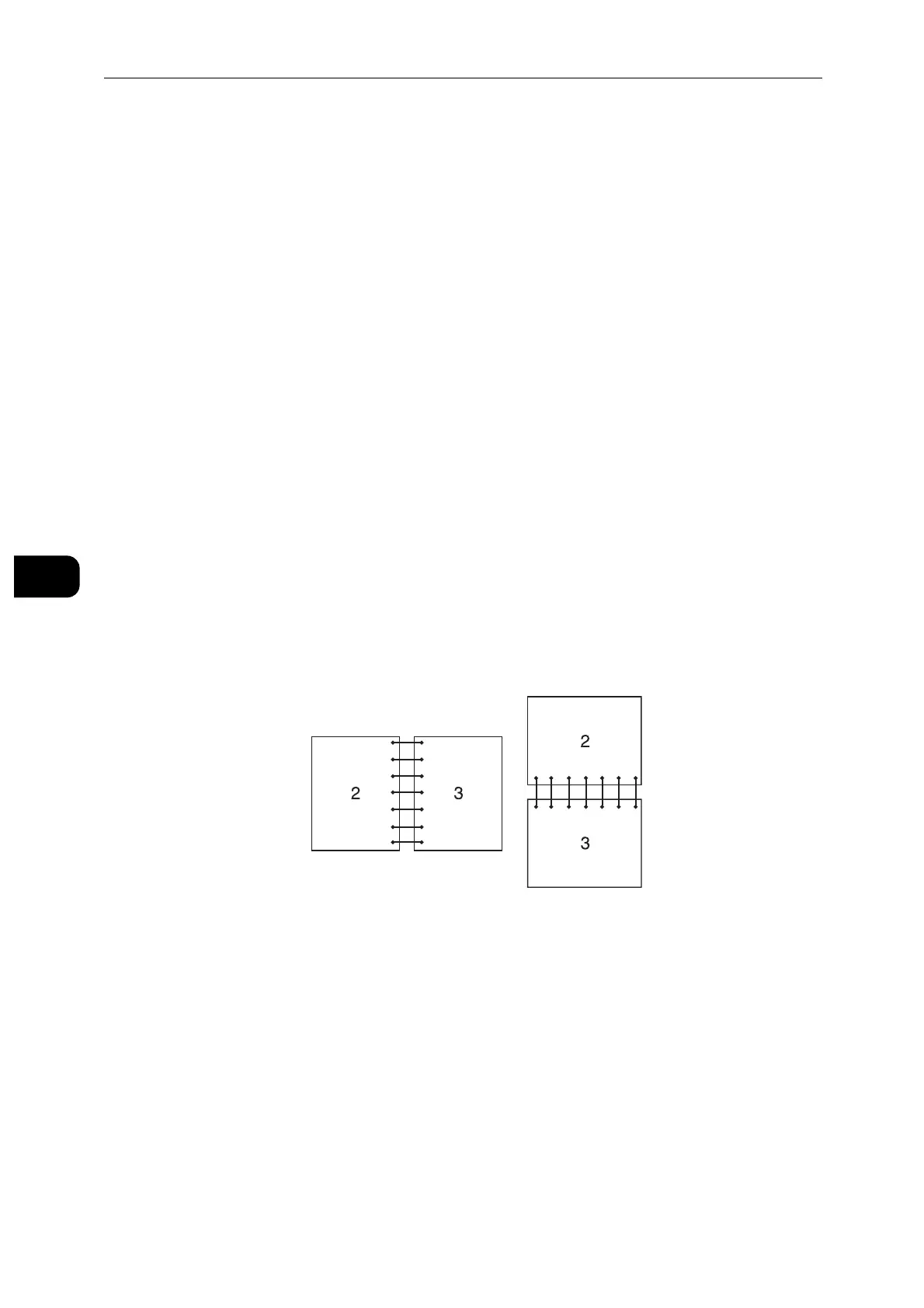Printing
62
Printing
5
For OS X:
The following procedure uses TextEdit on OS X 10.10 as an example.
1 Open the file you want to print.
2 From the [File] menu, select [Print].
3 Make sure that the [Two-Sided] check box is selected in the dialog box.
4 In the print options pop-up menu, select [Layout].
5 In the [Two-Sided] drop-down list box, select [Long-Edge binding] or [Short-Edge binding].
6 Click [Print].
Using Booklet Print
To use the booklet print feature, select the [Enable] check box of the [Booklet Printing] in
the [Layout] tab.
When the XML Paper Specification (XPS) or PS driver is used, booklet print is not available.
You must select [Flip on Long Edge] in [Duplex] when using the Booklet Print feature.
Flip on Long Edge Assumes binding along the long edge of the page (left edge for portrait
orientation and top edge for landscape orientation). The following illustration
shows long-edge binding for portrait and landscape pages:
