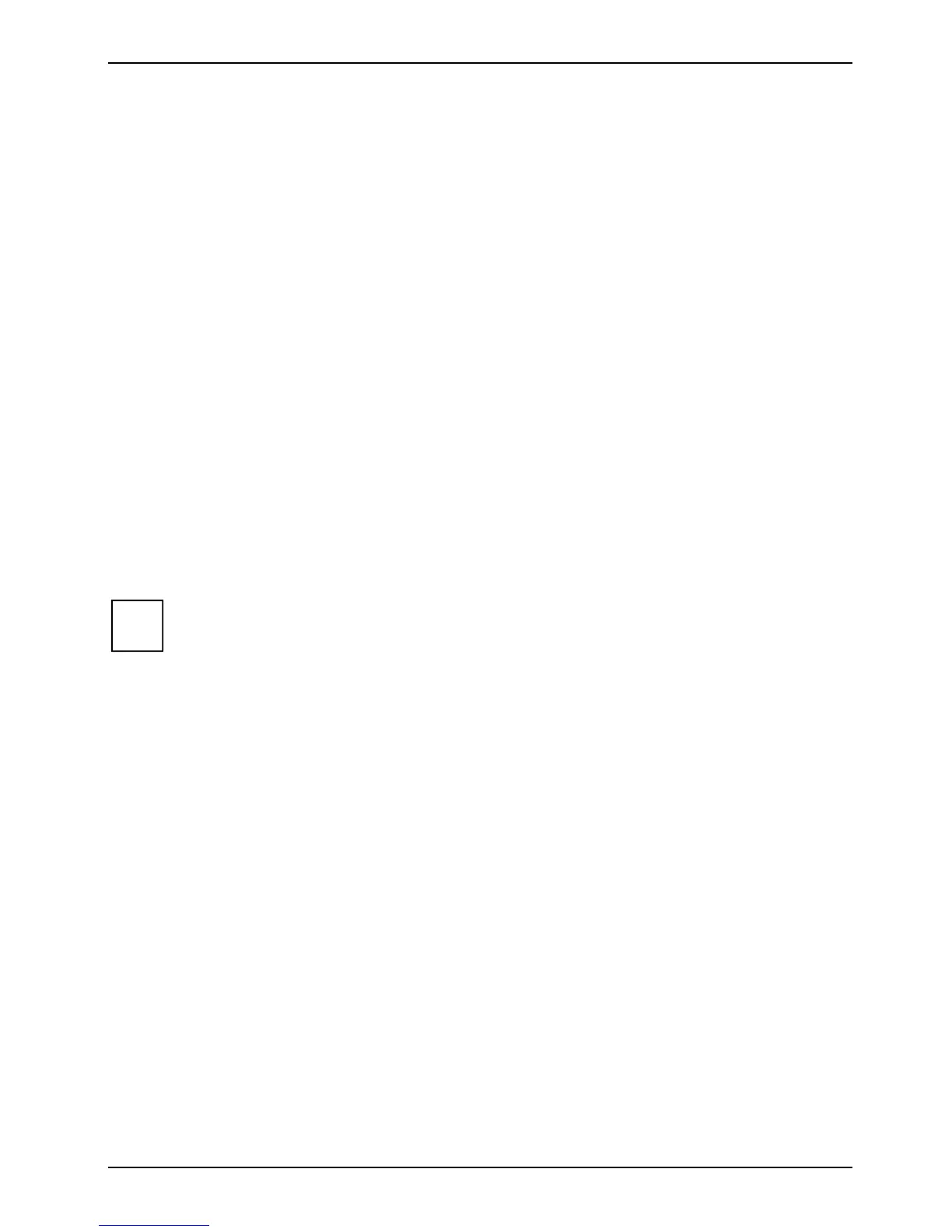Working with your notebook Display settings
24 A26391-LJ1-Z120-1-7619
Dragging an object
Ê Move the pointer to the item you wish to select.
Ê Select the desired object, and leave your finger on the touchpad.
Ê Drag the object to the desired position.
Ê Lift your finger from the touchpad.
The item is moved.
Display settings
Setting the desktop area
You can change the screen resolution under Start - Settings- Control Panel - Display - Settings and then
selecting from the Resolution field.
Adjusting the font size
Under Start - Settings - Control Panel - Display - Settings you can choose between a larger and a
smaller font in the Font size field.
Adjusting the contrast (only with HPA displays)
You can adjust the contrast of your LCD screen with the keys [Fn]
[Fn][Fn]
[Fn] and [F6]
[F6][F6]
[F6] or [Fn]
[Fn][Fn]
[Fn] and [F7]
[F7][F7]
[F7]: With
[Fn]
[Fn][Fn]
[Fn] and [F1]
[F1][F1]
[F1] you can reduce the contrast; with [Fn]
[Fn][Fn]
[Fn] and [F2]
[F2][F2]
[F2] you can increase the contrast.
i
These key combinations ([Fn]
[Fn][Fn]
[Fn] + [F1]
[F1][F1]
[F1] and [Fn]
[Fn][Fn]
[Fn] + [F2]
[F2][F2]
[F2]) only work with HPA displays.
Setting the display brightness
You can adjust the brightness of your LCD screen with the keys [Fn]
[Fn][Fn]
[Fn] and [F6]
[F6][F6]
[F6] or [Fn]
[Fn][Fn]
[Fn] and [F7]
[F7][F7]
[F7]: With
[Fn]
[Fn][Fn]
[Fn] and [F6]
[F6][F6]
[F6] you adjust the screen darker, and with [Fn]
[Fn][Fn]
[Fn] and [F7]
[F7][F7]
[F7] brighter.
Synchronising the display on the LCD screen and an external monitor
Your notebook supports the simultaneous display on the LCD monitor and an external monitor. If the
picture does not appear correctly on the LCD monitor, press the key combination [Fn]
[Fn][Fn]
[Fn] + [F10]
[F10][F10]
[F10]
several times, or switch the external monitor off and then on again. This achieves good picture
synchronisation.
Adjusting the speed of the mouse pointer
You can change the speed of the mouse pointer under Start - Settings - Control Panel - Mouse and
clicking on the Motion tab.
