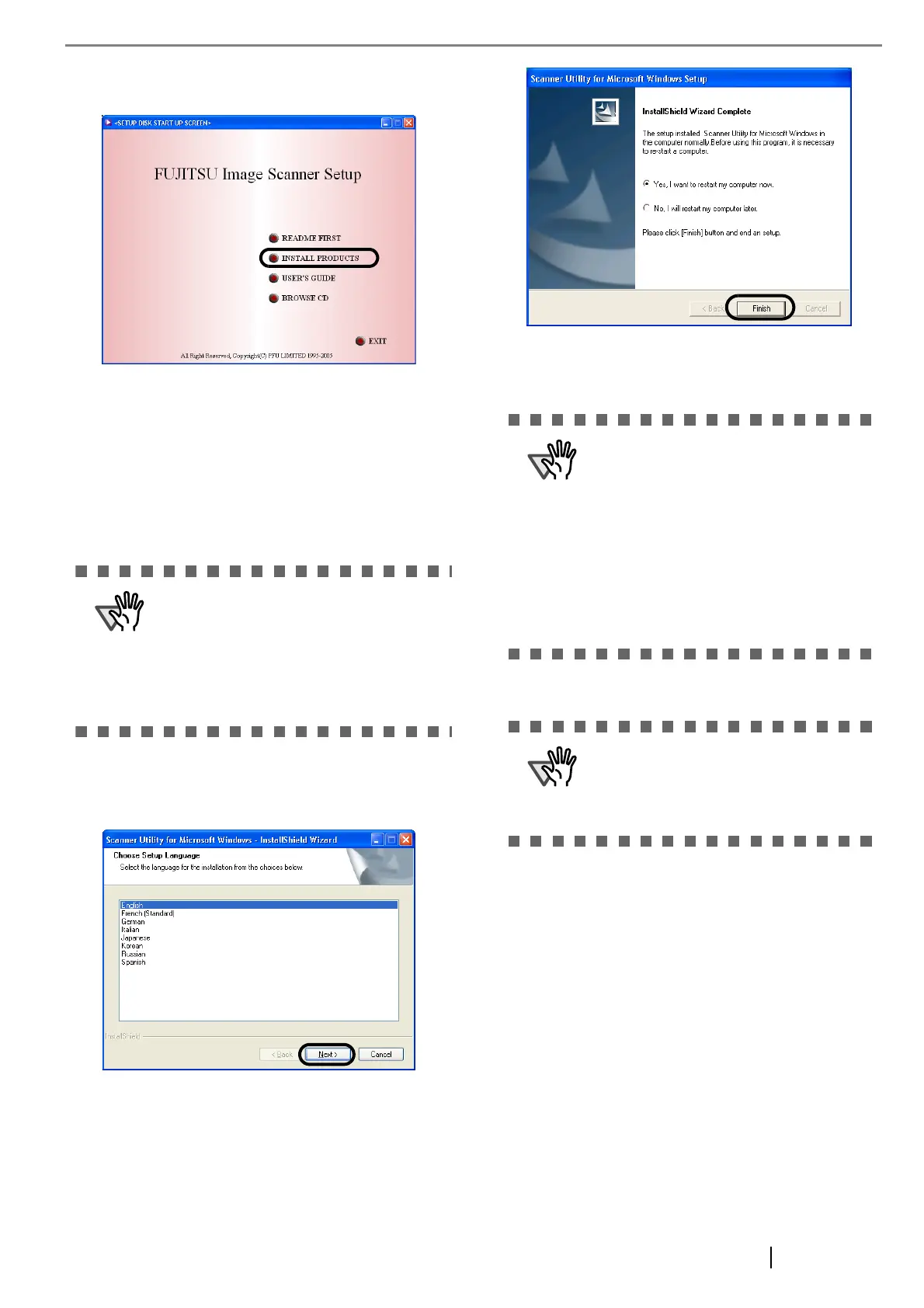fi-5120C/fi-5220C Image Scanner Getting Started 6
5. Click [INSTALL PRODUCTS], and then click
[TWAIN Driver].
6. Error Recovery Guide Installation window
appears.
Error Recovery Guide is a software that dis-
plays troubleshooting information on screen
when any scanner error occurs, and its installa-
tion is highly recommended. However, it can
be installed later if you do not install it in this
step.
7. Select a language used for installation on
[Choose Setup Language] window and click
[Next].
8. Install the application following the instructions
on the window.
9. When the [InstallShield Wizard Complete] win-
dow appears, click [Finish].
Your computer will be restarted and the scanner will be
detected. Do not remove the Setup CD-ROM from the
CD drive until your PC has completely restarted.
Now the installation of the scanner driver is completed.
When you select [Yes] for installing the Error
Recovery Guide, [Choose Setup Language]
window appears. Select a language and fol-
low the instructions on the window. Error
Recovery Guide will automatically finish fin-
ishing its installation. Please wait until the
installation of TWAIN driver automatically
starts.
Depending on the operating system you
are using, you may need to do the follow-
ing.
Windows 2000:
If you see the [Digital Signature not Found]
dialog box, click the [Yes] button.
Windows Vista:
If you see the [Found New Hardware] dia-
log box, select [Locate and install driver
software], and then in the [User Account
Control] dialog box, click the [Continue]
button, if it is displayed.
To confirm whether the installation was
successful, perform a scanning operation
with an application that complies with the
TWAIN regulations such as ScandAll
PRO.
