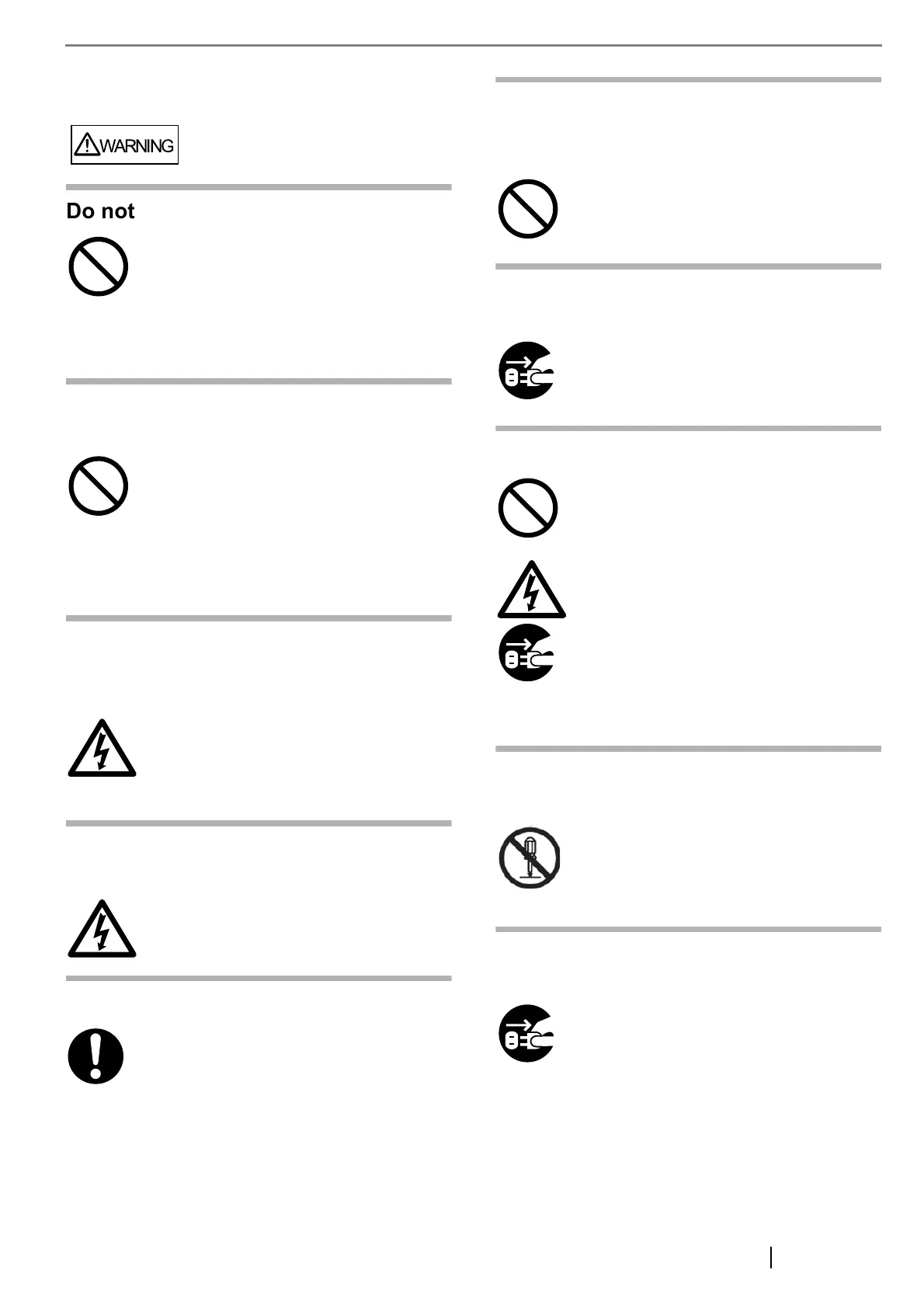fi-5120C/fi-5220C Image Scanner Getting Started v
■ Safety Precautions
Do not damage the AC cable.
Use only specified AC cables and
connector cables.
Use this scanner only at the
indicated power voltage. Do not
connect to multiple-power strips.
Do not touch the AC cable with wet
hands.
Wipe any dust from the power plug.
Do not install the device in locations
that has oil smoke, steam, humidity,
and dust.
Turn the scanner OFF if it is
damaged.
Do not put liquids inside the scanner.
Do not touch the inside of the
scanner unless necessary.
Do not use the scanner if you smell a
strange odor.
A damaged AC cable may cause fire or
electric shock. Do not place heavy objects
on AC cables, or pull, bend, twist, heat,
damage or modify AC cables.
Do not use damaged AC cables or power
plugs, or install any cables or power plugs
to loose wall sockets.
Use only specified AC cables and connector
cables. Failure to use the correct cables
might cause electric shock and/or
equipment failure.
Please don’t use the AC cable provided with
this scanner for other devices, since this
might cause equipment failure and other
troubles or an electric shock.
Use this scanner only at the indicated
power voltage and current. Improper power
voltage and current might cause fire or
electric shock. Do not connect to multiple-
power strips.
Do not touch the power plug with wet
hands. Doing so might cause electric shock.
Wipe off any dust from metal parts on the
power plug or metal fittings with a soft, dry
cloth. Accumulated dust might cause fire or
electric shock.
Do not install the scanner in locations
subject to oil smoke, steam, humidity, and
dust. Doing so might cause a fire or electric
shock.
If the scanner is damaged for any reason,
turn the scanner off and unplug the power
cable. Contact the store where you
purchased the scanner.
Do not insert or drop metal objects in to the
scanner. Do not scan wet documents or
documents with paper clips or staples. Do
not splash or allow the scanner to get wet.
If foreign objects (water, small metal
objects, liquids, etc.) get inside the scanner,
immediately turn off the scanner and dis-
connect the power plug from the power out-
let. Then, contact the store where you
bought the scanner or the Maintenance Ser-
vice Center. Pay particular attention to this
warning in households where there are
small children.
Do not take apart or modify the scanner.
The inside of the scanner contains high-
voltage components. Touching these
components might cause electric shock or
fire.
If you detect heat coming from the device or
detect other problems such as smoke,
strange smells or noises, immediately turn
off the scanner and then disconnect its
power plug. Make sure that any smoke
coming from it has stopped, before
contacting the store where you bought the
scanner or an authorized FUJITSU scanner
service provider.
