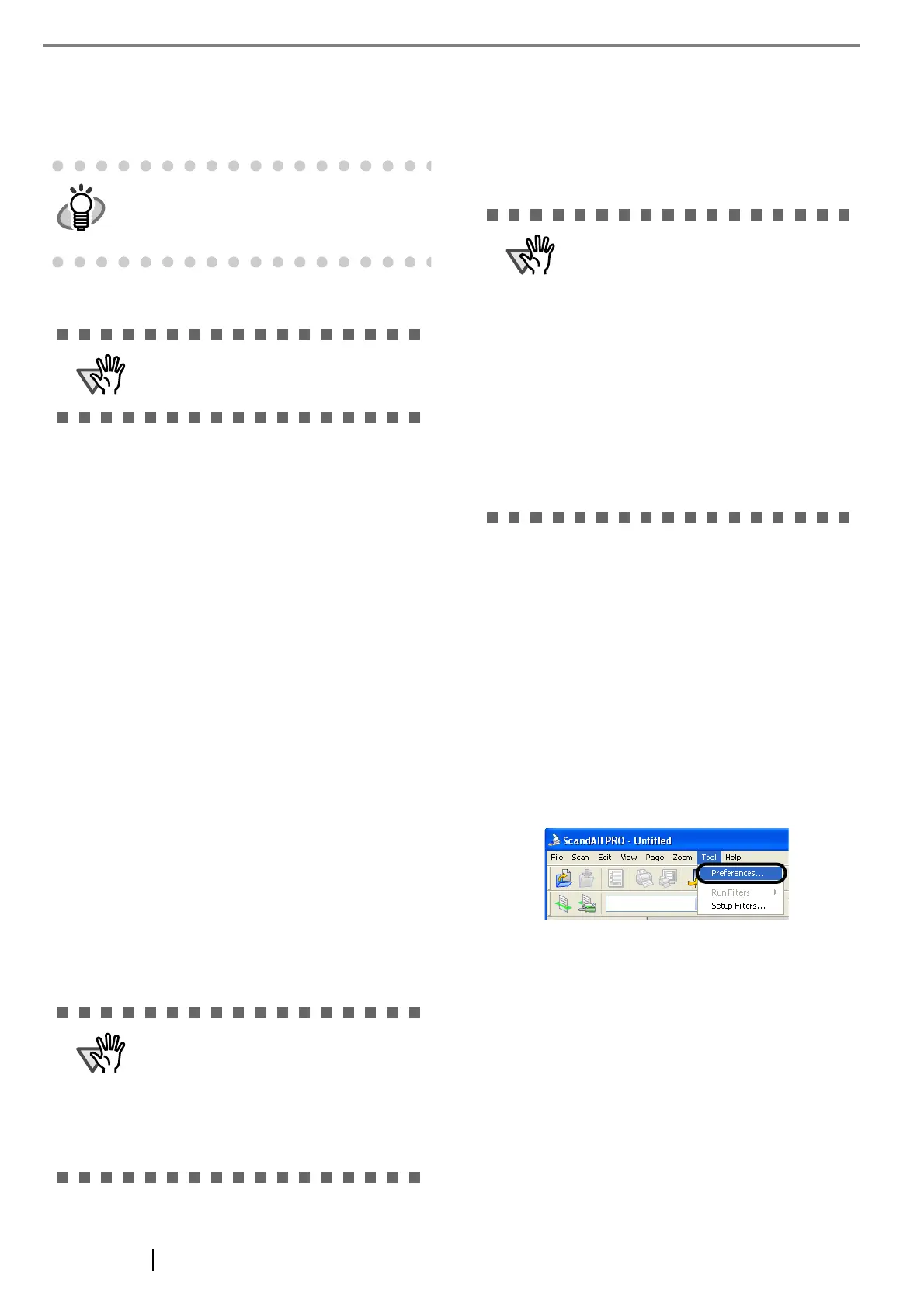11
■
Uninstalling Supplied Programs
Follow the procedure below to uninstall supplied pro-
grams.
1. Start up your PC.
2. Exit all currently running programs.
3. Select [Control Panel] - [Add or remove Pro-
grams] from the [Start] menu.
⇒ This displays the "Add or remove Programs"
screen which displays a list of the currently
installed applications.
4. Select the application to uninstall.
• When uninstalling FUJITSU TWAIN 32
scanner driver,
select "Scanner Utility for Microsoft Win-
dows".
• When uninstalling ScandAll PRO,
select "Fujitsu ScandAll PRO V1.5".
• When uninstalling FUJITSU ISIS scanner
driver,
select "Fujitsu ISIS Drivers".
• When uninstalling QuickScan Pro
TM
,
select "QuickScan".
• When uninstalling Error Recovery Guide,
select "Error Recovery Guide".
• When uninstalling Software Operation
Panel,
select "Software Operation Panel".
5. Click the [Change/Remove] or [Remove] but-
ton.
6. When the confirmation dialog box appears,
Click the [OK] or [Yes] button.
⇒ This executes the uninstallation.
■
Checking the Operation of the
Scanner Driver
1. Load the document on the scanner.
2. Launch ScandAll PRO.
From the [start] menu, select [All Programs] ->
[Fujitsu ScandAll PRO] -> [Fujitsu ScandAll
PRO].
⇒ ScandAll PRO starts up.
3. In ScandAll PRO, select [Tool] on the menu,
and then select [Preferences].
⇒ The [Setup] dialog box appears.
4. On the [Scan] tab, select a driver.
To check the operation of FUJITSU TWAIN 32,
select [TWAIN].
To check the operation of FUJITSU ISIS, select
[ISIS].
Windows XP screenshots are used in this sec-
tion as examples. The windows and opera-
tions may slightly vary, if your OS is other than
Windows XP.
Be sure to log on as a user with "Adminis-
trator" privileges.
• When uninstalling Image Processing
Software Option, refer to "Image Pro-
cessing Software Option Operation
Guide".
• When uninstalling Adobe Acrobat, refer
to the installation procedure described in
the Adobe Acrobat CD-ROM.
Screen displays may vary slightly accord-
ing to the operation system (OS) you are
using. Follow the on screen instructions of
the OS.
Examples
In Windows 2000, the window and button
names described above are as follows:
• [Add or Remove Programs] -> [Add/
Remove Applications]
• The [Change/Remove] button -> The
[Add/Remove] button
In Windows Vista, the window and button
names described above are as follows:
• [Uninstall or Change a program] ->[Unin-
stall or Change]
