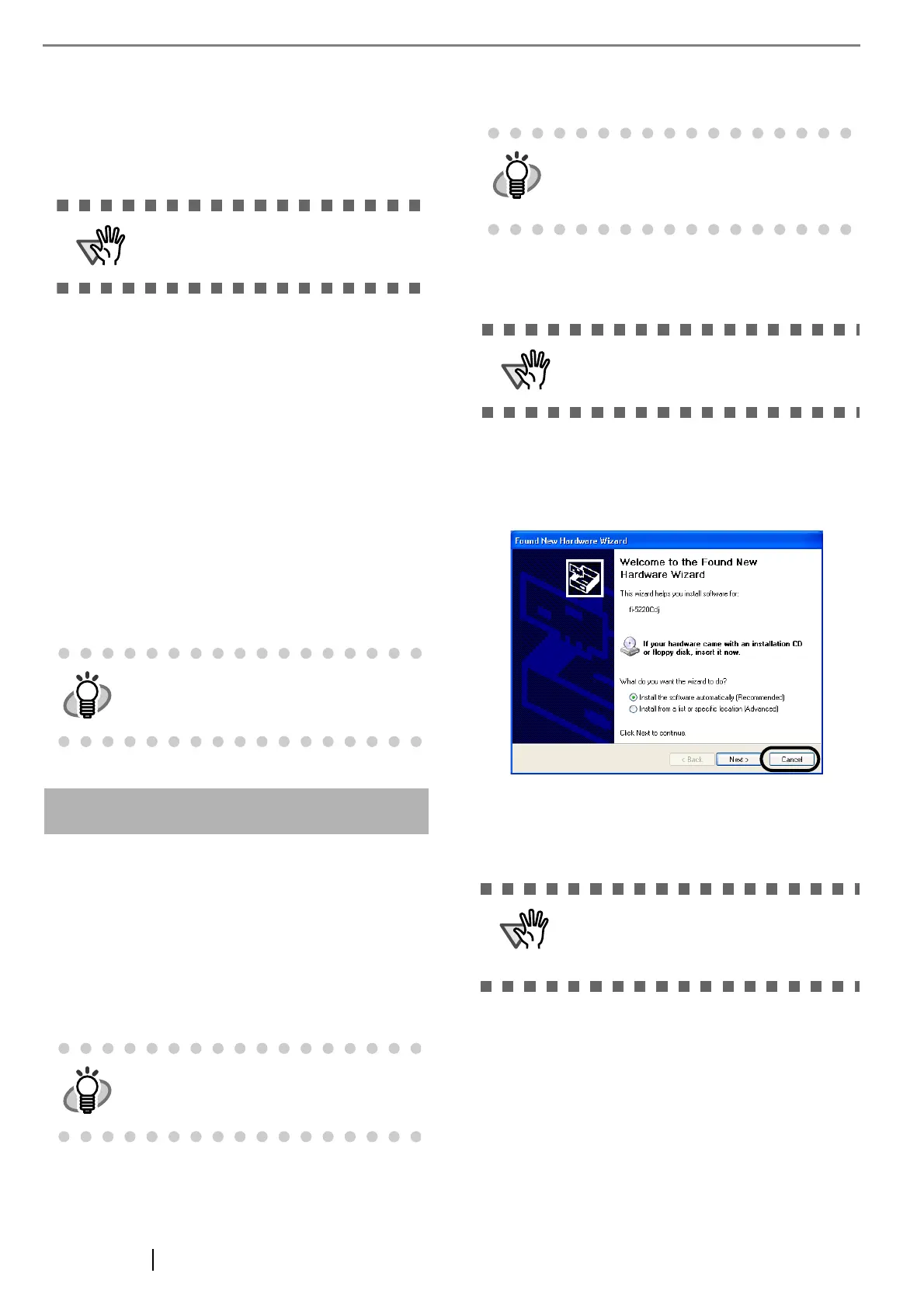7
■
Installing ScandAll PRO
ScandAll PRO is software for scanning images, which is
in compliance with both TWAN/ISIS standards. Using
FUJITSU TWAIN 32 or FUJITSU ISIS together with
ScandAll PRO allows you to create document images.
1. Insert the Setup CD-ROM into the CD drive.
⇒ <SETUP DISK START UP SCREEN>
appears.
2. Click [INSTALL PRODUCTS], and then click
[ScandAll PRO].
3. Select a language for the installation on
[Choose Setup Language] dialog box, and then
click the [Next] button.
4. Proceed with the installation, following the on-
screen instructions.
5. When the [InstallShield Wizard Complete] dia-
log box appears, click the [Finish] button.
For FUJITSU ISIS Scanner Driver
■
Preparation
Confirm the following items before installing the driver
application.
• Take out the Setup CD-ROM from its pack-
age, but do not insert the Setup CD-ROM
into the CD driver yet.
• Connect the scanner correctly to your PC..
■
Installing the FUJITSU ISIS
Scanner Driver
1. Press the power button to turn on the scanner.
2. Turn your PC on and log on to Windows.
3. If the scanner is automatically detected,
[
Found New Hardware Wizard
] or [
Add/Remove
Hardware Wizard
] dialog box will appear. Click
[Cancel] to close the Wizard window.
4. Insert the Setup CD-ROM into the CD drive.
⇒ <SETUP DISK START UP SCREEN>
appears.
Be sure to log on as a user with "Adminis-
trator" privileges.
For information about the features of Scan-
dAll PRO, refer to Help topics in ScandAll
PRO.
For details on how to connect the scanner,
refer to "2.2 Connecting the Scanner to
Your PC" on page 4.
Windows XP screenshots are used in this
section as examples. The windows and
operations may vary slightly, if your OS is
other than Windows XP.
Be sure to log on as a user with "Administra-
tor" privileges.
This screen may not appear when the
"Autoplay" setting of your PC is off. In this
case, run "Install.exe" in this CD-ROM
directly from the "Explorer" or "
My Computer".
