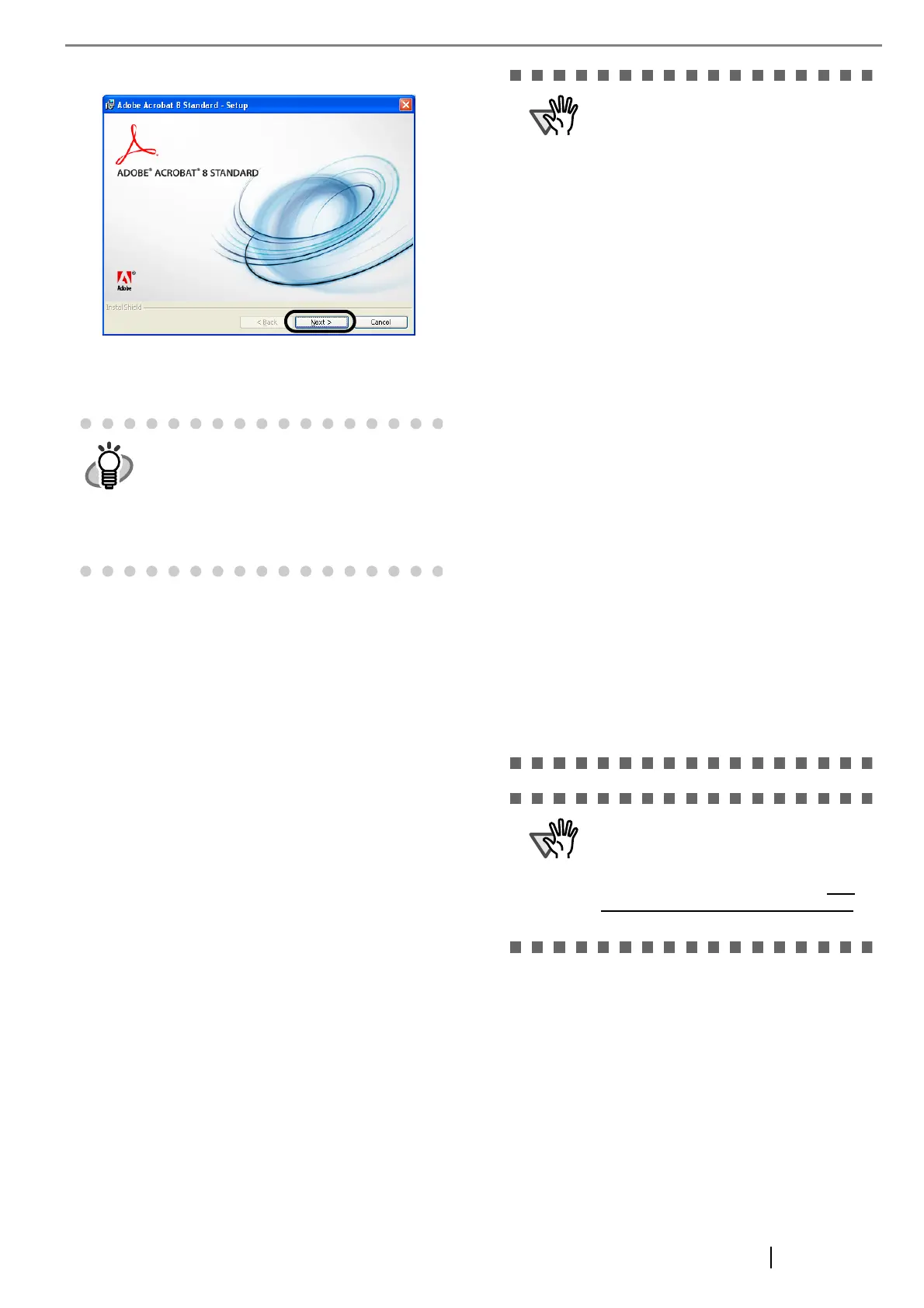fi-5120C/fi-5220C Image Scanner Getting Started 10
3. In the dialog box below, click the [Next] button.
4. Install the application, following the on-screen
instructions.
For information about how to install Adobe
Acrobat, refer to "Read Me" that you can
view when [Readme] is clicked in the dialog
box shown in step 2.
For information about how to operate
Adobe Acrobat, refer to the Help topics in
Adobe Acrobat.
Notes for using Adobe Acrobat
When scanning a paper document and
converting the image to PDF using Adobe
Acrobat, unexpected images may be out-
put when:
1. Setting "Edge Shadow Removal" in Acro-
bat, and setting "Digital Endorser" or
"Black Background" options in the
TWAIN driver at the same time. Letter
strings embedded in the image or the
background may be missed.
Solution 1: Set "Edge shadow removal"
to "OFF" or set any option other than
"Adaptive" for "Color/Grayscale" and/or
"Monochrome" under "Compression" by
selecting [File]->[Create PDF]-> [From
Scanner...]-> [Optimization Options] in
Acrobat.
Solution 2: Adjust the scanning density
in the TWAIN driver.
2. Setting "Adaptive" for "Color/Grayscale"
and/or "Monochrome" under "Compres-
sion" in Acrobat and scanning in a reso-
lution lower than the resolution
recommended for Acrobat.
Solution: Set OPTION to something
other than "Adaptive" under "Compres-
sion."
3. Scanning a document longer than the
double letter (11x17) or A3 size, when
setting "Overscan" in the TWAIN driver,
the scan may fail.
Solution: When scanning a double letter
(11x17) or A3 size of document, do not
set "Overscan" in TWAIN driver.
*As for detailed usage and information of
Acrobat, refer to "Create a PDF file from a
scanned document" in Acrobat Help.
Support and User registration for Adobe
products
Refer to the technical support information
stored in the [Customer Support] folder on
Adobe Acrobat CD-ROM. (Note that free
person-to-person support is not available
for this is bundled product.)
