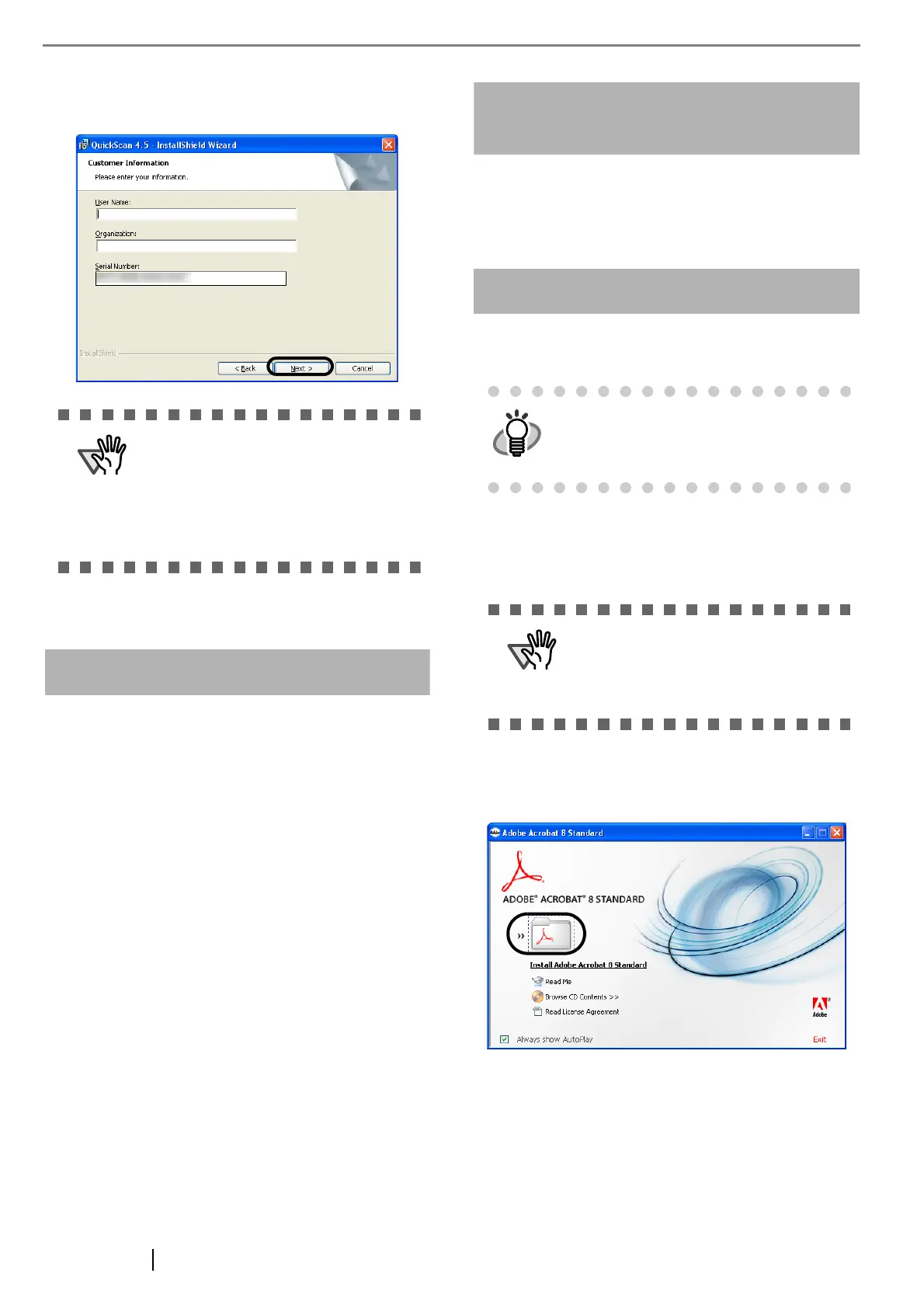9
4. Type in necessary information in the [Customer
Information] dialog box, and then click the
[Next] button.
5. Install the application, following the on-screen
instructions.
The Error Recovery Guide is a software that displays
troubleshooting information on screen if any scanner
error occurs.
If you did not install the Error Recovery Guide when
installing the scanner driver, install it following the pro-
cedure below.
1. Insert the Setup CD-ROM into the CD drive.
⇒ <SETUP DISK STARTUP SCREEN>
appears.
2. Click [INSTALL PRODUCTS].
3. Click [Error Recovery Guide] on the next
screen.
4. Select a language to use for the installation in
the <Choose Setup Language> window and
click [Next].
5. Install the application following the instructions
in the window.
6. When the [InstallShield Wizard Complete]
screen displays, click [Finish].
(Trial)
Image Processing Software Option
For details on the installation of the Image Processing
Software Option, refer to the "Image Processing Soft-
ware Option USER’S GUIDE".
Install Adobe Acrobat from the "Adobe Acrobat CD-
ROM" provided with this scanner.
1. Insert the Adobe Acrobat CD-ROM into the
CD-ROM drive.
⇒ The [Adobe Acrobat] dialog box appears.
2. In the dialog box below, click the folder icon;
installation starts and the Setup dialog box
appears.
"QuickScan Pro
TM
" included in the Setup
CD-ROM is a trial version that can be exe-
cuted 30 times before it is disabled. If you
wish to continue using this product, please
consider purchasing full version. (When
you install the trial version, use the dis-
played Serial Number.)
Adobe Acrobat is needed to display manu-
als.
* You do not have to install Adobe Acrobat
if it is already installed on your computer.
This dialog box may not appear if the
"AutoPlay" setting is set to off. In this case,
find "AutoPlay.exe" in the CD-ROM using
"Windows Explorer" or "My Computer" and
launch it.
