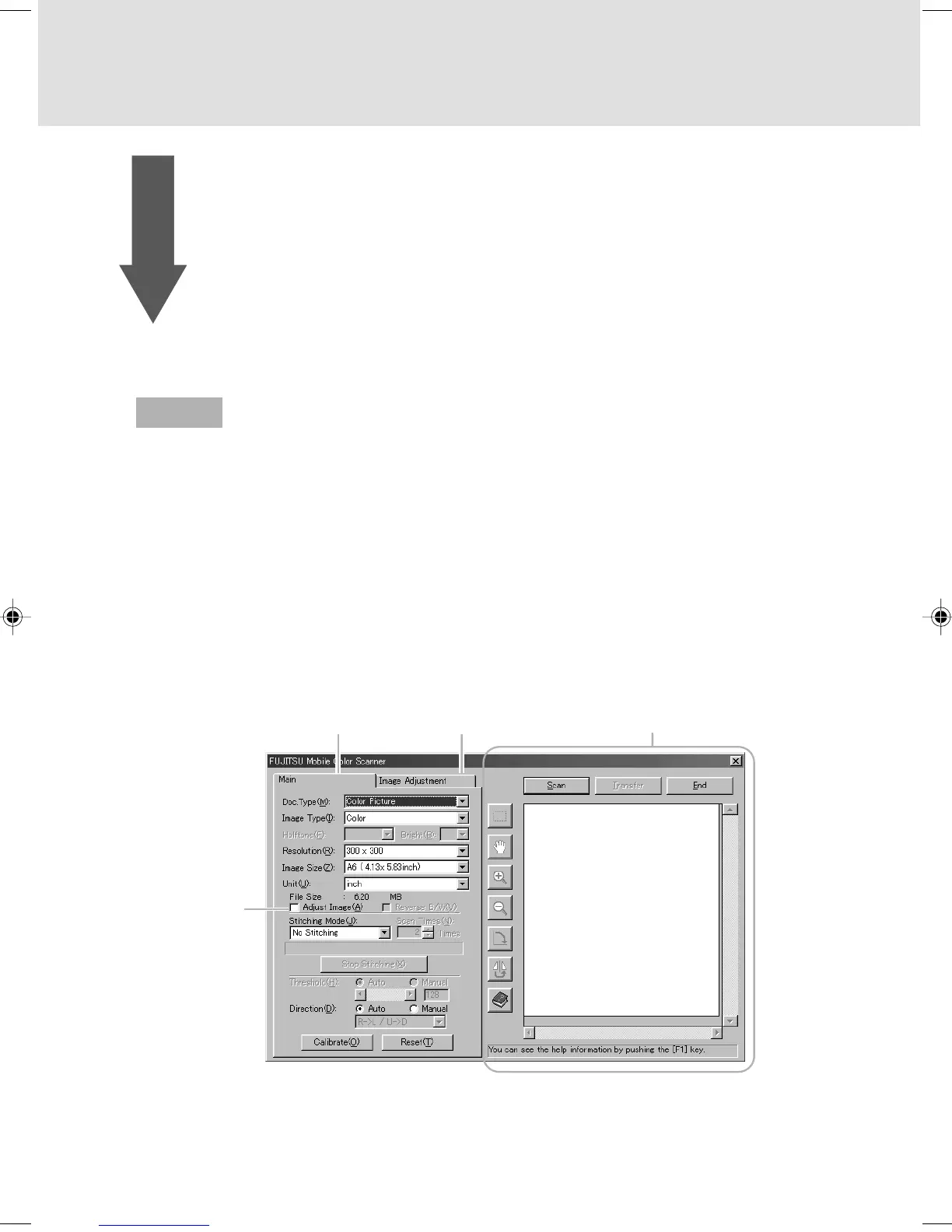24
2
Start scanning the original.
Follow the procedure below to scan the original. Perform steps 2) and 3) only when you
use the scanner with the software for the first time.
For information on how to start the scanner from software, see the manual for the software
you are using.
1) Start software supporting TWAIN.
2) Click Select TWAIN Source... or another item in the File menu.
3) Select FUJITSU Mobile Color Scanner from the Source list in the displayed dialog and
click the Select button.
4) Click Acquire ... or another item in the File menu.
5) The driver screen appears. Set the items required for scanning. If you want to adjust
scanned image before transfering it to the software, turn the Adjust image check box
on.
6) Click the Scan button or press the scan button of this scanner to start scanning.
Main tab Image Adjustment tab Preview screen
Adjust Image
check box
Guide
Preview window
03_Scanner (15-27) 8/24/01, 2:41 PM24
