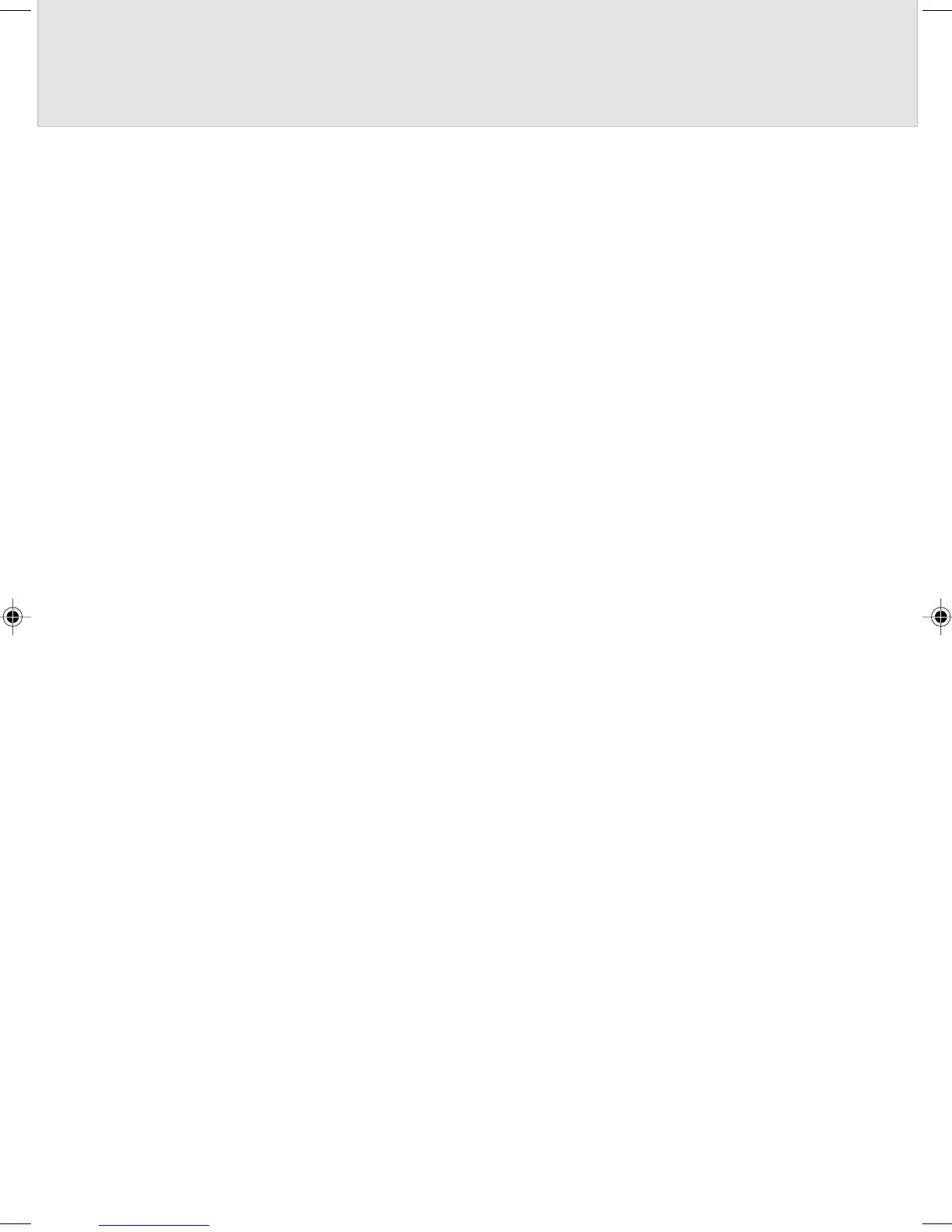49
Aliasing in the image is noticeable.
• If the scanning resolution is low, aliasing may become noticeable depending on the
image. Specify a higher resolution and scan the original again.
• Although an original is scanned at high resolution, aliasing may become noticeable
when the image is scaled up. Make an enlarged copy of the original itself and scan the
copy.
The margins of the original are not white.
• Areas which look white differ in the degree of whiteness in fact. For this reason, a white
area may be scanned as data with a specific degree of whiteness. In this case, set a
high value for Brightness on the Image Adjustment page on the driver screen. (Refer to
“Screens Displayed during the Use of the Scanner”.)
• For an original consisting of monochrome text, set a low value for Threshold on the
Main page on the driver screen. (Refer to “Screens Displayed during the Use of the
Scanner”.)
It takes time to scan an image.
When an original is scanned at high resolution, the computer’s response may become
slow. In this case, scan the image at low resolution.
The scanner cannot be used when operation is resumed.
If the scanner is connected to a USB hub such as a liquid crystal display, connect it to the
computer.
05_Scanner (34-49) 8/15/01, 8:41 AM49
