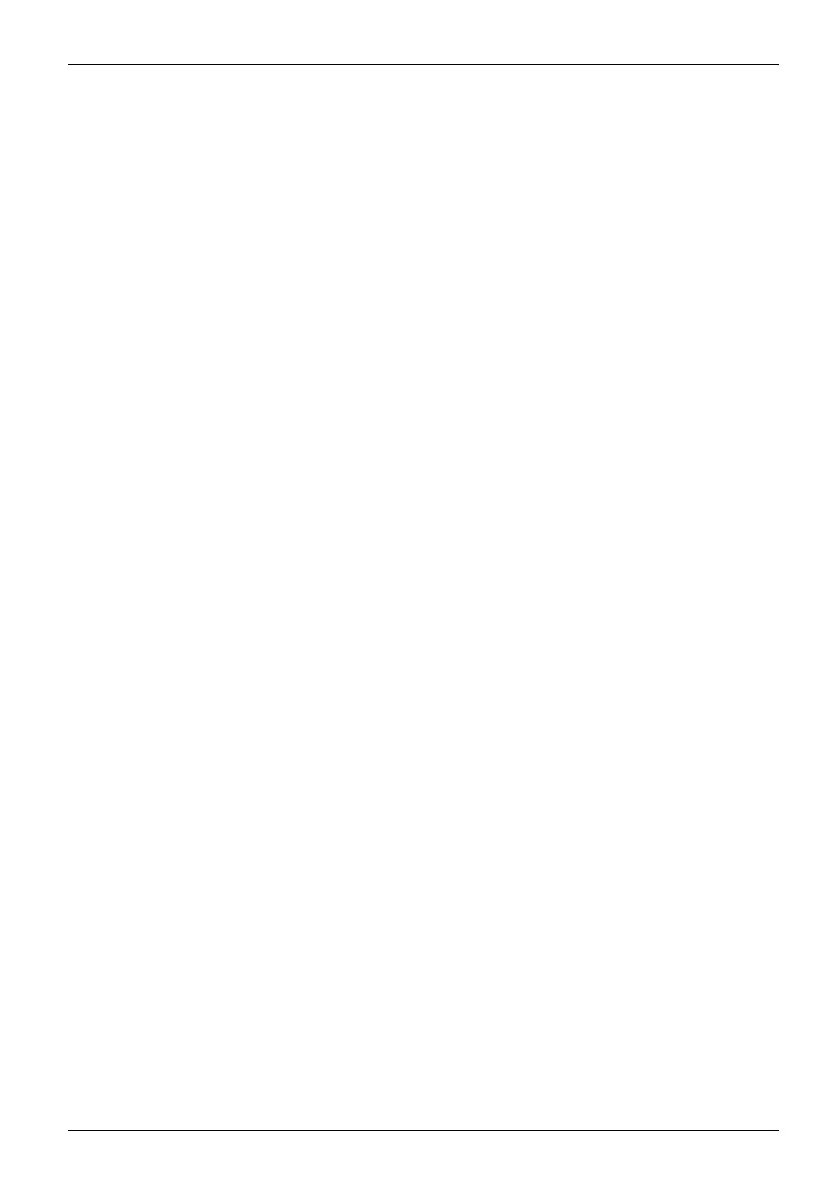Contents
Contents
YourLCD screen... ..................................................................... 7
Targetgroup ............................................................................ 7
Furtherinformation ...................................................................... 8
Notational convention s .................................................................. 8
Important notes ........................................................................ 9
Safetyinstructions ...................................................................... 9
Powercable ............................................................................ 10
Transporting the devic
e ..................................................................
10
Cleaning thedevice ..................................................................... 11
CEmarking ............................................................................ 11
Disposal and recyclin
g ..................................................................
12
Gettingstarted ......................................................................... 13
Unpacking and checking the delivery . . ................................................... 13
Setting up thedevice .................................................................... 14
Setting up an ergonomic video workstation ............................................ 14
Adjustingheight ..................................................................... 16
Adjustingthe inclination .............................................................. 17
Adjustingthe rotation ................................................................ 17
Removing monitorbase .............................................................. 17
Connecting the device . .................................................................. 18
Connecting cables to the monitor . . ................................................... 18
Connecting cables to the computer ................................................... 19
Operation .............................................................................. 20
Switching th
edevice onand off ..........................................................
20
Notes on the a
mbient light sensorandpresence sensor ....................................
21
Changing the
monitorsettings ............................................................
22
Functions o
fthecontrolpanelandtheOSDmenu .........................................
23
Select OSD l
anguage . . . . . ...........................................................
23
Setting sc
reendisplay ...............................................................
24
Adjusting
Picturein Picture ...........................................................
25
Configuri
ngthe OSDmenu ..........................................................
26
Advanced
settingfunctions ...........................................................
28
Displayi
nginformation ...............................................................
30
Activat
e/deactivate ECO operating mode . ............................................
30
Selecti
ng the input signal . ...........................................................
30
Selecti
ngtheapplicationmode .......................................................
32
Settin
gcolour temperature andcolours ................................................
34
Adjust
ingthe volume ................................................................
35
Adjus
tingthe brightnessandcontrast .................................................
36
Locki
ngtheOSDmenu ..............................................................
37
Lock t
heON/OFFbutton .............................................................
38
Usin
gthe DaisyChain function ...........................................................
39
Driverinstallation ...................................................................... 41
Monitordrivers .......................................................................... 42
Networkdrivers ......................................................................... 43
Not
eson theprogram "DisplayView" ...................................................
44
Pr
esencesensor ........................................................................
45
Fujitsu 5
