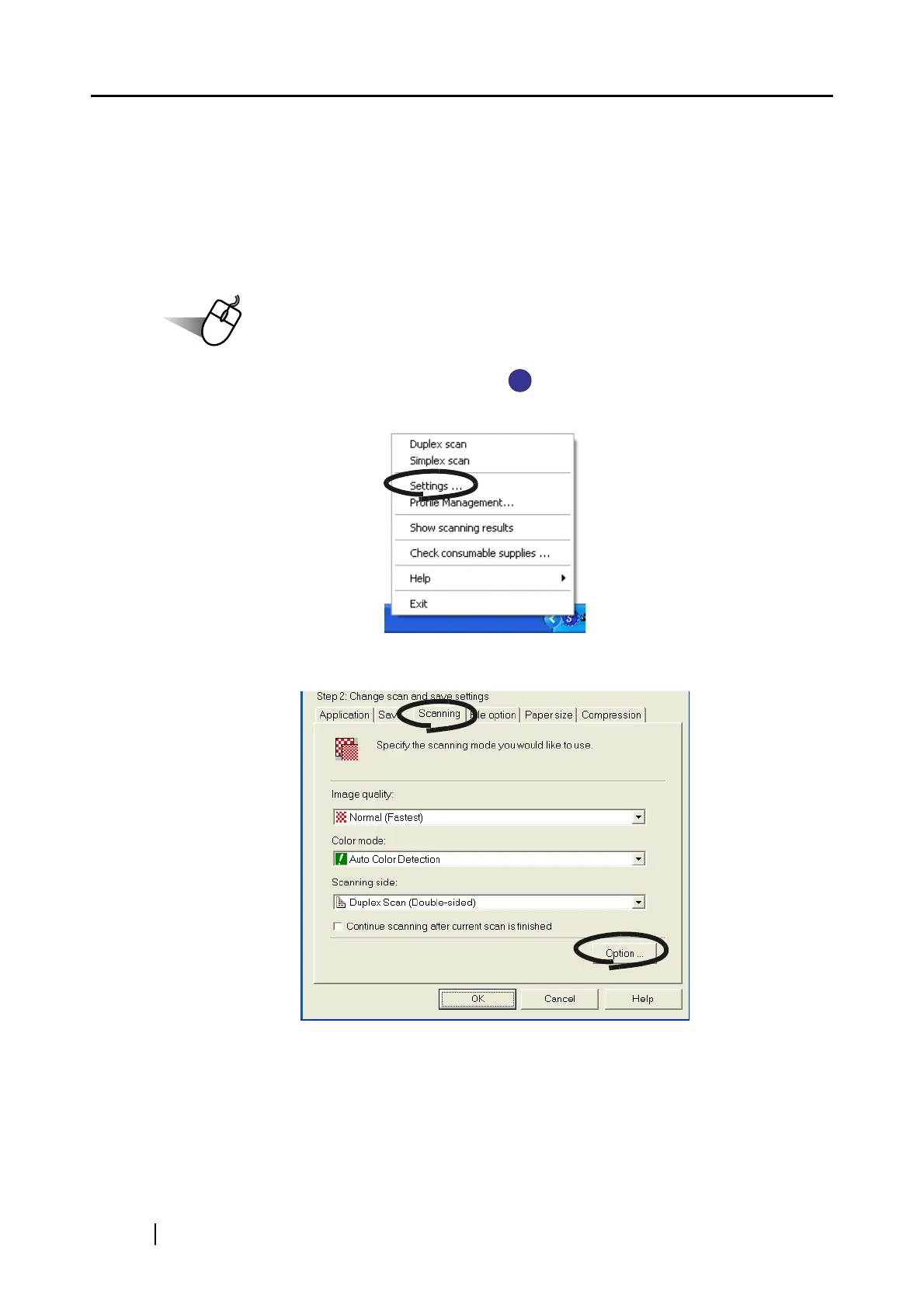98
■ Skipping blank pages
ScanSnap is able to recognize blank pages and remove them from the output data. When scanning
documents in "Duplex" mode, both sides of the documents are scanned regardless if their back-
sides are printed or not. Though the empty back sides are scanned, they are recognized as "blank"
and automatically removed, so they will not appear on the output data.
To change the setting, follow the procedure below.
1. Right-click the "ScanSnap Manager" icon on the task bar and select "Settings"
from the menu.
2. Select the [Scanning] tab and click the [Option] button.
