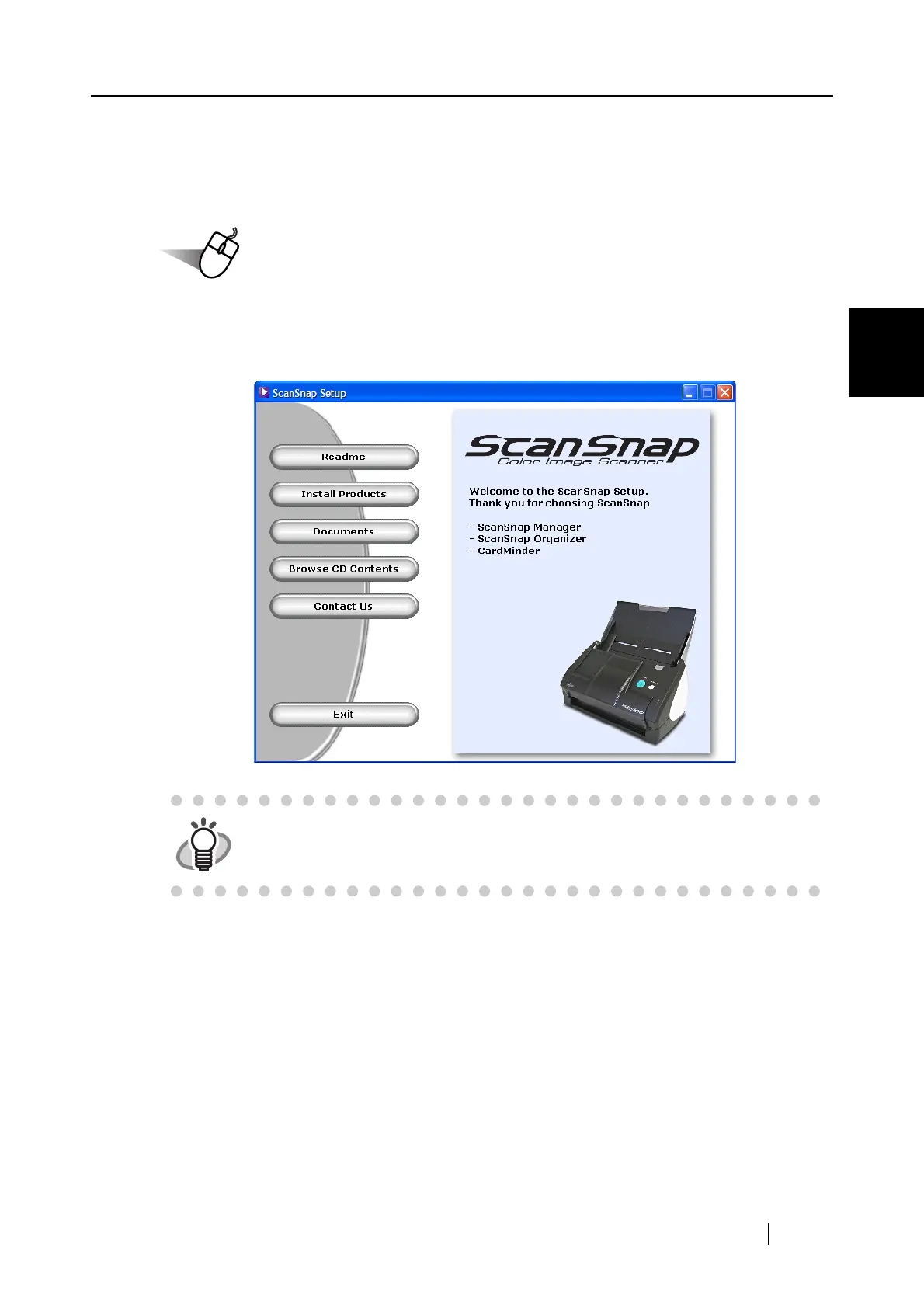2.1 Installing the Supplied Programs for ScanSnap
ScanSnap S500 Operator's Guide 15
Connecting ScanSnap
2
■ Installing Supplied Programs
Install the supplied programs (ScanSnap Manager, ScanSnap Organizer, CardMinder) for Scan-
Snap from the "Setup CD" supplied with the scanner.
1. Insert the scanner Setup CD into the CD-ROM drive.
⇒ The "ScanSnap Installer" starts up and then the "ScanSnap Setup" dialog box is dis-
played.
HINT
If the "ScanSnap Setup" dialog box is not displayed even after inserting the
Setup CD into the CD-ROM drive, double-click the "Setup.exe" icon in the
folder of the used CD-ROM drive by using Explore.
