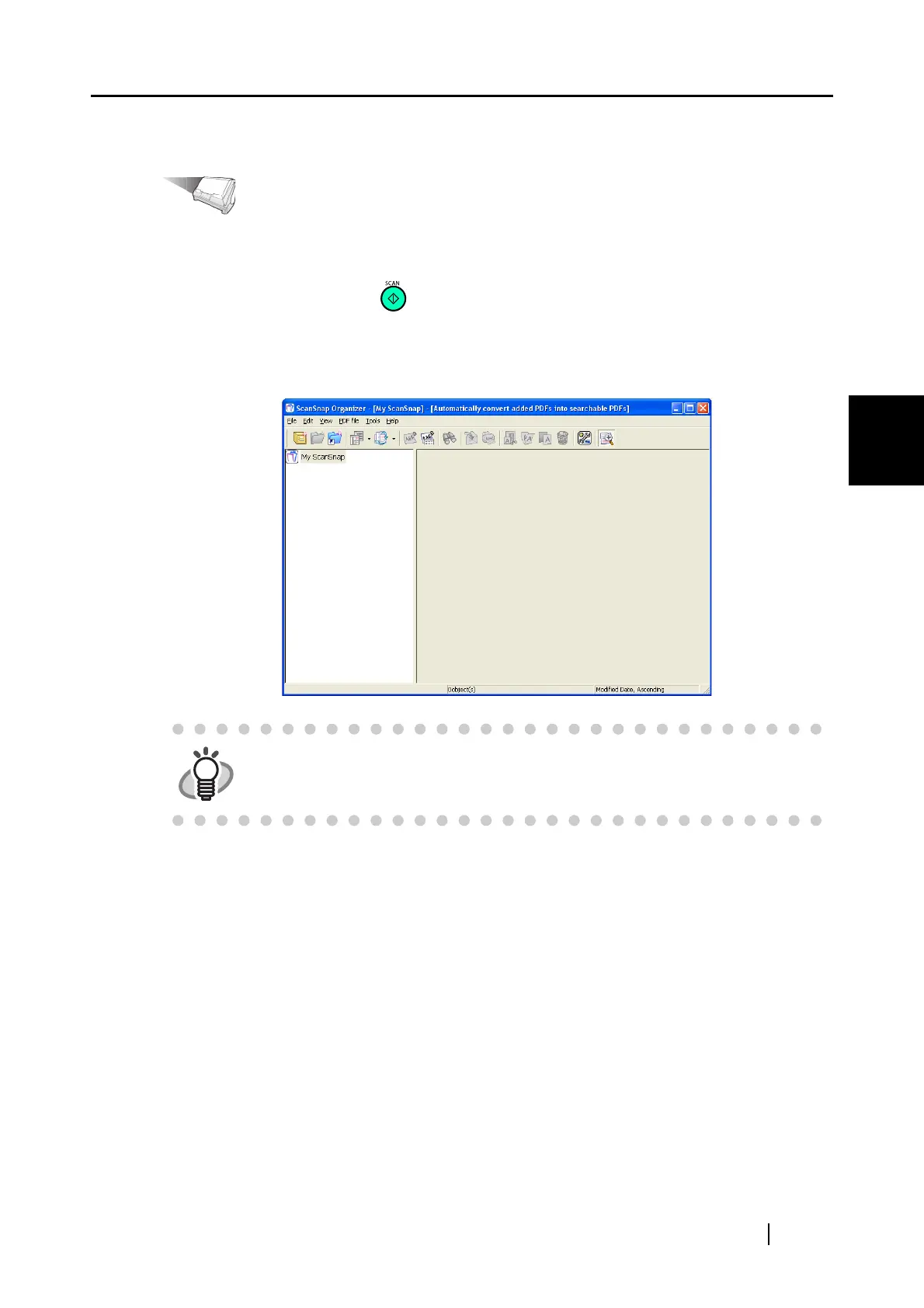4.4 Using ScanSnap Organizer
ScanSnap S500 Operator's Guide 131
Various settings according to your needs
4
<Scanning>
Operation
1. Load the document onto the scanner.
2. Press the [SCAN] button .
⇒ Scanning starts.
When scanning is complete, "ScanSnap Organizer" starts and displays the scanned image
as a thumbnail.
HINT
The scanned image is saved in the folder specified in [My ScanSnap Folder:]
on the [Option Settings] window. (Refer to page 127)
*The initial setting is the [My ScanSnap] folder under [My Documents].
