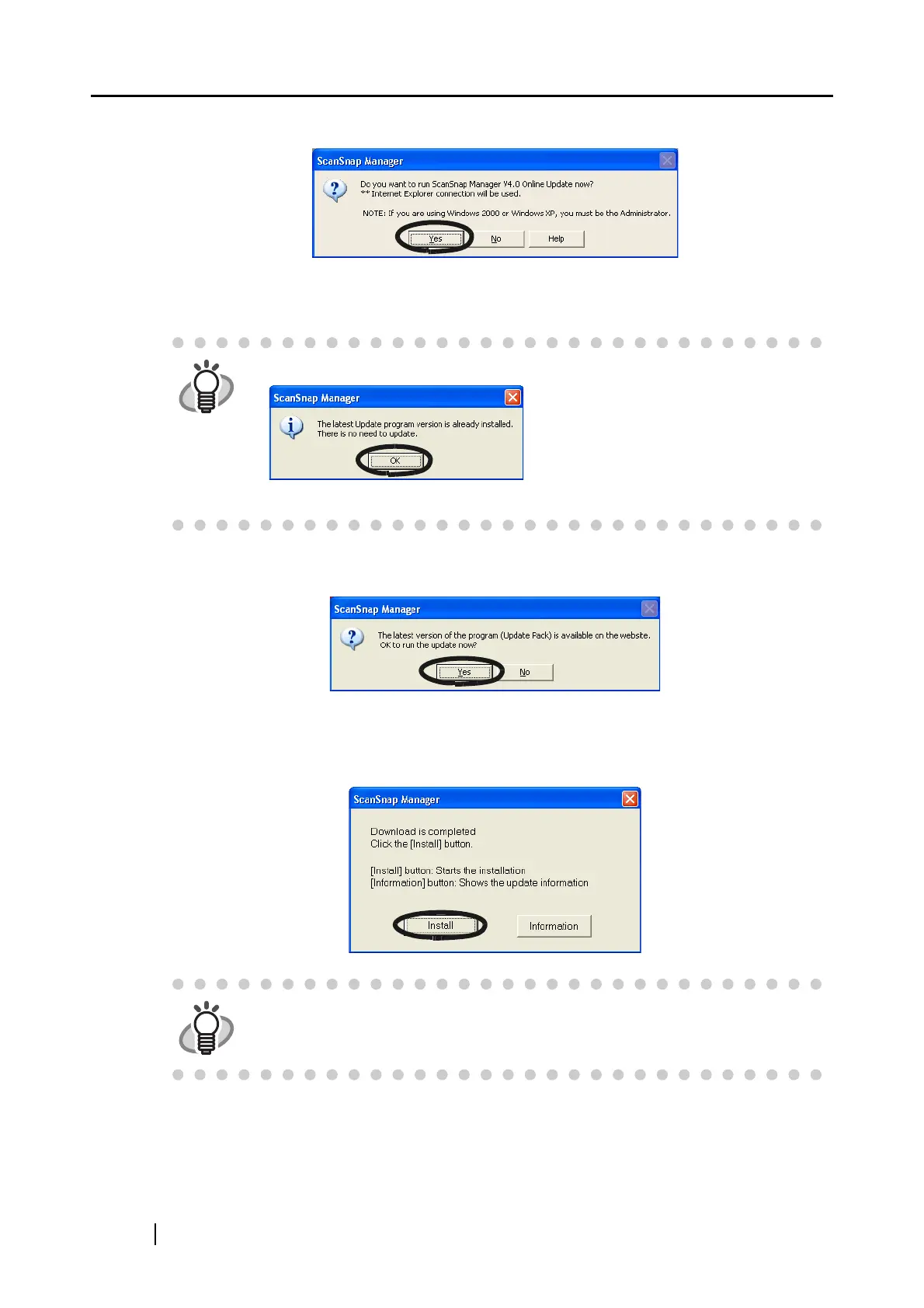172
2. Click the [Yes] button.
⇒ If the latest Update program is available, a message appears for the confirmation of the
download and installation of the program.
3. Click the [Yes] button.
⇒ The program is downloaded, and a confirmation message to start installation appears.
4. Click the [Install] button.
⇒ Installation starts, and the “Welcome to InstallShield Wizard for ScanSnap Manager”
window appears.
Follow the instructions on the screen to install.
HINT
If the latest update is already installed, an informational message appears.
Click the [OK] button to close the message.
HINT
When you click the [Information] button, Internet Explorer opens and informa-
tion about the latest update for ScanSnap Manager appears.
