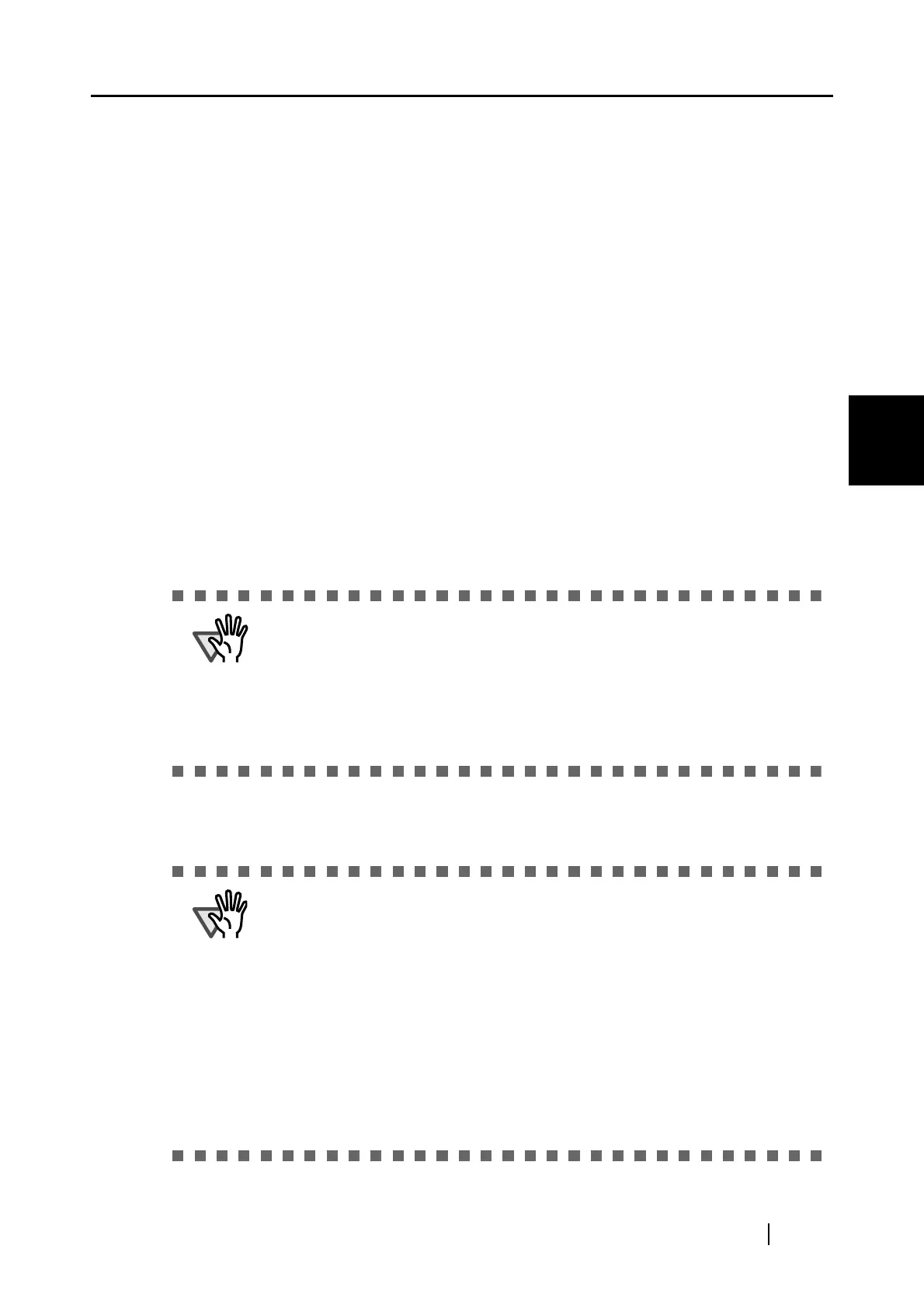3.4 Changing Scan Settings
ScanSnap S500 Operator's Guide 65
Basic Scanner Operations
3
- Brightness (Black and White scanning only)
Sets the density for scanning black-and-white images.
Moving the slider control to the left will lighten the scanned image, while moving
the slider control to the right results in a darker scanned image.
* This setting becomes available when "B&W" is selected at "Color mode" or
when "Auto Color Detection" is selected in the "Color mode" drop-down list
and black-and-white documents are automatically recognized.
- Setting for text only document.
Select the checkbox as follows according to the type of your document.
• Select this checkbox when scanning documents contain printed or handwritten
text.
• Clear this checkbox when scanning documents contain photographs.
- Allow automatic blank page removal.
This setting automatically detects blank pages in the document stack and removes
them from the output.
For example, when a stack of documents containing both two-sided and one-sided
documents is scanned in Duplex mode, this feature removes only the back side (i.e.
blank page) of one-sided documents from the output images.
* No scanned images are output if all of the sheets in the document stack are rec-
ognized as blank pages.
- Correct skewed character strings automatically.
This setting automatically detects skewed documents and corrects them for the out-
put data. Up to +/-5 degrees of skews can be corrected.
The following types of documents may be accidentally recognized as blank
pages.
• Almost blank documents contain only a few characters
• Document of only one color (including black) and without any patterns, lines,
or characters.
Before discarding the scanned documents, check for pages accidentally
removed from the output image. If any, you need to re-scan the document.
This function judges a document skew based on the characters on the docu-
ment. So the detection may not work properly for the following kinds of docu-
ments:
• Documents on which the pitches of lines or characters are extremely narrow,
or characters are overlapped
• Documents which have many outline characters or using font styles like that
• Documents with many photographs or figures and only a few characters
• Documents with a background pattern behind the characters
• Documents with characters printed in various direction (e.g. plans)
• Documents with long diagonal lines
• Documents with handwritten characters
*When you scan such documents, clear the checkbox.
