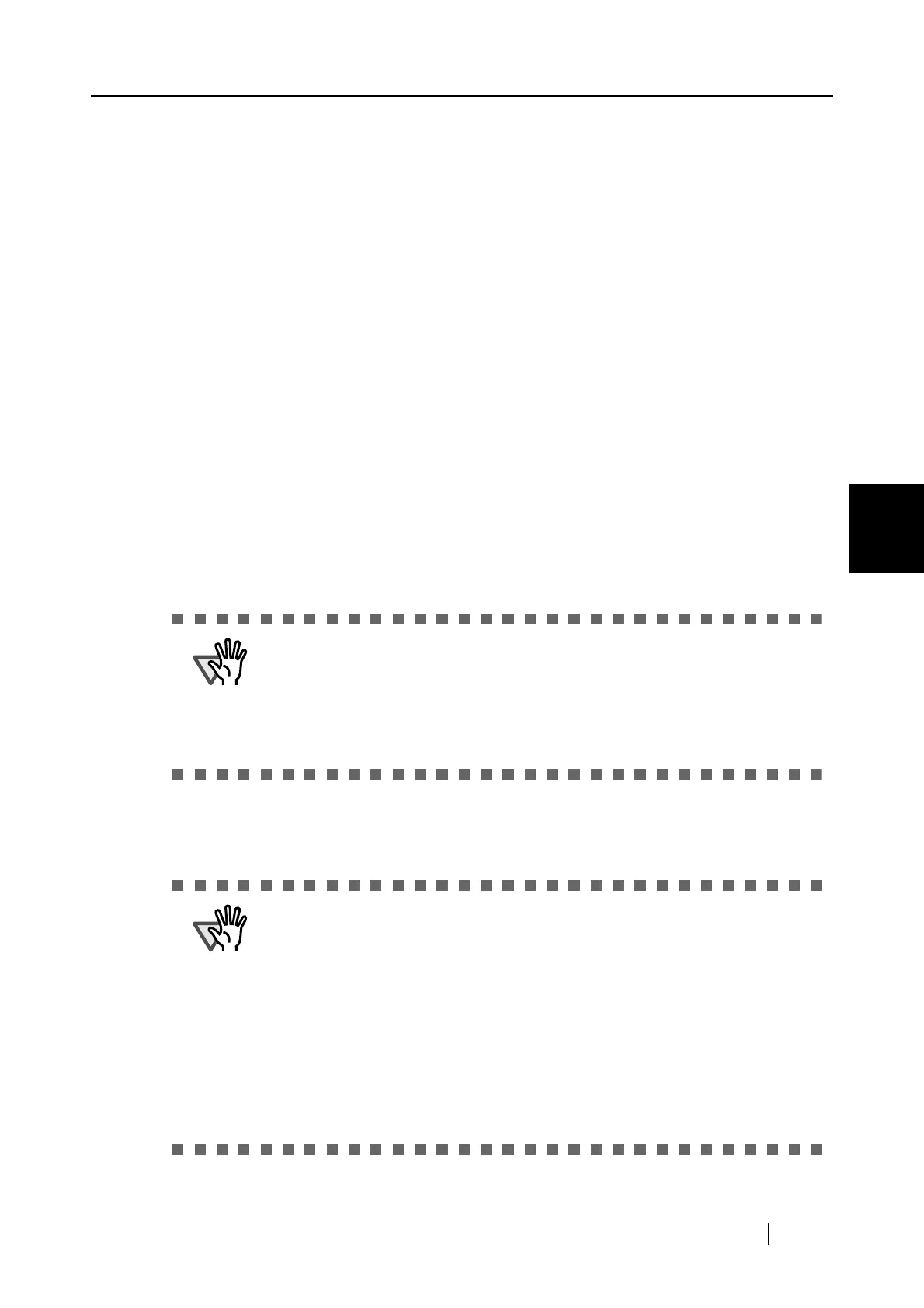4.2 Changing Scanning Settings
ScanSnap S510 Operator's Guide 81
Setting the ScanSnap
4
- Brightness
(Black and White scanning only)
You can set the density for scanning black-and-white images.
Moving the slider control to the left lightens scanned images while moving the
slider control to the right darkens scanned images.
* This setting is valid when "B&W" is selected in the "Color mode" drop-down
list, or when a scanned document is recognized as a black-and-white document
with "Auto Color Detection" selected in the "Color mode" drop-down list.
- Setting for text only document
Mark or clear this checkbox depending on documents.
• Mark this checkbox when scanning documents containing printed or
handwritten text.
• Clear this checkbox when scanning documents containing photographs.
- Allow automatic blank page removal
When this checkbox is marked, blank pages in a document are automatically
recognized and removed so that the output images include no blank pages.
For example, when both two-sided and one-sided documents are contained in a
batch and the batch is scanned in Duplex mode, this feature removes only the back
side (blank page) of one-sided documents.
* No scanned images are output if all pages of the batch of documents are
recognized as blank.
- Correct skewed character strings automatically
When this checkbox is marked, skewing is automatically detected and corrected to
output images. Up to +/-5 degrees of skews can be corrected.
ATTENTION
The following types of documents may be accidentally recognized as blank.
• Almost blank sheet of paper with a few characters on it
• Plain color sheet of paper (including black)
Before discarding the original documents you have scanned, check the
document images for pages accidentally removed. If any, you may have to
scan the documents again.
ATTENTION
This function detects a document skew based on the text lines. Therefore, if the
following types of documents are skewed, the skew may not be corrected:
• Documents on which the pitches of lines or characters are extremely narrow,
or characters are overlapped
• Documents that have many outlined or decorated characters
• Documents that have many photographs or figures but only a few characters
• Documents that have characters on patterned background
• Documents that have characters printed in various direction (e.g. drawings)
• Documents that have long diagonal lines
• Handwritten documents
*When you scan documents above, clear the checkbox.
