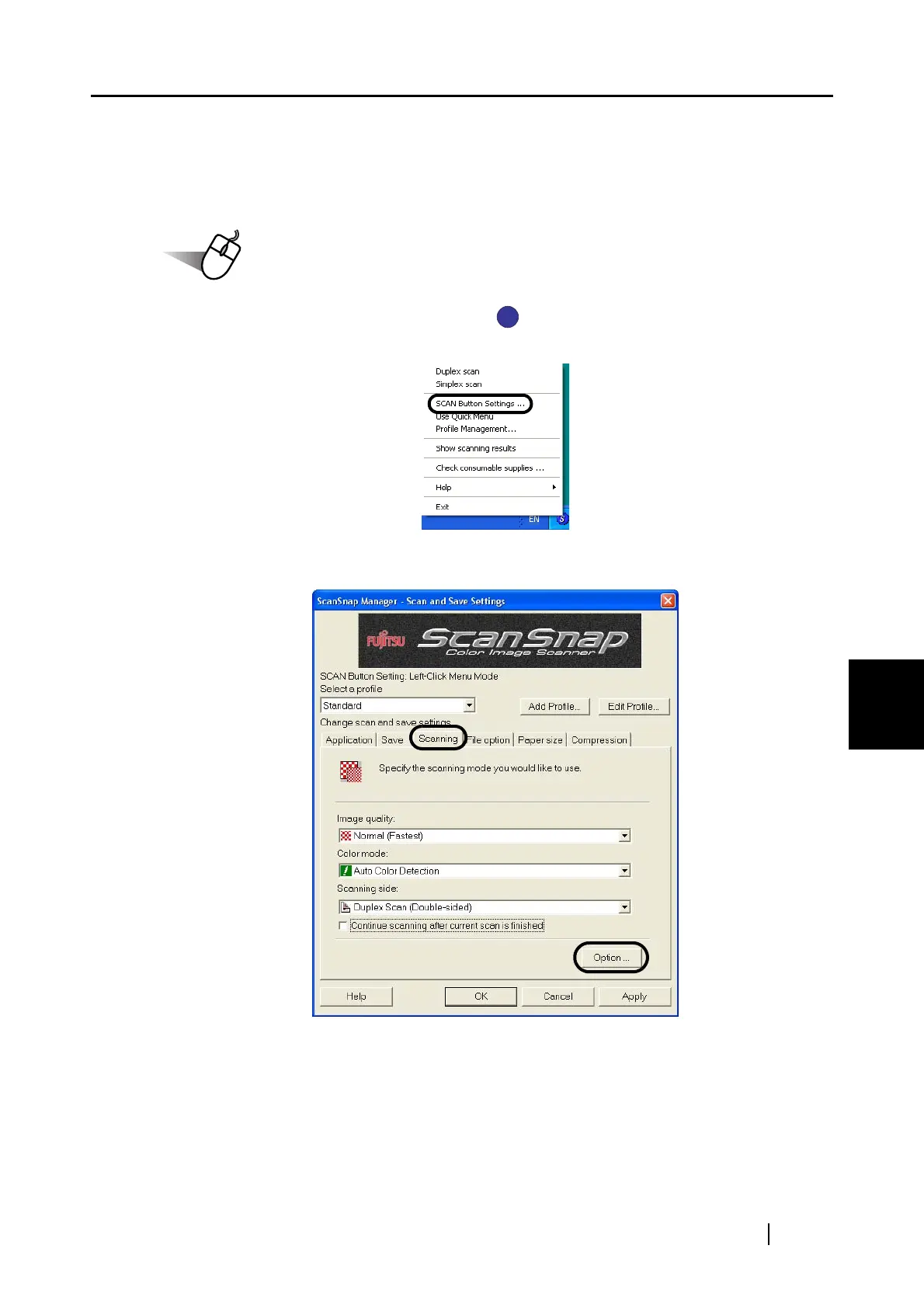6.1 Using ScanSnap Manager
ScanSnap S510 Operator's Guide 179
Using the ScanSnap in Various Ways
6
■ Correcting skewed documents
ScanSnap is able to automatically correct document skews. To change the setting, follow the
procedure below.
Operation
1. Right-click the ScanSnap Manager icon on the task bar, and then select "SCAN
Button Settings" from the menu.
2. Select the [Scanning] tab and click the [Option] button.
S
S
