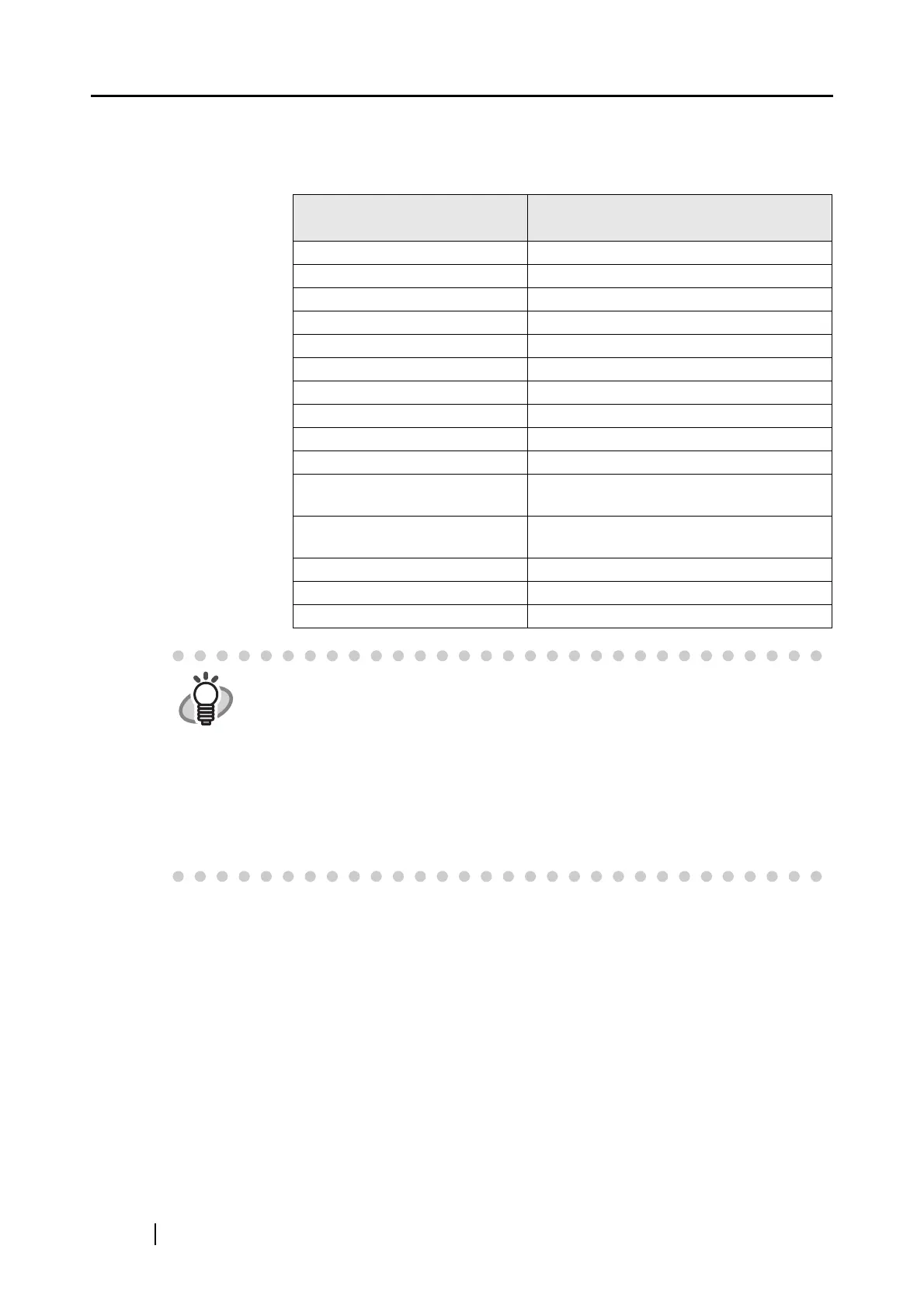108
Output Image Size
You can specify an image size to output images of scanned documents.
You can select it from the following paper sizes.
Mode: Create facing pages in
one image
Mode: Create front and back images
separately
Automatic Detection Automatic Detection
A3 (297 x 420 [mm]) -
- Carrier Sheet size (216 x 297 [mm])
- A4 (210 x 297 [mm])
- A5 (148 x 210 [mm])
- A6 (105 x 148 [mm])
- Post Card (100 x 148 [mm])
B4 (JIS) (257 x 364 [mm]) -
- B5 (JIS) (182 x 257 [mm])
- B6 (JIS) (128 x 182 [mm])
- Letter (8.5 x 11 [in.],
216 x 279.4 [mm])
11 x 17 (11 x 17 [in.],
279.4 x 431.8 [mm])
-
- Business Card Portrait (55 x 90 [mm])
- Business Card Landscape (90 x 55 [mm])
- Custom (up to 10 sizes can be created)
HINT
• When you select [Automatic Detection] in the "Output image size" drop-down list,
scanned document sizes are automatically detected, and each image is output in a
standard size (other than Custom and Carrier Sheet Size) in the above table, which
best matches the original document size. You do not have to select a size in the
"Output image size" drop-down list every time.
• When you select [Carrier Sheet size] in the "Output image size" drop-down list, images
are output in the Carrier Sheet size. With Adobe Acrobat, you can trim images to
create images in a preferred size.
In Adobe Acrobat, to trim an image, select [Tools] from the menu bar, and select
[Advanced Editing] [Crop tool]. Select an rectangular area you want to trim using the
Crop tool, and then double-click the selected area.
