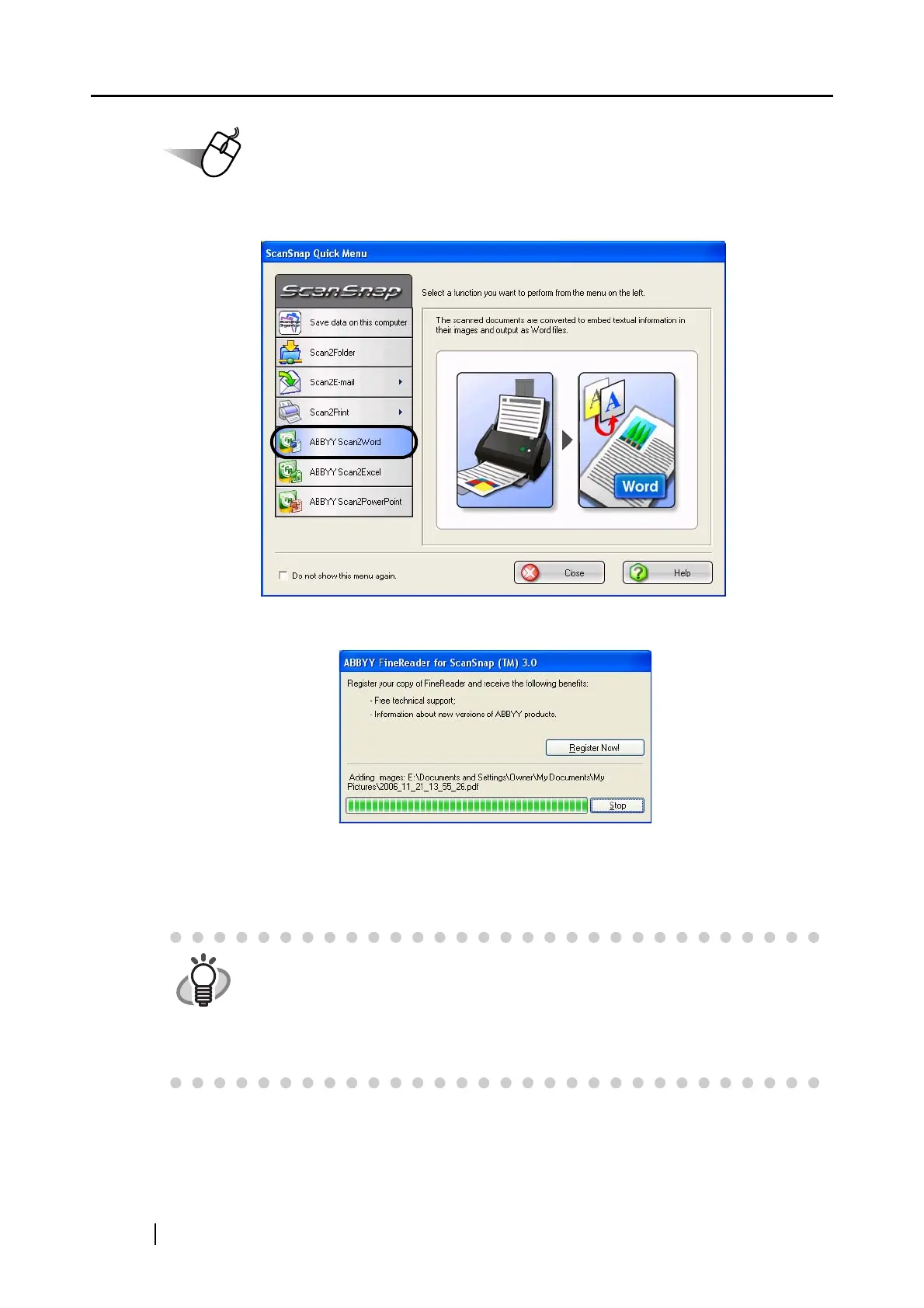160
Operation
3. Click [ABBYY Scan2Word], [ABBYY Scan2Excel], or [ABBYY Scan2PowerPoint].
⇒ The following window appears and conversion is started.
⇒ When the conversion is complete, Microsoft
®
Word, Microsoft
®
Excel, or Microsoft
®
PowerPoint starts running, and converted images are displayed in Word format, Excel
format, or PowerPoint format.
HINT
When Microsoft
®
Word, Microsoft
®
Excel, and/or Microsoft
®
PowerPoint is not
installed on your computer, scanned document images are simply saved to file.
If you try to convert to Word documents, files are saved in RTF format (.rtf), and if
you try to convert to Excel documents, they are saved in XLS format (.xls). A
confirmation message will appear before the files are saved; specify a folder in
which you want to save images.
