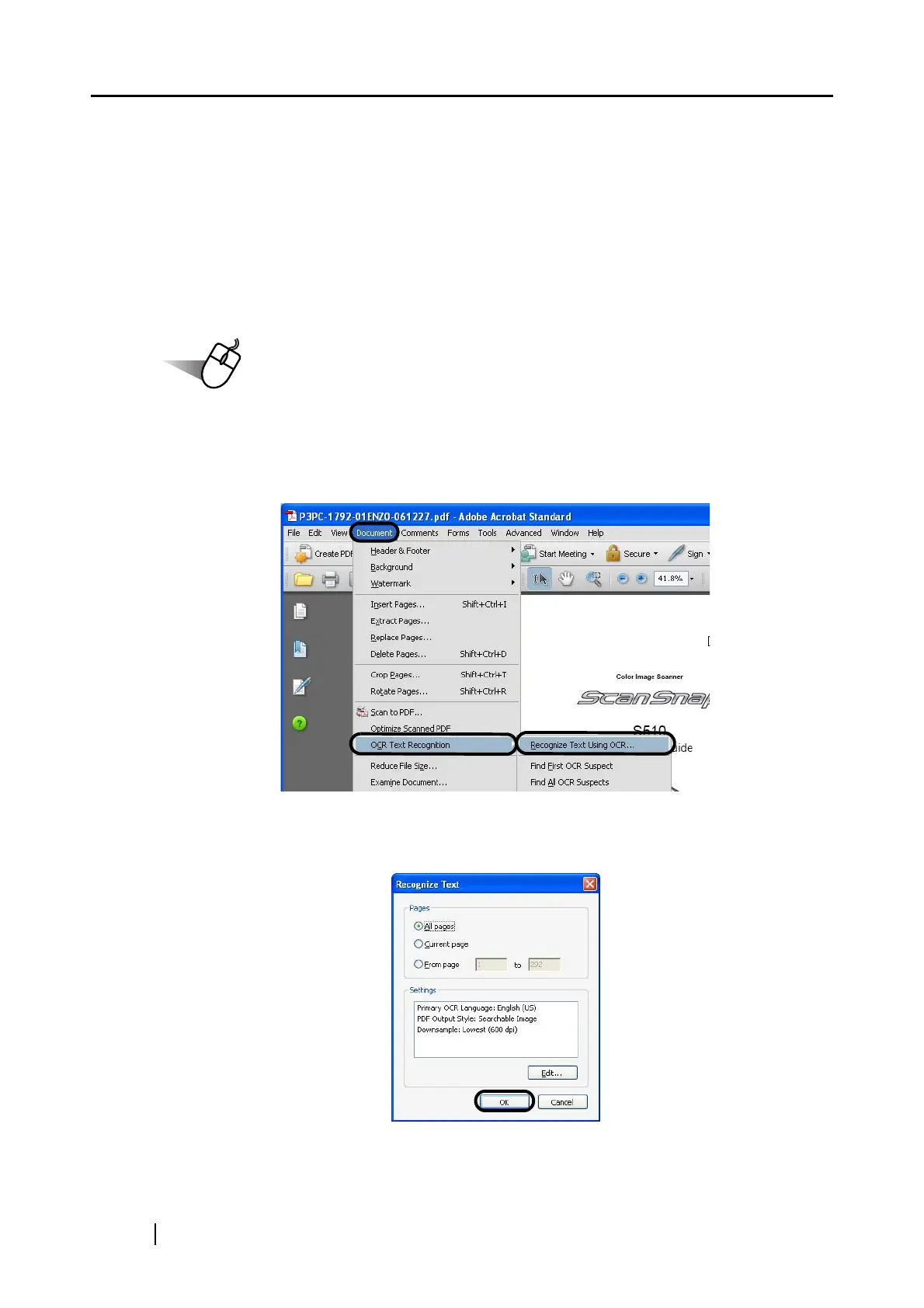200
■ Converting scanned images to searchable text via OCR
All documents scanned with the ScanSnap are saved as image files, if not text-recognized.
Symbols, characters, and numbers in scanned documents are only text images, and the personal
computer cannot recognize the text images as normal text. This means that you are not able to
search the text in a scanned PDF file.
By using OCR ("Recognize Text" of Adobe Acrobat), you can convert text images into searchable
text.
Follow the procedure below.
Operation
1. With Adobe Acrobat, open the PDF file to be converted.
2. Select [Document]
[OCR Text Recognition] [Recognize Text Using OCR] from
the menu.
3. In the dialog box below, specify pages and edit settings, and then click the [OK]
button.
