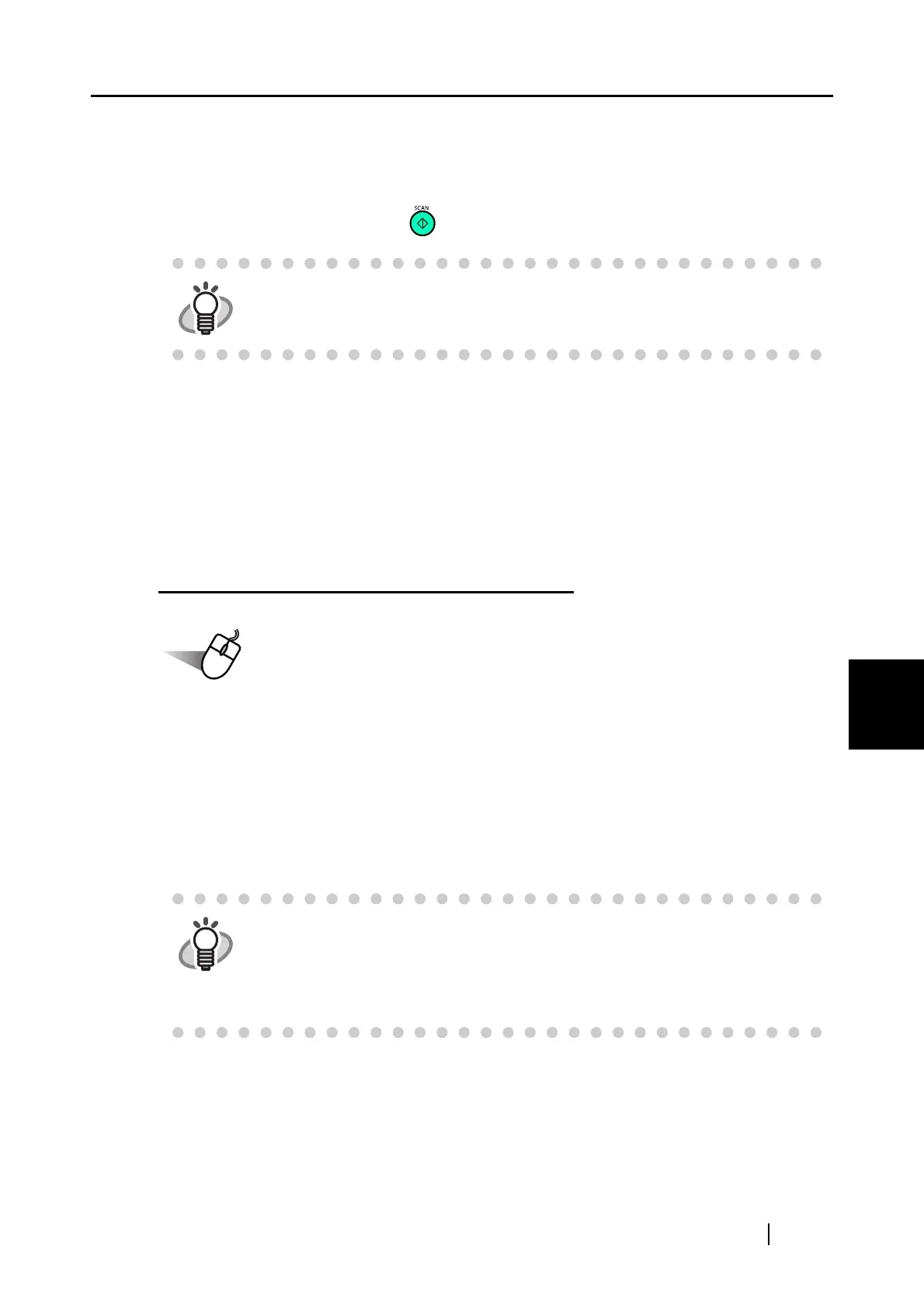6.3 Scanning Business Cards
ScanSnap S510 Operator's Guide 203
Using the ScanSnap in Various Ways
6
■ Starting CardMinder
The following describes how to create scanned images of business cards on ScanSnap.
In this example, the [SCAN] button on the ScanSnap is used to scan business cards.
<Preparations>
Preparations are different depending on which mode (Quick Menu Mode or Left-Click Menu
Mode) the ScanSnap is in.
In Quick Menu Mode, start CardMinder and scan documents using the Automatic Interaction
function.
In Left-Click Menu Mode, start CardMinder and scan documents using the Automatic Interaction
function or after selecting "CardMinder" in the "Application" drop-down list.
Scanning through Automatic Interaction
Operation
1. From the [Start] menu, select [All Programs] [CardMinder] [CardMinder].
⇒ CardMinder starts up.
2. Select "CardMinder" from the "Application" drop-down list on the [Application] tab to
make it active.
⇒ The ScanSnap automatically interacts with CardMinder.
HINT
Business cards can also be scanned by starting up CardMinder and clicking the
[Scan] button at the upper left of the window.
For details, refer to the "CardMinder User’s Guide."
HINT
When another application is selected (becomes active), the ScanSnap no
longer interacts with CardMinder.
Depending on the setting you select, the application interacts with the Scan-
Snap differently. For details, refer to "About Automatic Interaction with Applica-
tions" on page 111.
