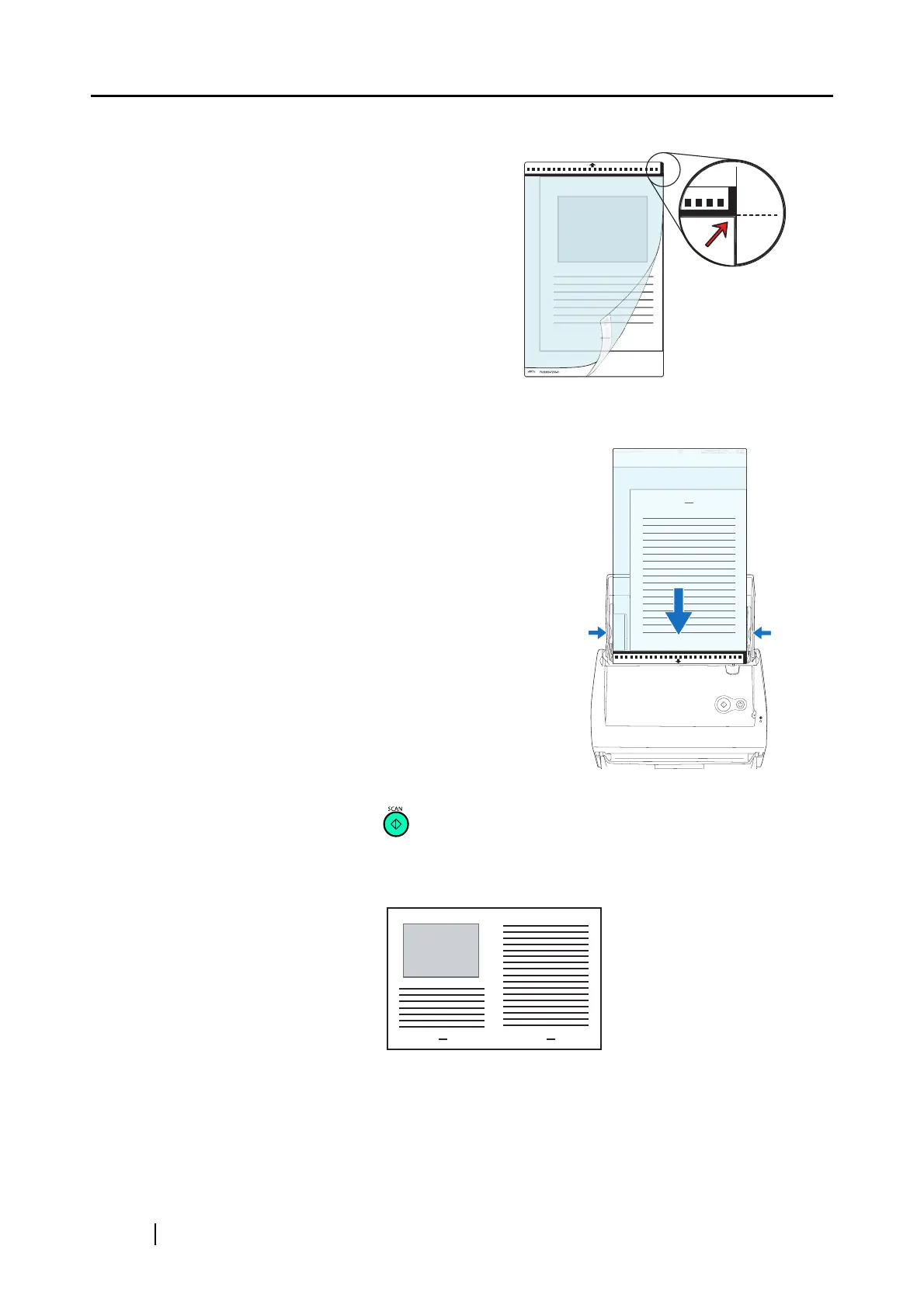56
7. Open the Carrier Sheet and insert the document.
8. Load the Carrier Sheet onto the ScanSnap.
9. Press the [SCAN] button .
⇒ The front and back side images are merged into a double-page spread image.
Align the fold with the right edge of the
Carrier Sheet so that the document fits into
the Carrier Sheet at the upper corner.
• Load the Carrier Sheet with the portion
striped in black and white as the leading
edge as shown in the right figure.
• Adjust the side guides to the width of the
Carrier Sheet to avoid skewing.
• When the Carrier Sheet is used for
scanning, continuous scanning is not
possible. Scan one piece or one sheet at
one time.
SCAN
POWER
