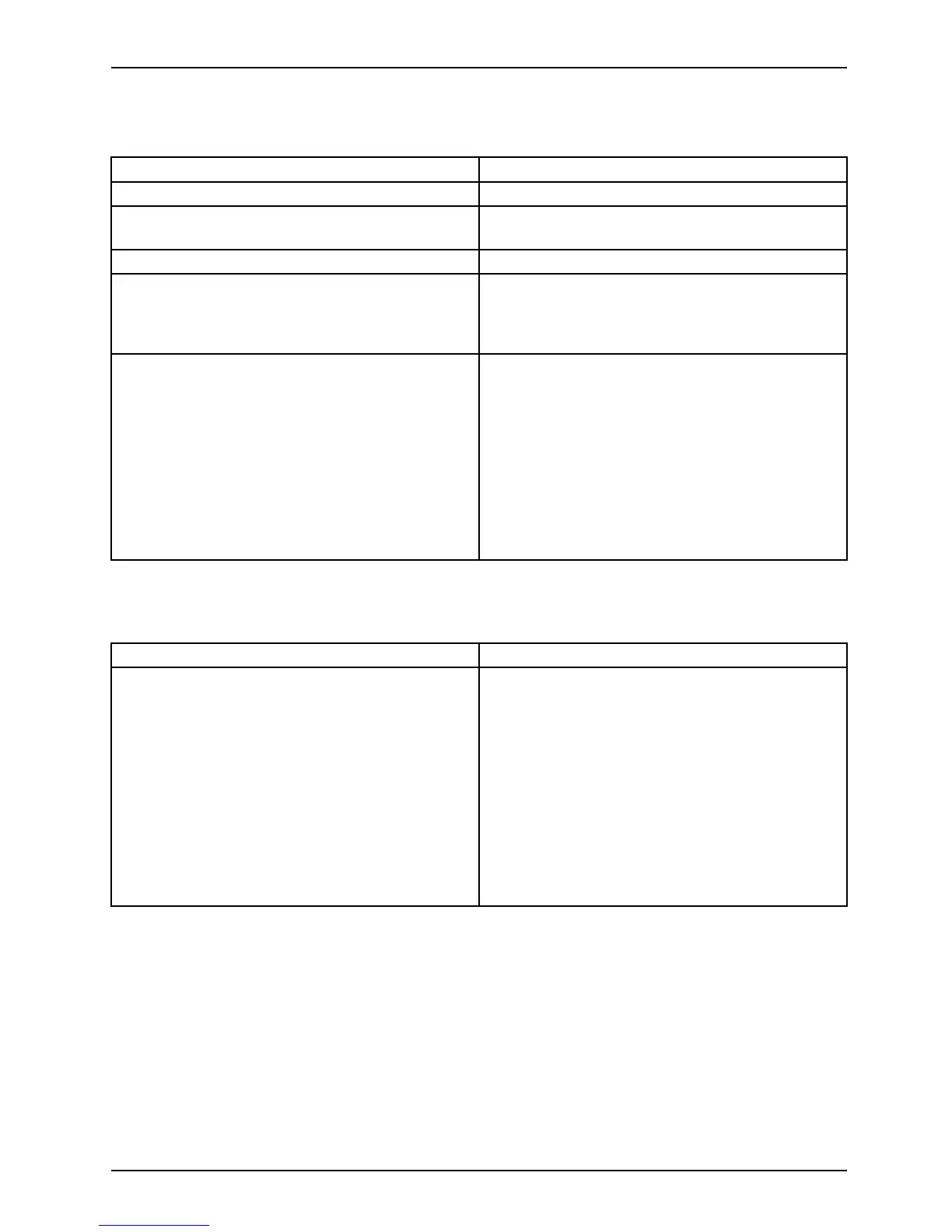Troublesho ot ing and tips
The external monitor remains bl
ank
Monitor
Cause Troub leshooting
Monitor is sw itched off. ► Switch the external mon itor on.
Power saving has been activated (monitor is
blank).
► Press a key (external keybo ard) or tap on
the touchscreen.
Brightness is set to dark.
► Adjust the brightness of the
monitor.
Screen output is set on the Tablet PC’s
touchscreen.
► Check w hether the graphics driver settings
are correct or whether an external monitor
has been detected in "Intel Graphics Media
Accele rator Driver for mobile".
The external monitor’s power cable or data
cable is not co nnected properly.
► Switch off the Tablet PC and the external
monitor.
► Check whether the power cable is plugged
properly into the external monitor and into
the power socket.
► Check whether the data cable is properly
connected to the Tablet PC and the external
monitor (if it is plugged in with a connector).
► Switch on the Tab let PC and the external
monitor.
The external mo
nitor is blank or the image is unstable
ScreenM onitor
Cause Troubleshooti
ng
The wrong exte
rnal monitor has been selected
or the wrong sc
reen resolution has been set for
the applicat
ion program.
► Terminate the
application program in
Windows. If t h
e error persists after
terminating
the program , use the key
combination
for switching the screen output
in order to s
witch to the touchscreen of the
Tab let P C . C
hange the following setting:
► Set the screen resolution: Set the screen
resolution as described in the documentation
for your operating system.
► Select mo
nitor: Select monitor 1 or 2 as
describe
d in the documentation for your
operatin
g system.
Fujitsu Technology Solutions 69
