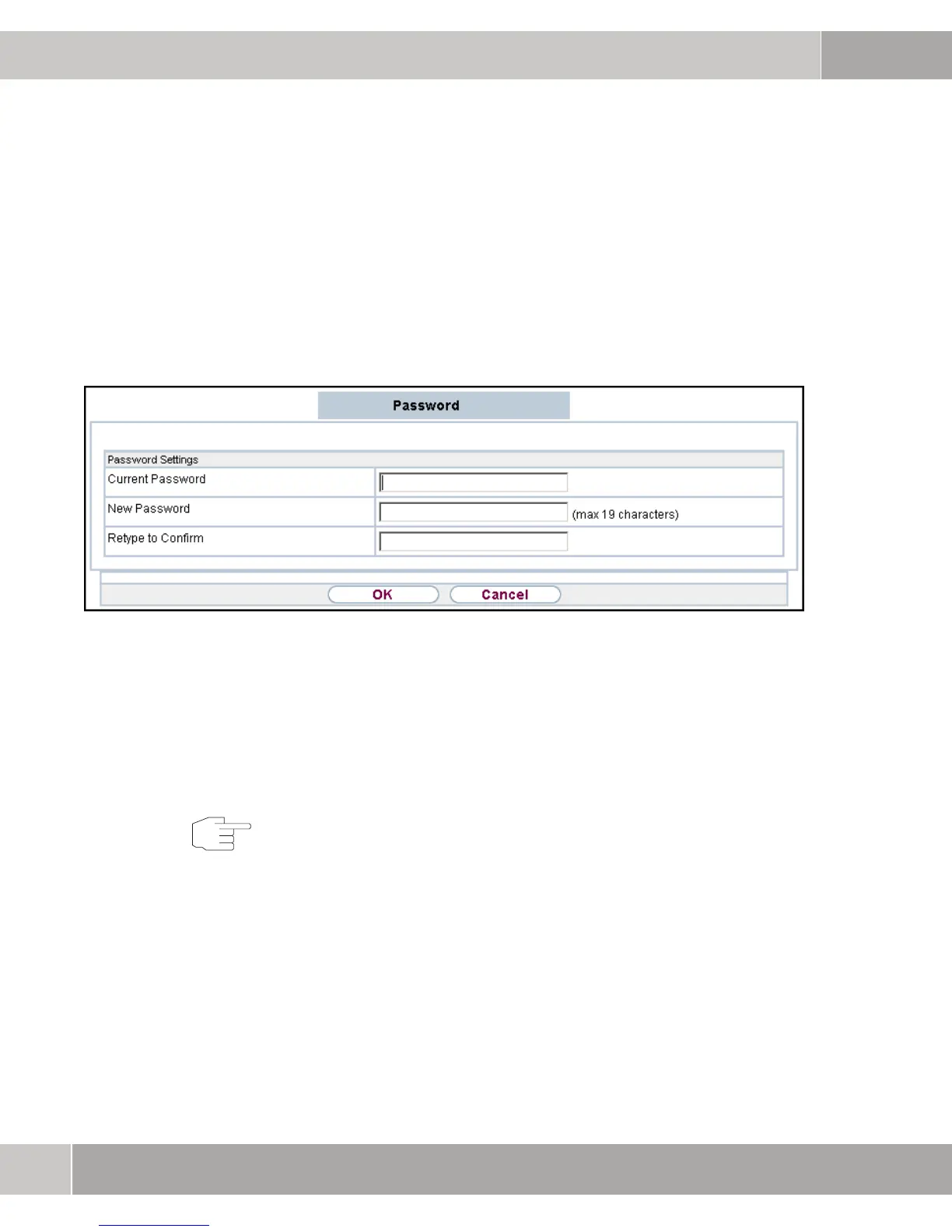3
40
User Manual
Configuration
3.3 Management
3.3.1 Password
Here you can change the password for the access point as explained below.
Figure 3-11: Password
1. To change the current password, select in the Management section the op-
tion Password on the left hand side.
2. Enter the new password for W500 into the field NEW PASSWORD. Repeat en-
try in the field RETYPE TO CONFIRM. Click on OK to save the setting.
On this page you can check the current status and the general settings for
W500.
Note
Make a note of the new password. Otherwise you can no longer access the
W500 user interface. Should you ever forget the password, you can revalidate
the preset password. Press the reset button on the back of
W500 for at least
three seconds. Then all the previous configuration steps also have to be
performed again.