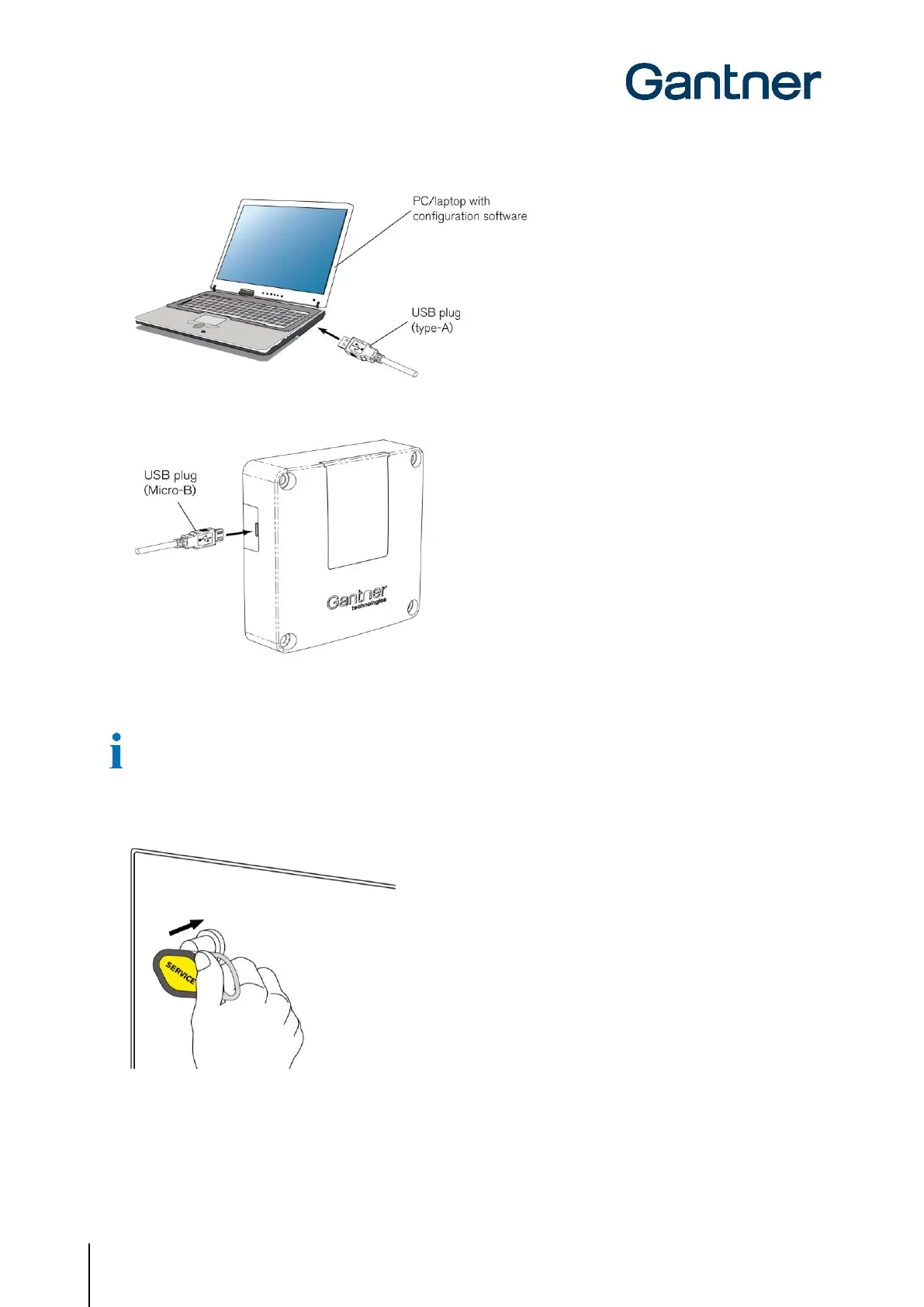GAT ECO.Lock 7xxx F/ISO
Start-Up
30
HB_GAT-ECOLock-7xxxFISO--EN_12
www.gantner.com
► Plug the Micro-B connector of the USB cable into the USB port on the GAT ECO.Lock 7xxx F/ISO.
o After connecting the GAT ECO.Lock 7xxx F/ISO to the computer for the first time, the lock drivers are
installed and the lock is automatically recognized.
If a driver is requested, they are available on the “Leisure Software” USB stick, which is included in the GAT
ECO.Basic Set F/ISO.
► The LED ring flashes alternating red/green after connecting to the computer.
► To activate configuration mode, press the lock button in using the “Service” data carrier.
o The GAT ECO.Lock 7xxx F/ISO enters into configuration mode. The LED ring slowly pulses green to
indicate this state.
► Click on “Configure” in GAT Config Manager to open the configuration settings.
Further information regarding configuring the GAT ECO.Lock 7xxx F/ISO is available in "6. CONFIGURATION".