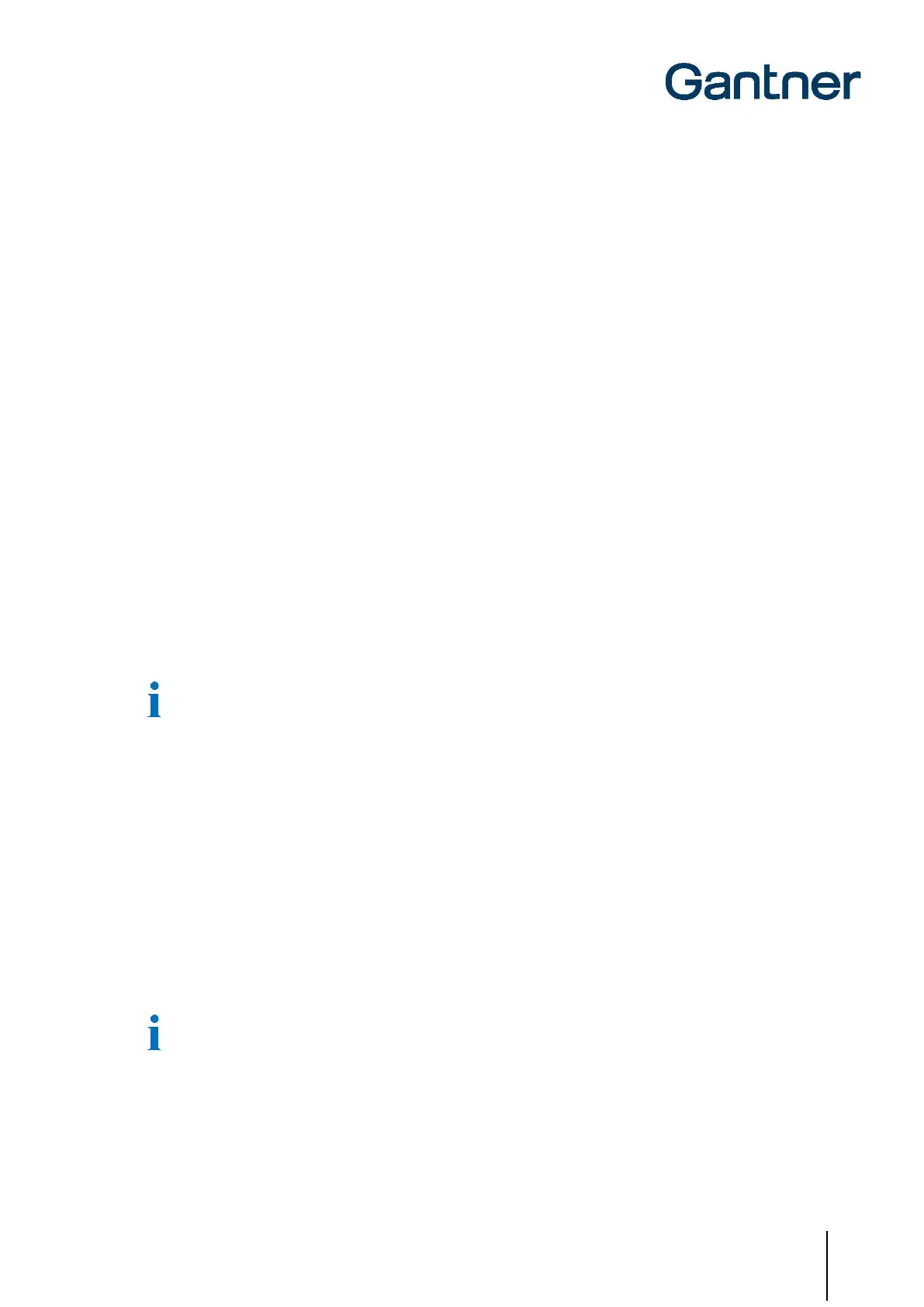GAT ECO.Lock 7xxx F/ISO
Configuration
www.gantner.com
HB_GAT-ECOLock-7xxxFISO--EN_12
41
6
CONFIGURATION
6.1 General Information
The GAT ECO.Lock 7xxx F/ISO is configured using a PC/laptop and GAT Config Manager software. The
configuration file must only be uploaded to the GAT ECO.Lock 7xxx F/ISO once. The configuration file of the first
lock in the system is saved in GAT Config Manager after which the file is uploaded to each lock that requires the
same configuration. Locks that require a different configuration need a separate configuration file to be made in
GAT Config Manager.
NOTE! After importing the configuration file to the first lock, complete an operational test to ensure the data carriers
(master and standard) and general lock functionality perform as expected.
The following data is imported into the GAT ECO.Lock 7xxx F/ISO during configuration:
- Site key
- Sub-site number
- Locker number
- Lock operating mode (“free locker”, “free locker universal”, “free locker unique number”, “personal locker
programming card”, or “personal locker expiry date”. See section “5.2 Operating Modes”)
- Free locker: Sector number of the data on the data carrier and the time setting for the "duration of use" function
- Date and time (set automatically)
- Unique numbers of the master data carriers
The master data carriers can also be directly programmed into the GAT ECO.Lock 7xxx F/ISO (see section
“5.4.1 Master Data Carrier”). However, the most efficient way to program the data carrier numbers into multiple
locks is via PC and GAT Config Manager.
NOTE! The GAT ECO.Lock 7xxx F/ISO does not set the daylight saving time automatically. Time changes due to
daylight saving must be considered when evaluating bookings and also when authorizing data carriers with expiry
dates/times.
6.2 Setup for Configuration in GAT Config Manager
Once the batteries are installed in the GAT ECO.Lock 7xxx F/ISO (see “4.1.2. Inserting the Batteries”), the USB
cable connected from the lock to the computer (see “4.2. USB Connection”), and the service data carrier used to
activate configuration mode (see “5.4.5 Service Data Carrier”), the settings can be viewed and configured using
GAT Config Manager.
There is a separate manual with detailed information on each function available in GAT Config Manager. To
access the manual while the software is open, click on the “Help” drop-down menu and select “How Do I”.