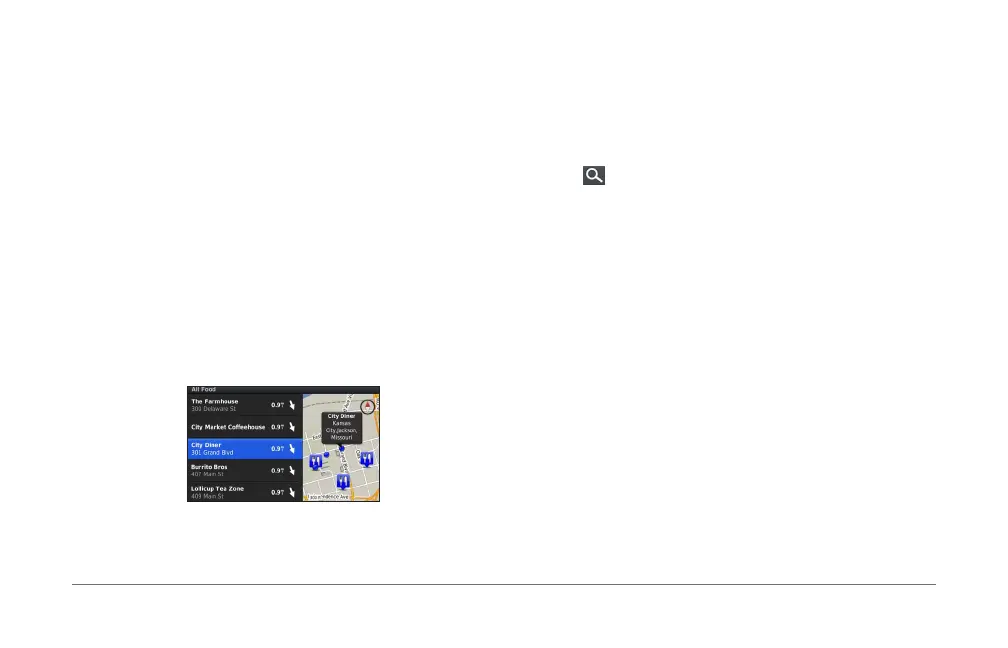MAP PILOT owner’s manual 9
• Using saved locations (page 12)
About Locations
The detailed maps loaded in your system contain locations,
such as restaurants, hotels, and auto services� You can use
categories to browse for nearby businesses and attractions�
Finding a Location by Category
1
Select Where To? > Points of Interest�
2
Select a category�
3
If necessary, select a subcategory�
4
Select a location�
NOTE: To view the location on the expanded map, push the
controller to the right�
Searching by Spelling a Name
You can search for specic locations by spelling the location
name�
1
Select Where To? > Points of Interest�
2
Select �
Suggested locations appear below the bar�
3
Enter all or part of the location name�
4
Select a location�
Changing the Search Area
By default, your navigation system nds locations closest to
your current location� You can nd a location near another city
or location�
1
Select Where To? > Points of Interest > Search Near�
2
Select an option:
• My Current Location:
• A Different City
• A Recent Destination
• A Favorite Location
• My Current Route
• My Destination
