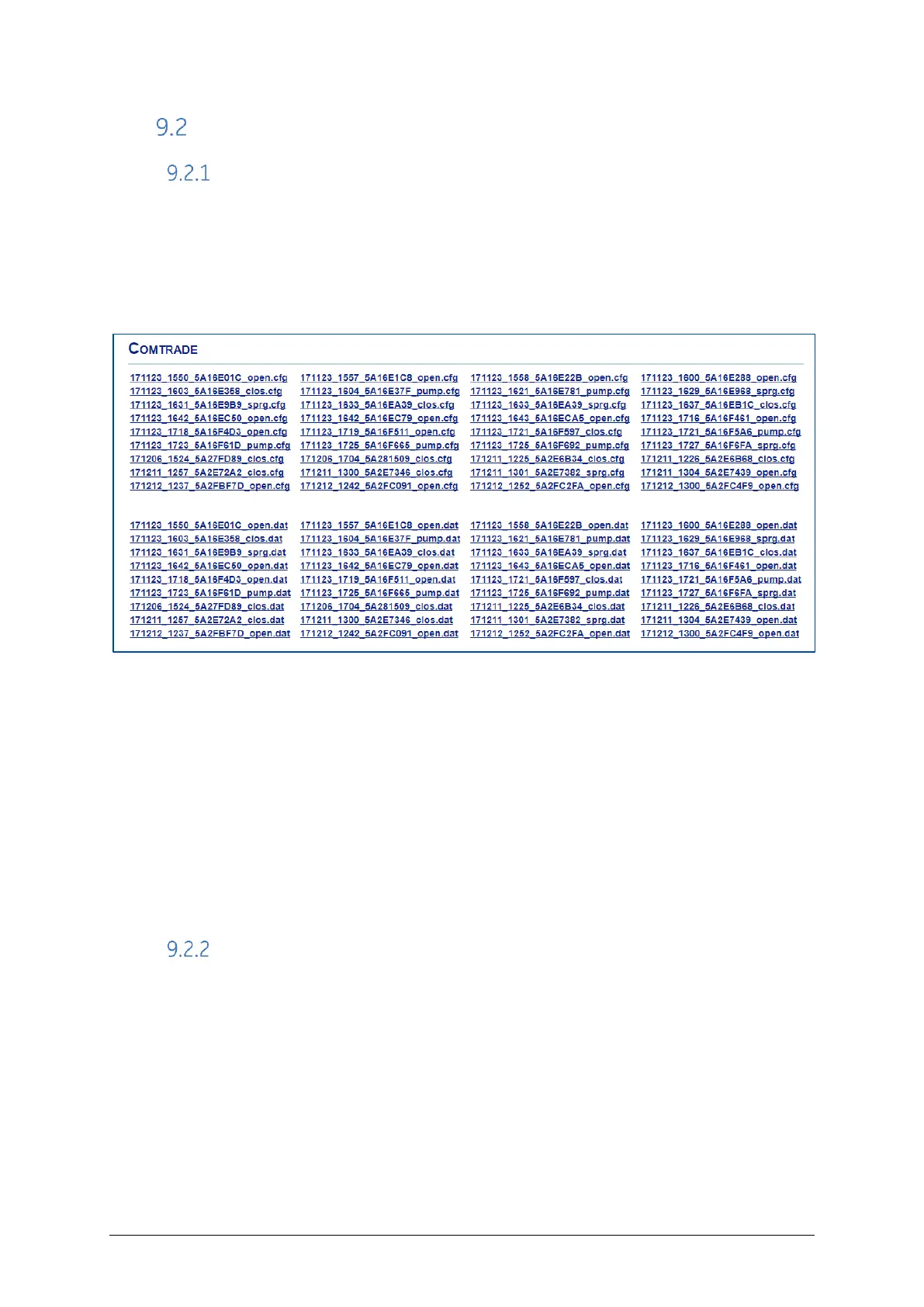CB Watch 3 User Manual v6.3 - May 2019 Page 83 of 100
COMTRADE Graphs
Downloading COMTRADE Files
Most of the data recorded during each circuit breaker operation is available to download
in the COMTRADE file format (also used by relays).
This can be done by going to the “System/Downloads” area of the HMI:
HMI: System / Downloads
Figure 135 – COMTRADE files
Each COMTRADE file is in fact made up of two files: one with extension “.cfg” and one with
extension “.dat”.
There are 4 different types of files:
- “open” for opening operation data
- “clos” for closing operation data
- “sprg” for spring rewind data
- “pump” for pump operation data
Each file shows the date at which the operation occurred and the data was recorded.
Visualising COMTRADE Files
To visualise the file content, you will need to:
- Download both the corresponding files (.cfg and ,dat) into the same location
- Use a COMTRADE file reader software (for example: WaveWind)
- Point the reader to the location where the 2 files have been stored
- You will then be able to see the data and the graphs:
The example below shows the content of an opening operation file where all 6 coils (open
1 and open 2) have fired to open the CB:
