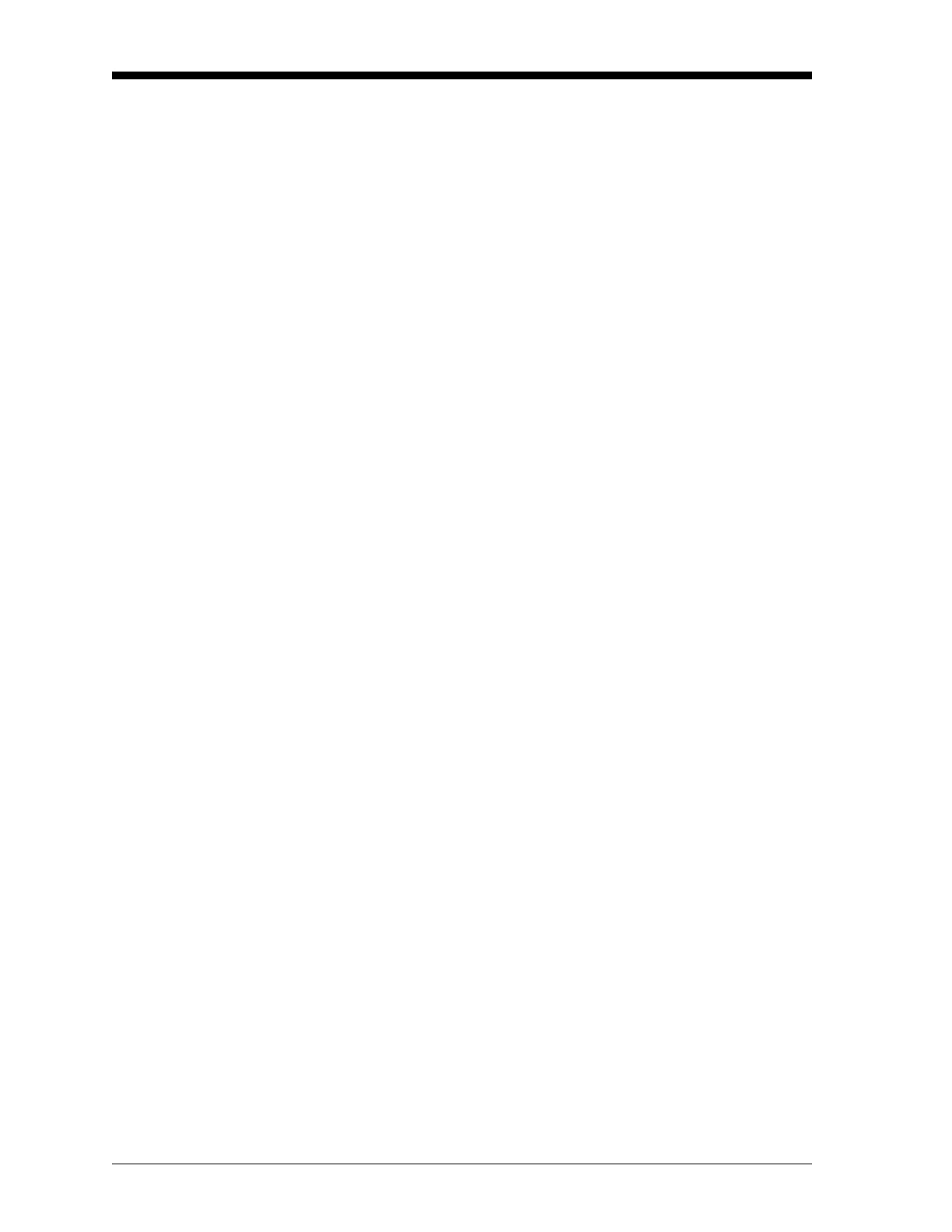March 2008
1-32 Programming Site Data
Setting Response Time Use this option to specify the number of readings that occur before
the meter will respond to a step change in flow rate. In general, the
smaller the number of readings, the less steady the display will
appear. Complete the following steps to set the response time:
1. Press
[F2]=AVRG to enter the V Averaging submenu.
2. At the Response Time prompt, use the [→] and [F1]-[F4] keys to
select the desired option. The available response time options are
1, 2, 5, 10, 30, 60, 15 min and STATS. For best results, select STATS
(statistics), as this increases the response time under steady flow
conditions while still allowing a rapid response to changes in flow
rate.
The INIT Option Use this option to initialize (reset) all of the parameters within the
SETUP menu to their default values. Complete the following steps to
reset all of the parameters:
1. Press
[F3]=INIT to enter the Default Setup submenu.
2. Press [F1] to keep the current values or press [F2] to reset all values
to their Default settings.
Accessing Advanced
Features
The ADVAN option enables you to access the more advanced features
of the DF868. In this option you can perform five functions:
• calculate the kinematic viscosity (KV) based on signal strength
(SS) or activate temperature compensation by applying a
temperature vs. viscosity table (see the next page)
• enter a table of K-factors (based on velocity or Reynolds number)
that compensates for non-linear flow rates (see the next page)
• enable mass flow (calculated for static fluid density) (page 1-34)
• select the size of the transducer transmission signal (page 1-34)
• actively compensate for widely varying signal delays (page 1-35)
1. At the
SETUP window, press [F4] to select Advanced Features.
2. Use the
[F1]-[F4] and [←] and [→] keys to select the desired
option.