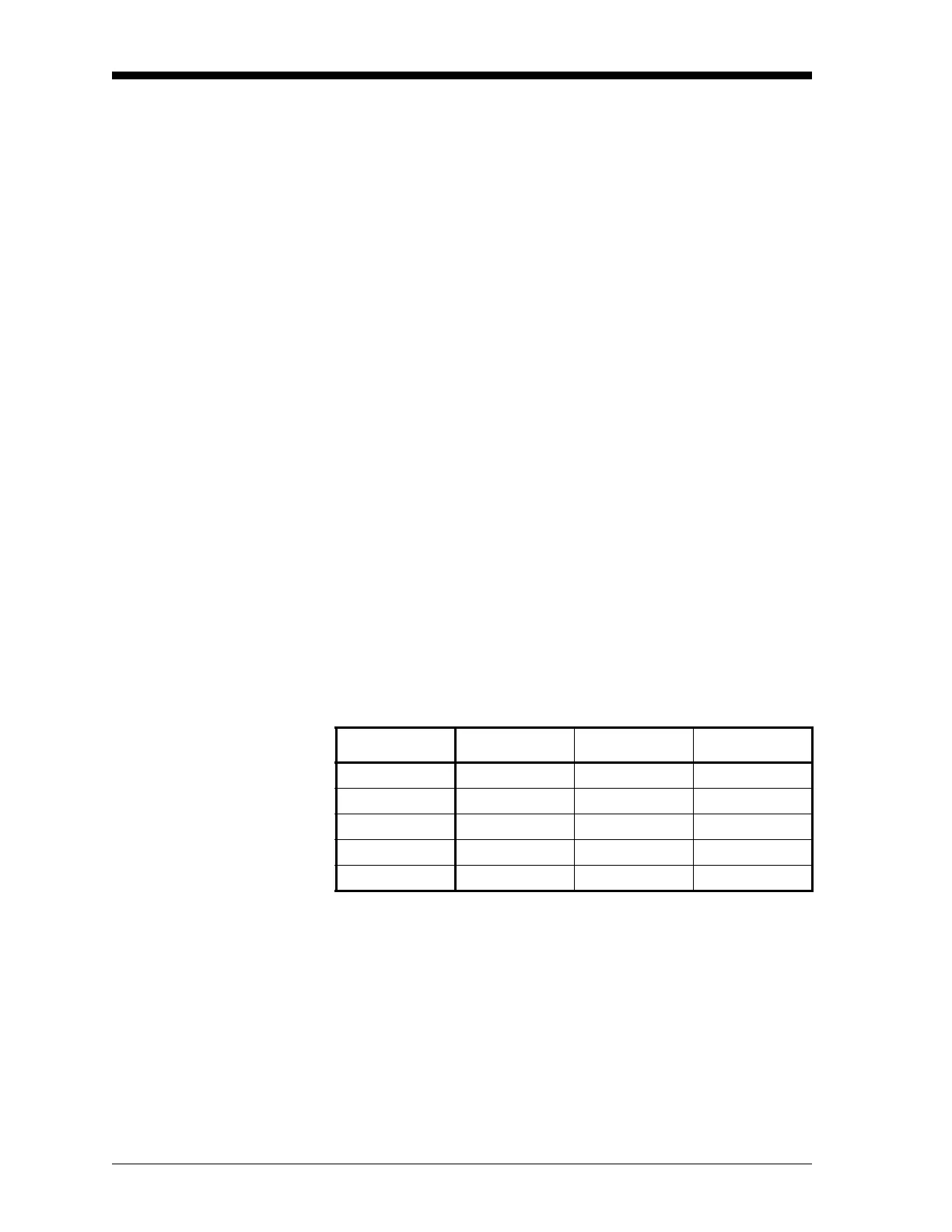March 2008
1-54 Programming Site Data
Setting Up Serial
Communications
The Model DF868 flowmeter can transmit stored data and displayed
readings to a remote ANSI terminal or a personal computer by
connecting the meter’s RS232 interface to the serial port of the PC. In
addition, the Model DF868 can receive and execute remote
commands via this link.The meter can also be configured with a
MODBUS option card for MODBUS (RS485) communications, a
Foundation Fieldbus option card for Foundation Fieldbus
communications, or a MODBUS/TCP option card for MODBUS
communications over the Ethernet, if desired.
Note: To set Fieldbus communications parameters, see Appendix D,
Foundation Fieldbus Communications.
Use the
COMM submenu to set the RS232, MODBUS, Ethernet and
MODBUS/TCP communications port parameters and to enter a
network identification number. A network identification number is
required to use the GE Instrument Data Manager or PanaView
software. While following the programming instructions, refer to the
menu map in Figure A-5 on page A-5.
1. To enter the
GLOBAL menu, press [F3]=GLOBL.
1. To enter the COMM submenu, press [→] and [F4].
2. Use the
[F1]-[F4] and [→] keys to select the desired Baud Rate.
Note: As shown in Figure A-5 on page A-5, the available rates are
300, 600, 1200, 2400, 4800, 9600 and 19,200 baud.
3. Use the
[F1]-[F4] and [→] keys to select the desired UART Bits.
The five available responses are listed in Table 1-25 below.
4. Enter a Network ID number between 1 and 254 and press
[ENT].
The default number is 1
A network ID number is only necessary for communication with the
GE Instrument Data Manager (IDM) or PanaView software. See the
software User’s Manual (910-185) for more information.
IMPORTANT: If the network ID number is changed, communication
with the Instrument Data Manager or PanaView must
be re-established with the new ID number.
Table 1-25: UART Bits Options
Option Bar # Data Bits # Stop Bits Parity
8,no 8 0 None
8,odd 8 0 Odd
8even 8 0 Even
7,odd 7 1 Odd
7even 7 1 Even
