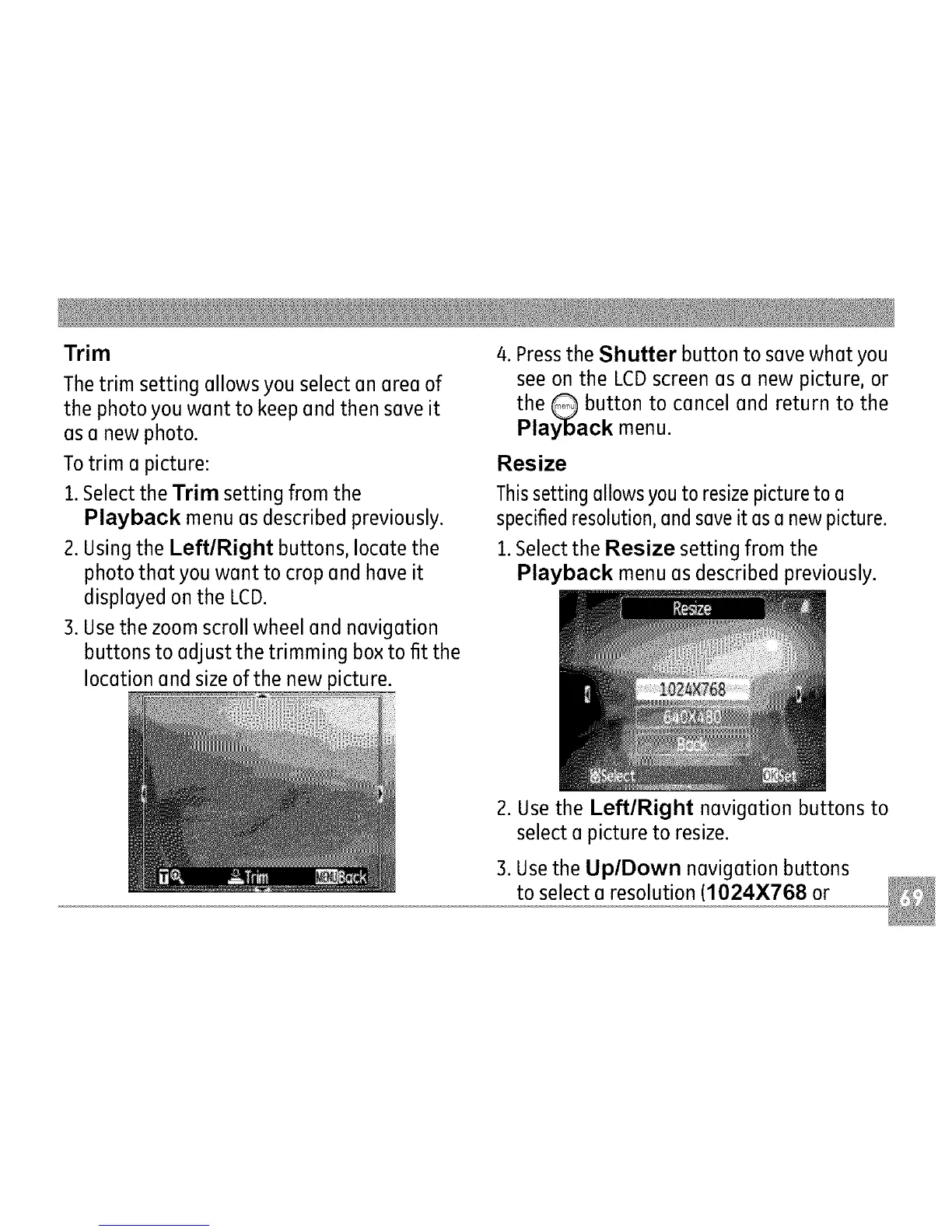Trim
Thetrim setting allows you select an area of
the photo you want to keep and then save it
as a new photo.
Totrim a picture:
1.Select the Trim setting from the
Playback menu as described previously.
2. Using the Left/Right buttons, locate the
photo that you want to crop and have it
displayed on the LCD.
3. Usethe zoom scroll wheel and navigation
buttons to adjust the trimming box to fit the
location and size of the new picture.
4. Pressthe Shutter button to save what you
see on the LCDscreen as a new picture, or
the G button to cancel and return to the
Playback menu.
Resize
This setting allows you to resizepicture to a
specifiedresolution, and saveit asa new picture.
1.Select the Resize setting from the
Playback menu as described previously.
2. Use the LefflRight navigation buttons to
select a picture to resize.
3. Usethe UplDown navigation buttons
to select a resolution (I 024X768 or
