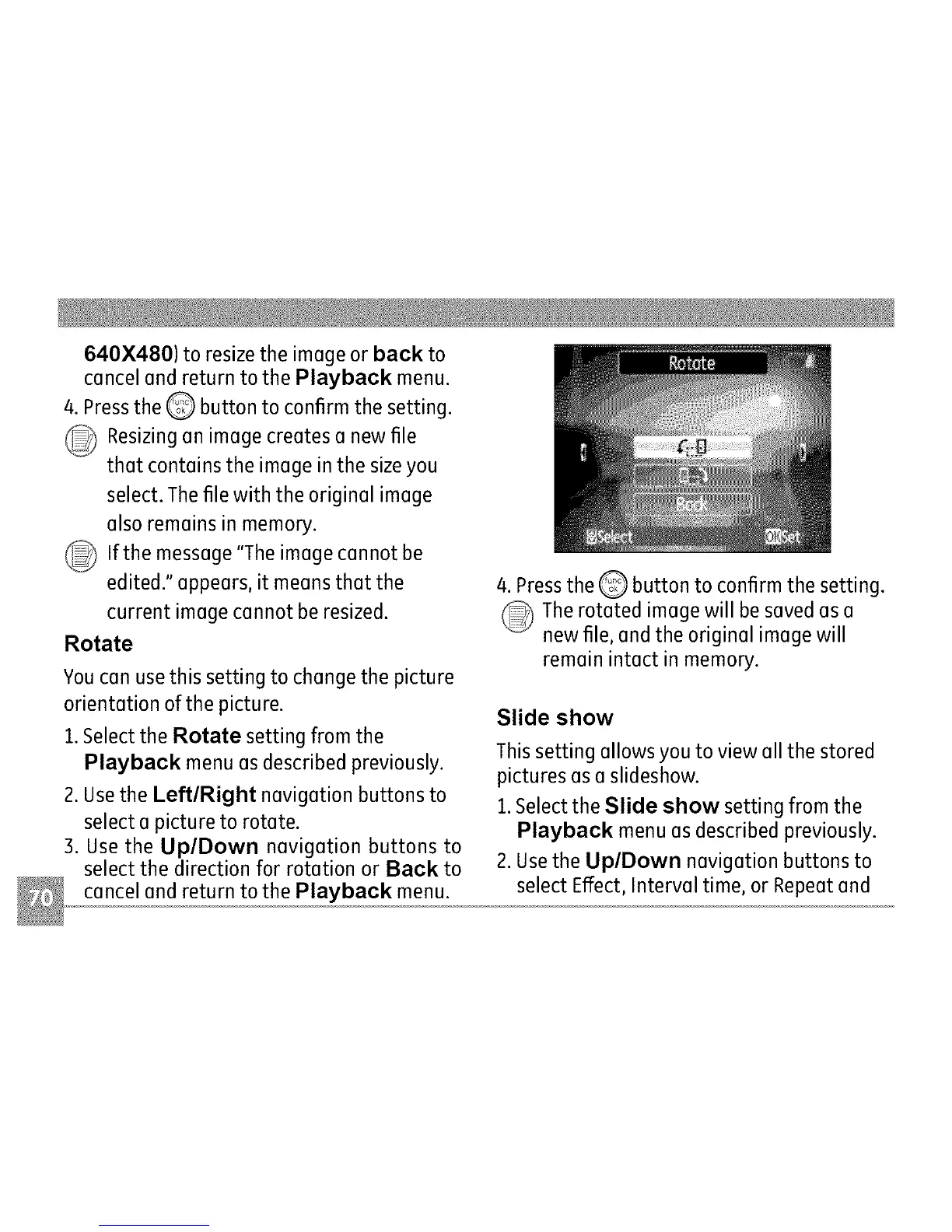640X480)toresizetheimageorbackto
cancelandreturntothePlaybackmenu.
4.PresstheQ buttontoconfirmthesetting.
_ Resizinganimagecreatesanewfile
thatcontainstheimageinthesizeyou
select.Thefilewiththeoriginalimage
alsoremainsinmemory.
_ Ifthemessage"Theimagecannotbe
edited."appears,it meansthatthe
currentimagecannotberesized.
Rotate
You can use this setting to change the picture
orientation of the picture.
1.Select the Rotate setting from the
Playback menu as described previously.
2. Usethe Left/Right navigation buttons to
select a picture to rotate.
3. Use the Up/Down navigation buttons to
select the direction for rotation or Back to
cancel and return to the Playback menu.
4. Pressthe Q button to confirm the setting.
The rotated image will be saved as a
new file, and the original image will
remain intact in memory.
Slide show
This setting allows you to view all the stored
pictures as a slideshow.
1.Select the Slide show setting from the
Playback menu as described previously.
2. Usethe Up/Down navigation buttons to
select Effect, Interval time, or Repeat and
