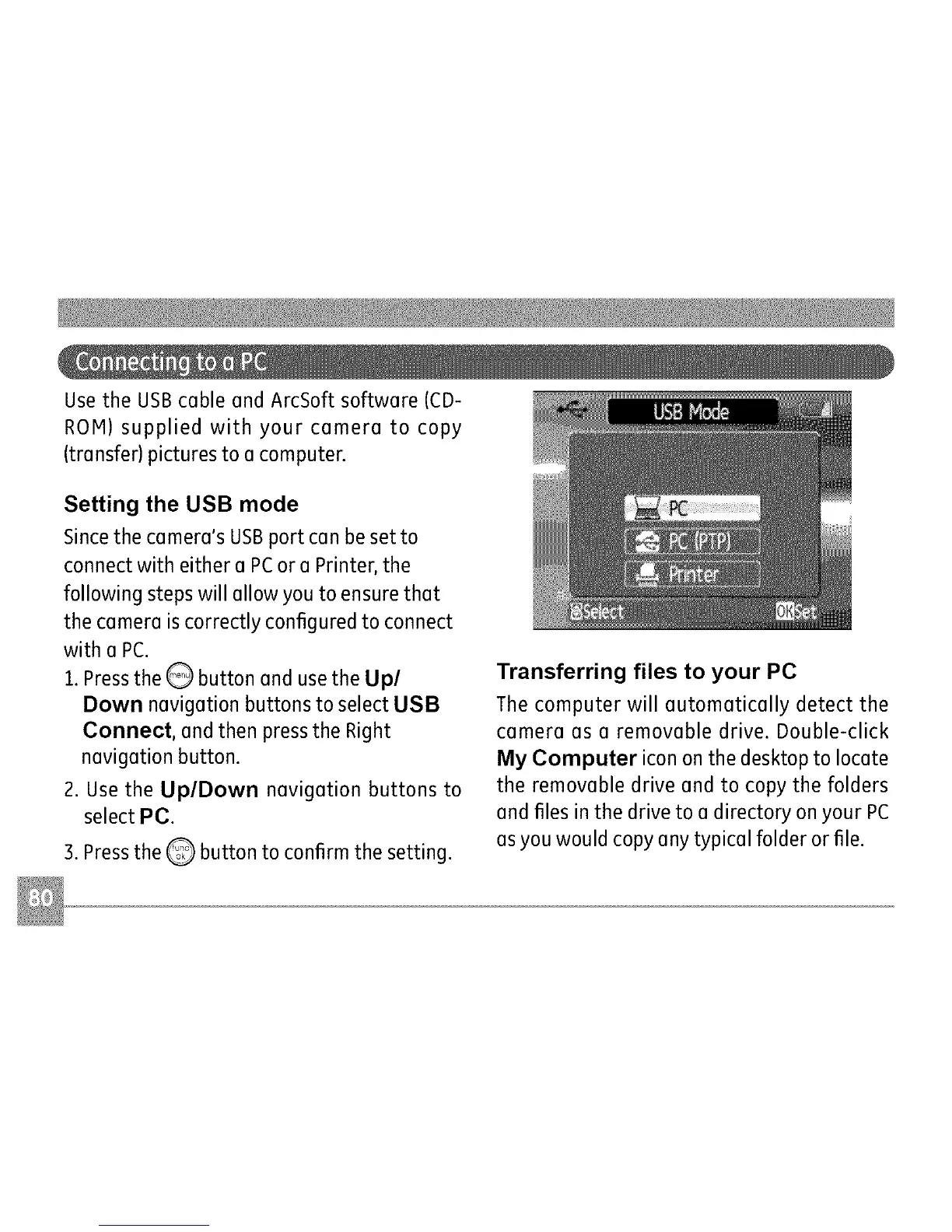Use the USBcable and ArcSoft software (CD-
ROM) supplied with your camera to copy
(transfer) pictures to a computer.
Setting the USB mode
Sincethe camera's USBport can be set to
connect with either a PCor a Printer, the
following steps will allow you to ensure that
the camera is correctly configured to connect
with a PC.
1.Pressthe Q button and use the Up/
Down navigation buttons to select USB
Connect, and then press the Right
navigation button.
2. Use the Up/Down navigation buttons to
select PC.
3. Pressthe Q button to confirm the setting.
Transferring files to your PC
The computer will automatically detect the
camera as a removable drive. Double-click
My Computer icon on the desktop to locate
the removable drive and to copy the folders
and files in the drive to a directory on your PC
asyou would copy any typical folder or file.
