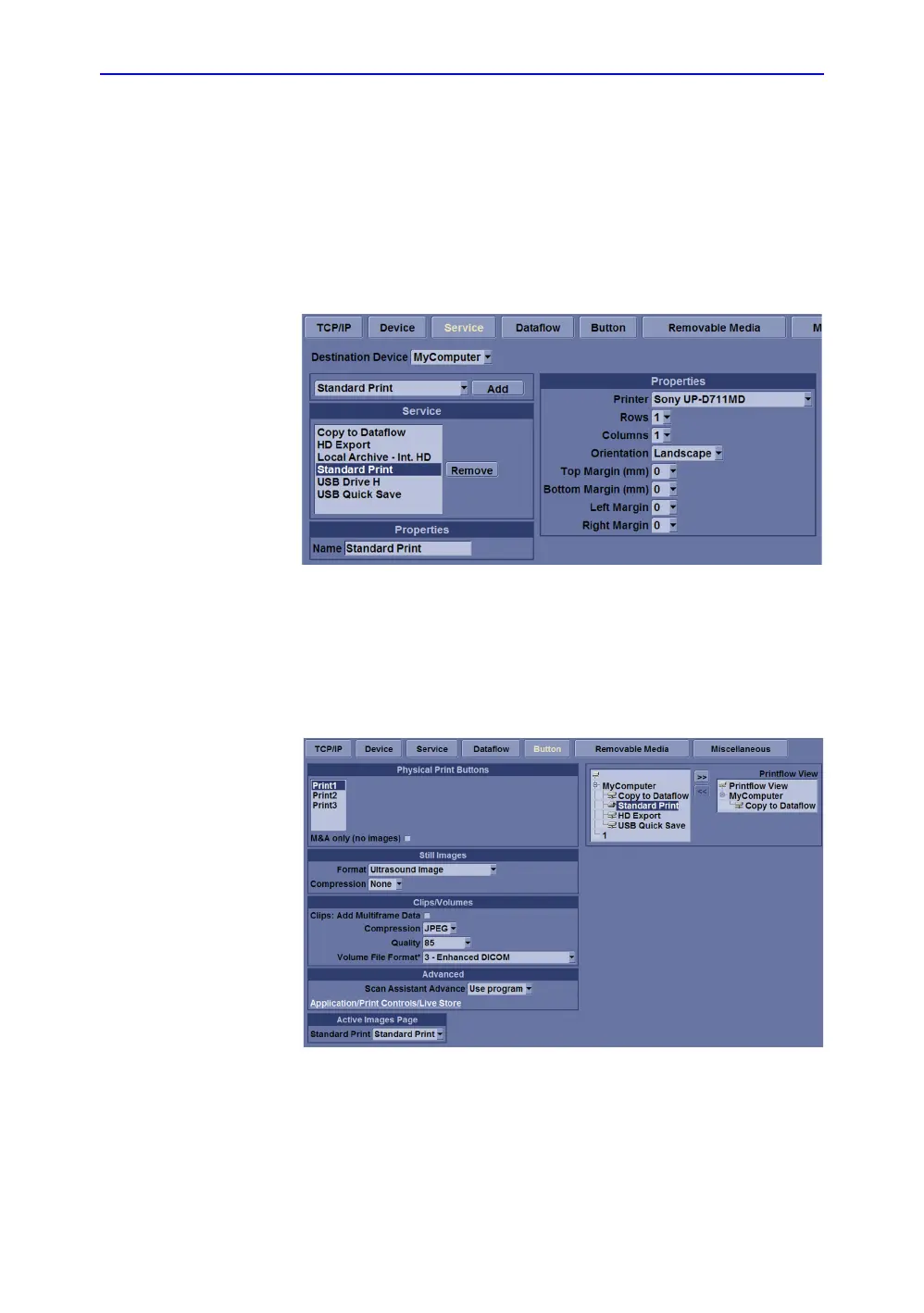Peripherals Installation
LOGIQ V3/V5/V5 Expert – Basic Service Manual 3-31
5726264-100 English Rev.8
3-7-3-2-23-7-3-2 Installation Procedure(continued)
4. Highlight Standard Print in the Service list. Select the
printer from the Printer pull-down Properties menu. Type the
printer name in the Name Filed. This name is used on the
Button screen. After you select the printer from the Printer
pull-down Properties menu again, it turns white. Press
Save.
NOTE: After selecting the printer, the field turns white.
Figure 3-15. Select the Printer
5. Select Button. Select the appropriate print key (Print1,
Print2...) from the Physical Print Buttons selection. Select
the printer from MyComputer column and press >> to move
it to the Printflow View column. PressSave.
Figure 3-16. Select Button